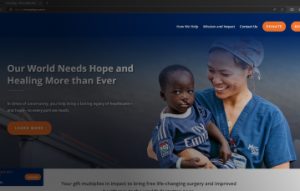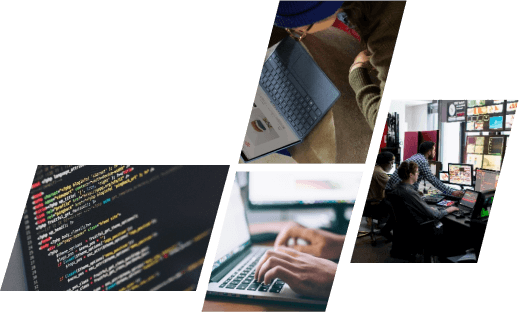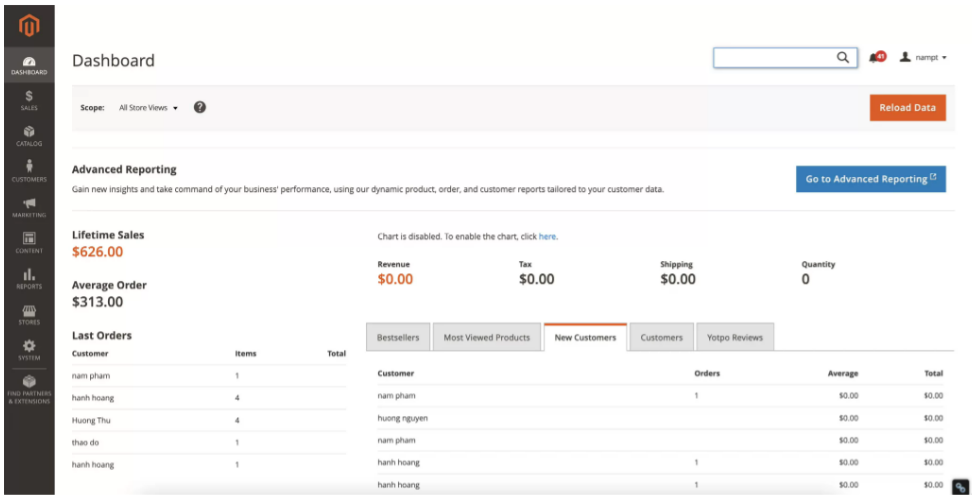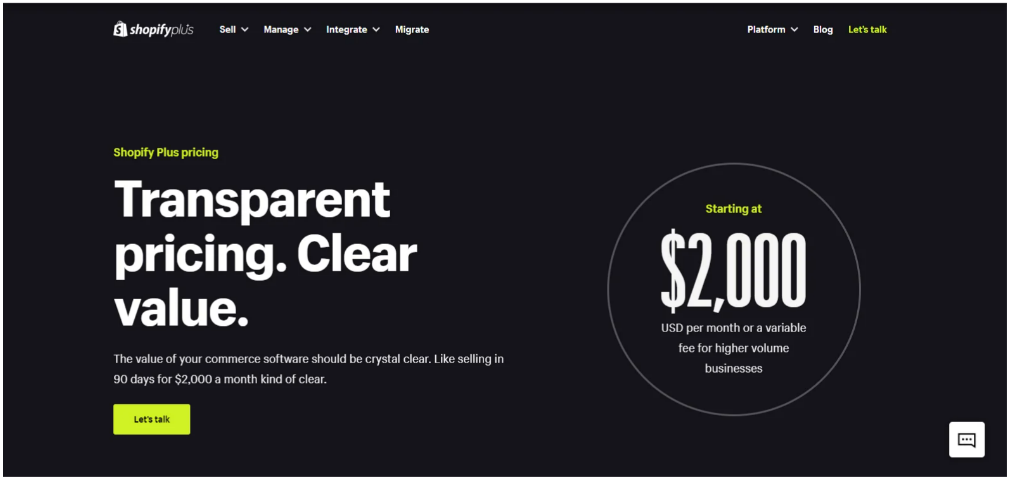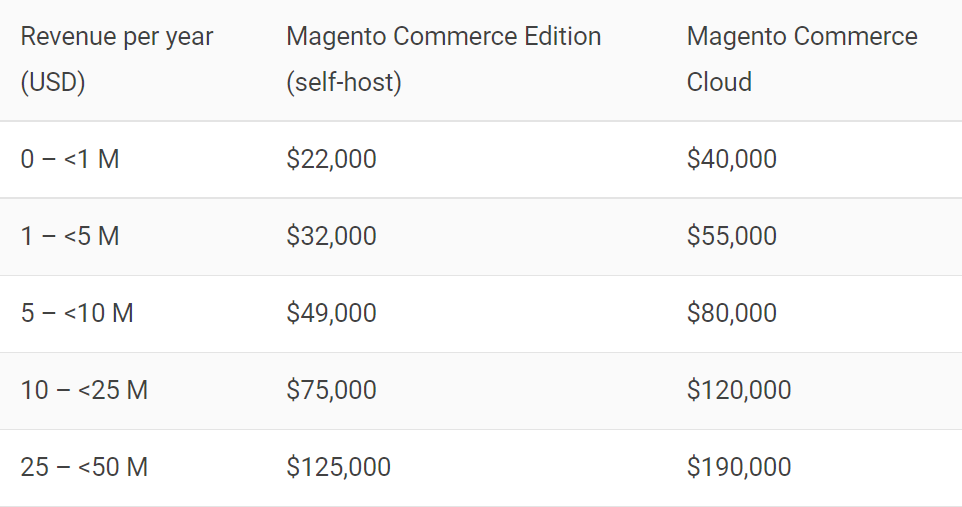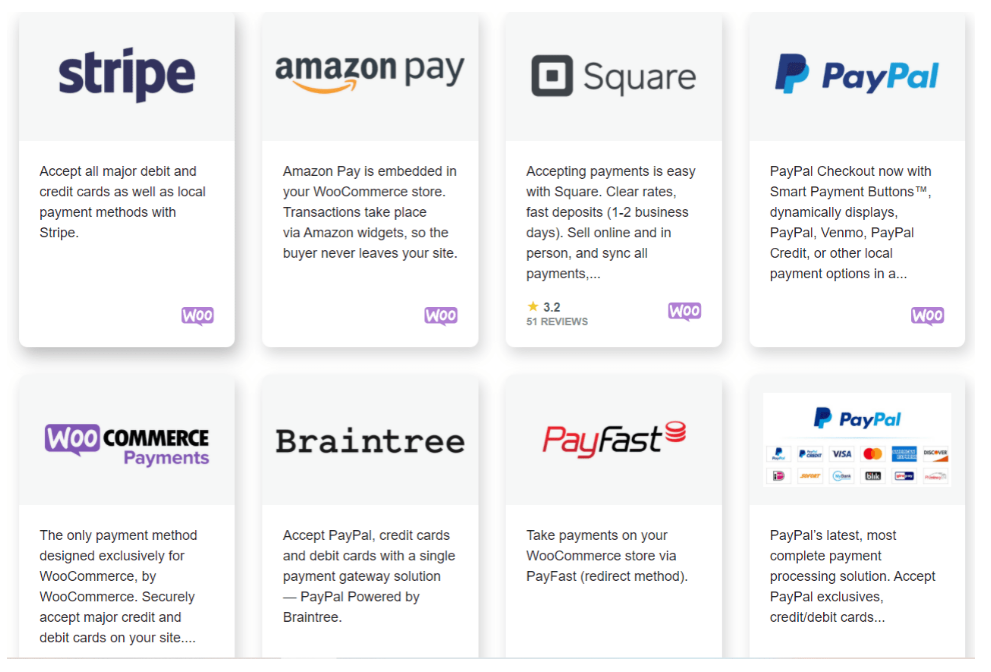To start a business with a Shopify store, there are a wealth of activities you need to complete. Maybe the changing logo is the one you think about first. It helps upgrade your brand, where your logo shows where your product exists. Show how to change the Shopify logo and how important it is. Let’s check our article.
The importance of the Shopify store logo
The Shopify store logo is the small image on the top left side. It represents your website, helps create your own branding, and makes the client’s impression. You must know that first sight is very important.
The attention of customers: The attention of customers is very very important if you want to sell something. At first, sight, if the client doesn’t have an impressive feeling, it’s very hard to get money from their pocket. Normally, it takes 5 seconds to be impressed by something. In order to make visitors remember your stores and complete their purchasing in 2 minutes, a logo is a useful tool for this thing.
Create a strong impression and brand: If you want to brand and introduce your store to customers, besides using advertisements you have to use the power of logo. More than that, a successful brand can bring a story that affects the customer’s feelings.
Differentiation: A unique logo helps a store stand out from competitors and can make it easier for customers to differentiate between similar stores.
Marketing: A logo can be used as a marketing tool to promote a store’s brand through advertising, social media, and other marketing channels.
Consistency: A consistent logo across all marketing channels and product packaging helps to maintain a cohesive brand image, which is important for brand recognition and customer loyalty.
Overall, a well-designed logo is an important part of a store’s branding strategy and can have a significant impact on its success.
Adding or changing the logo on the Shopify store
To add or change the logo on your Shopify store, you can follow these simple steps:
Step 1: Open Log in section
By inputting your name and password, you’ve logged in to your Shopify store.
Step 2: Go to Customize Theme
If you have your own store, let’s go to Online theme-> Theme -> Customize theme to continue.
Step 3: Choose the Header
Next, you can click on the Header on the left side of your new options panel.
Right there, you will see two sections, which are Logo and Homepage logo. To add a logo, you can click on the Select image button.
Step 4: Choose an image for your Shopify logo
After you’ve got the image for yourself then click the Select button.
Step 5: Change, edit, or remove the Shopify logo
When back to the Header section, you will see 3 buttons: Change/ Edit/Remove. If you want to change another logo, you can click on the Change button. And if you’re worried your logo looks a bit boring, you can click on Edit and add some short descriptions. And if you want the current logo to disappear instantly, you can click the Remove button.
Your new logo should now be live on your Shopify store. Remember to save and publish any changes you make to your Shopify theme.
If you’re adding a new logo, make sure the image file meets the recommended size and file type guidelines. The recommended logo size for most Shopify themes is 400 x 400 pixels, and the file type should be PNG or JPG.
If you’re having trouble changing or adding a logo on your Shopify store, you can also refer to the Shopify Help Center or contact their support team for assistance.
How to create an impressive Shopify logo?
Creating an impressive Shopify logo can be a challenging task, but following these tips can help you create a logo that stands out and represents your brand effectively:
Define your brand: The logo represents your product, your ambition, and your mission. So let’s think about it 1st and refer to some world brand logos, and find your own “representative”.
Create a Shopify logo’s style: After you are successful in identifying your brand’s idea clearly, it is time to choose the right design for your logo. You can easily refer to a series of the most popular logo styles, including EMBLEMS, LOGOTYPES, MONOGRAM LOGO, BRAND MARK, and COMBINATION MARK.
Understand Typography: At present, there exist 6 typography styles, with many choices that you can make. Each font style consists of its own power and meaning to support you in expressing your thinking to the customers.
Understand Color: Besides words, colors are one of the elements that bring your own emotions and ideas. The number of colors doesn’t matter, as long as it suits your site and is strong enough to make an impression on the customer.
Keep it Simple: A simple and clean design is often more memorable and effective than a complicated or cluttered design. Try to use simple shapes, fonts, and colors that are easy to recognize and remember.
Make it Unique: Your logo should be unique and stand out from your competitors. Consider using a unique color scheme or typography that sets your brand apart.
Use High-Quality Graphics: Make sure your logo graphics are high-quality and crisp, with no pixelation or distortion. This will ensure your logo looks professional and impressive.
Consider Scalability: Your logo should be scalable and work in different sizes and formats, from large banners to small social media icons. Make sure your logo is legible and recognizable in all sizes.
Test and Refine: After creating a logo, test it with different audiences and get feedback. Refine the design as needed until you have a logo that represents your brand effectively and impresses your target audience.
How to make your logo bigger in Shopify?
To make your logo bigger in Shopify, you can follow these steps:
- Log in to your Shopify account and go to your admin dashboard.
- Click on “Online Store” from the left-hand menu and select “Themes”.
- Click on the “Customize” button next to the theme you want to edit.
- In the left-hand menu, click on “Header” or “Header section”.
- Look for the logo section or logo placeholder and click on it.
- Depending on your theme, you may see options to adjust the logo size, such as a slider or input field. You can increase the size until you’re satisfied with the result.
- If there are no size options available, you may need to adjust the logo size manually by editing the theme’s code. In this case, it’s recommended to work with a developer or Shopify expert to ensure you make the changes correctly.
Once you’ve adjusted the logo size, make sure to preview your changes and test your store’s appearance on different devices to ensure the logo is legible and well-proportioned.
It’s important to note that making your logo too large can also be detrimental to your store’s appearance and can affect its load time and performance. Make sure to find a balance between size and functionality to ensure your store looks and performs its best.
Conclusion
Our article is a complete instruction on how to add the store logo and what kind of feature we can proceed with that logo. Remember, this logo represents your store, the more outstanding it is the more popular your products are. ONext takes pride in being a Shopify Solution Partner that is dedicated to creating a customized and sustainable e-commerce system for each business, catering to their unique needs. Explore our Shopify development service
Read more