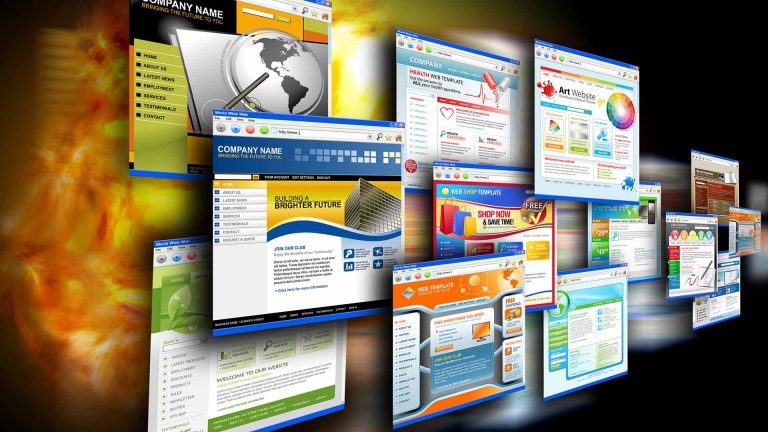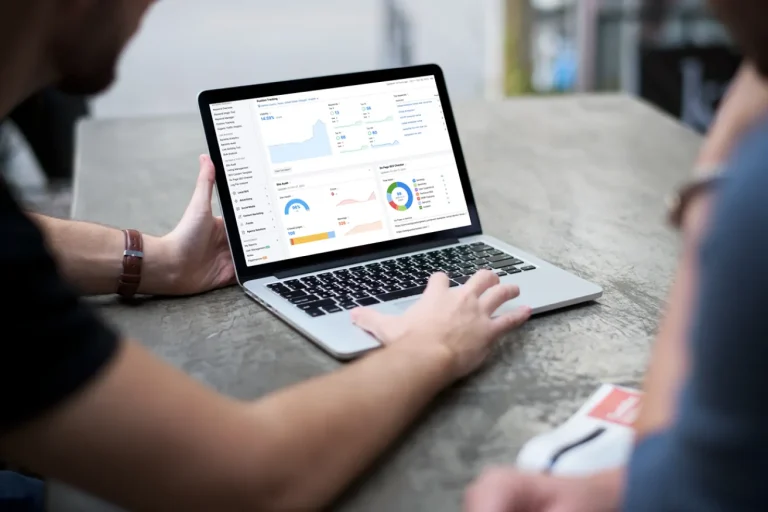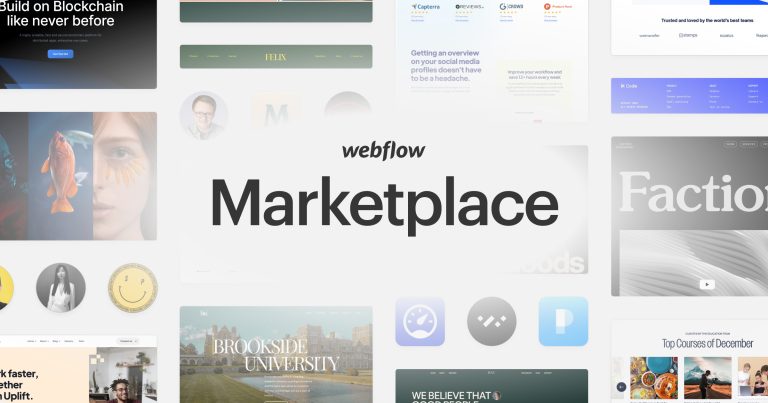Shopify login: Everything you need to know [2023]
Shopify is one of the big-name platforms for E-commerce where the store admin can manage the store, and inventory, change store settings, and payment options. You can also combine an SEO-friendly blog for Shopify stores, customize it to reach many more potential customers, and increase alterations. Today we will discuss everything surrounding the “Shopify Login”.
What is Shopify Login?
Shopify login can be understood as an act of accessing your Shopify admin dashboard for your online store after you have signed up. It is the process by which merchants or users can access their Shopify accounts. It allows them to manage their online stores, including adding products, processing orders, customizing their store’s design, and accessing other Shopify services.
In simple terms, it is the gateway to access Shopify’s e-commerce platform and all its features. By logging in to their account, merchants can access their store’s dashboard, which provides them with insights into their store’s performance, inventory management, customer information, and more. Additionally, Shopify offers a mobile app that allows merchants to log in and manage their stores from their mobile devices.
Shopify Login on Desktop
To log in to your Shopify store, you need to open the homepage of Shopify, and you will see the “Log in” button.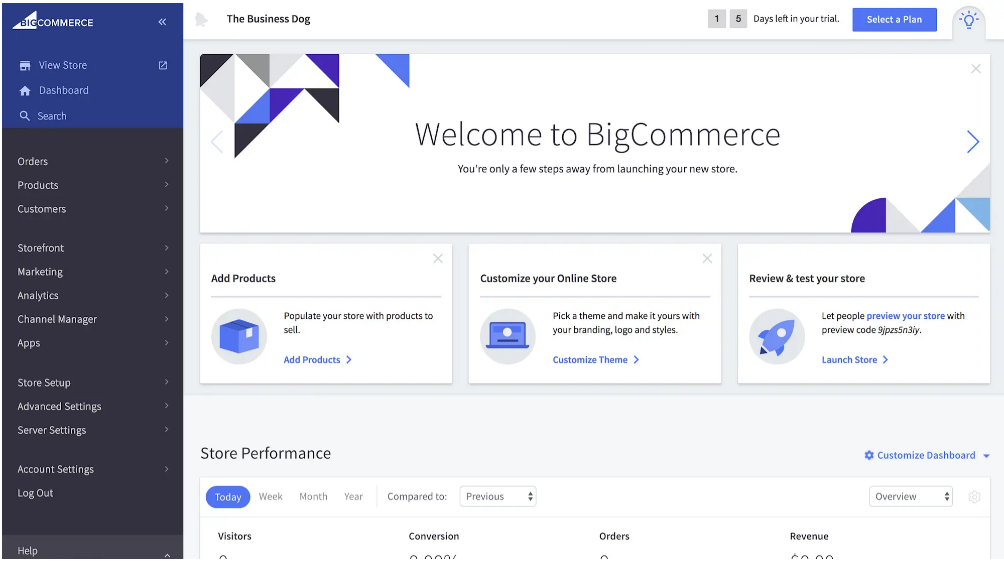
Click on it and enter your store email address then click “Next”. Another box appears to input your password and then click on “Next”.
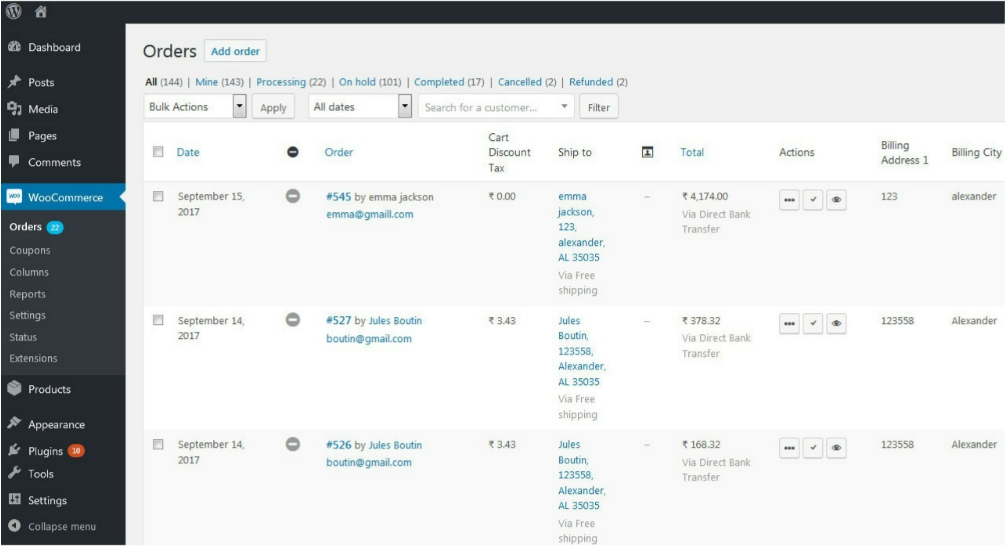
Click on the “Login” button after you have input your password correctly. The dashboard will be opened on your screen, and now you can carry out any action on your store.
Once you have successfully logged in, you will be directed to your Shopify account dashboard, where you can manage your store’s products, orders, customers, and other aspects of your online business.
Forgot password
Sometimes you have many accounts to remember and suddenly you totally forgot the password to one of them. If you are having trouble logging in to your Shopify account, you can click on the “Forgot password?” link on the login page to reset your password. You can also contact Shopify’s customer support team for assistance.
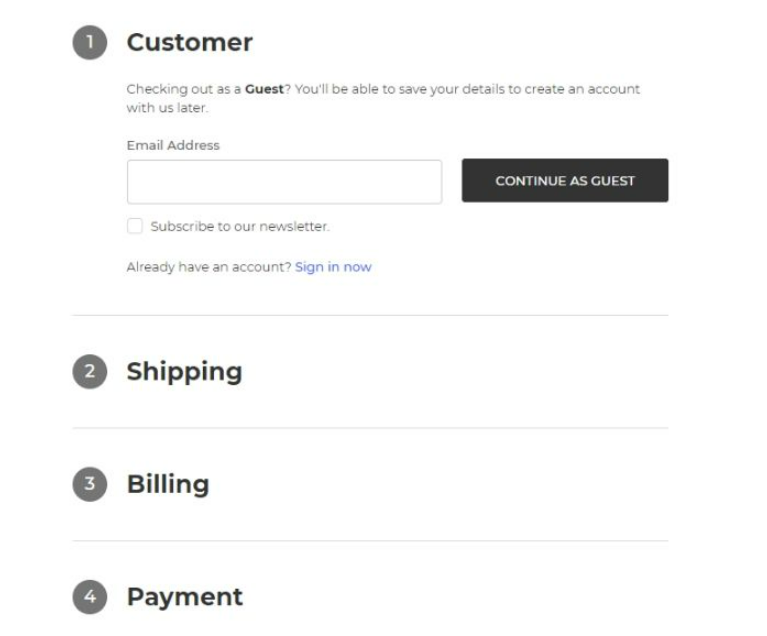
On the screen, click on the “Forgot password?” at the bottom left corner. A box appears where you will input the email address you used
when creating an account on Shopify. Check your inbox and you will see a reset password link sent by Shopify. Click on the link, enter a new password, and confirm it.
After all operations are completed, Shopify will redirect you to the login screen of your store.
To avoid forgetting your password, you should save it to your browser on your device. Saving time and not worrying about forgetting the forgotten password.
Change your login email address
For some reason, you have to use another email address for your Shopify login. Then how to change it? When you already log in to your admin dashboard and hover over your name, the options show up. You will see some options.
Click on manage the account.
It opens some options, there is an option to change your email address. Click on it, and enter your new email address and password. Click on Change email address.
You will receive an email to the new email address, which you would like to change to become. Be sure to verify it within the allowance time. So everything is completed. That email address is what you will use the next time you want to log in to your Shopify account.
Shopify affiliate login account
Shopify has an affiliate program in which it partners with affiliates to promote and expand its services. For people who want to find a new tool to make money online and expand the market, affiliate marketing is recommended.
After your affiliate account is approved, login to your account and start promoting Shopify. And to log in as an affiliate account, go to the homepage of Shopify. Scroll down and locate the affiliate program at the footer.
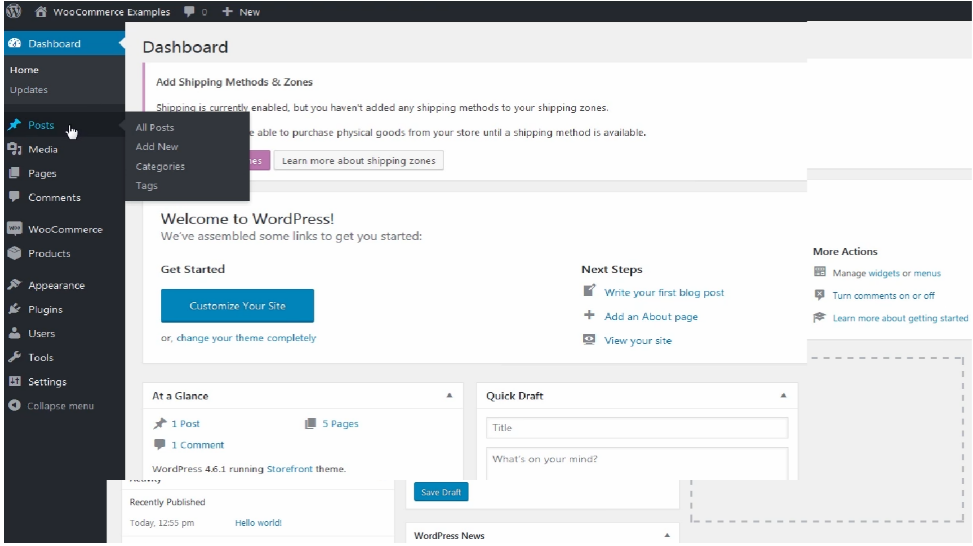
Click on “Affiliate Log In” and input your user name and your password.
In case you haven’t an account yet, click on “Apply now”, fill in all fields and “Sign Up”.
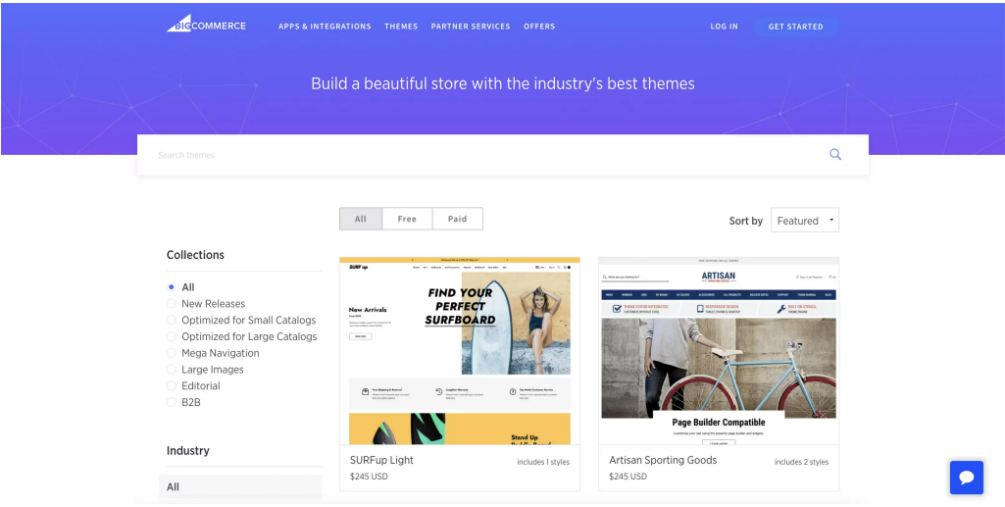
Change the email address of an affiliate account
With the affiliate, you can change the email address of your account also. On your affiliate dashboard, click on your name at the top right corner, and choose your profile. The option to change your email address will be shown.
Click and input the new email address and your current password. Then click on “Change”. Also, you will receive an email to the new email address to verify it.
How to login to multiple accounts
It’s possible to log in to Shopify even if you have multiple accounts. On the homepage of Shopify, click on login in the top right corner.
From the Shopify app, tap “Store”, and you will see a list of the Shopify store names you have created. Click on any account you want then input your email address and password to log in.
Shopify Login on Mobile
To log in by mobile, make sure your mobile phone already has the Shopify app. With IOS, you can download on the App Store, and with Android, you can download on CHplay.
To log in to your Shopify account on a mobile device, follow these steps:
- Download the Shopify mobile app from the App Store (iOS) or Google Play Store (Android).
- Open the app and tap on the “Log in” button located on the welcome screen.
- Enter your store name or the email address associated with your Shopify account in the field provided, and then tap on the “Next” button.
- Enter your password in the field provided, and then tap on the “Log in” button.
Once you have successfully logged in, you will be directed to your Shopify account dashboard, where you can manage your store’s products, orders, customers, and other aspects of your online business.
How to login to multiple accounts
From Shopify app, tab store. From here you can tab your account name on the top of the screen.
Tab “login to others account”, and tap the “Continue” button.
Tab “Login to different account”.
Unable to log in Shopify store
For Shopify owners
Sometimes, you cannot log in from your computer but it doesn’t happen with your phone and other pages. You can follow as below steps:
Check Shopify Status
You need to check the Shopify status on https://www.shopifystatus.com/. If all the components are in green color it means everything is well functioning.
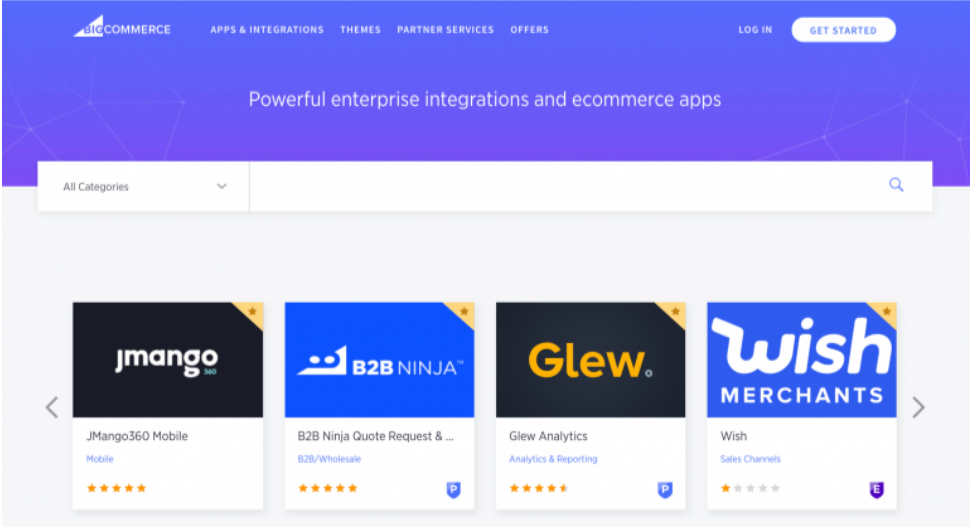
If you see any red or yellow component anywhere on the page, it means you need to find the problem and fix the issue.
Check and Update Shopify Supported Browsers
Shopify supports many browsers like Google Chrome, Mozilla Firefox, Apple Safari, Opera, or Microsoft Edge. Updating frequently the browser and checking if the log-in issue is solved.
Clear the Cache
Maybe most users will think about this solution at first. The changes you make to your website are saved in a memory called “cache”. However, clearing the cache will help reduce the load and memory and allow the website to run faster and smoother.
Access Shopify Store via Private Mode
There is another way to reduce the issues, running on a Private or Incognito browsing session will help to reduce the technical error on the main browser.
Use Alternate Browser
If you face login issues with your current browser then you can try using another browser for Shopify Store login.
Use Alternate Device
Sometimes, maybe your desktop has a problem, but other devices are still working normally. In this case, you need to check again your computer or laptop if have any issues.
After following all steps above and you can’t open your store, you need to contact Shopify Support Team for help via email or Twitter account.
For Shopify Customers
A customer usually gets access to the store with one click but if you have any problem with login, please follow the instructions below.
Reset Password
Maybe you input the wrong password or you can’t remember the correct password, pay attention to your Shopify Store owner. The store owner has the allowance to reset your password.
Get invitation link for specific page
If you would like to access any specific page, you can ask the Shopify store owner to send a direct invitation link to access anytime.
Conclusion
When you’re handling a Shopify website, there are many problems that you can’t control sometimes. And not all of them can find a solution immediately, you may need help from the technician. And we’re here for that reason.
Are you searching for the best Shopify development companies? Look no further than ONextdigital, a premier eCommerce website development company in Viet Nam. We take pride in being the leading provider of Shopify solutions to numerous clients worldwide, with over 9 years of experience and 200,000+ successful Shopify projects.
Our team of experts, who hold core certifications from Shopify, offer end-to-end solutions to help drive your business growth.
Read more
Shopify errors: The most common problems and how to deal with them