Magento 2 is a well-known e-commerce platform that allows online store owners to build their own websites. One of the primary advantages of using Magento 2 is the ability to customize the website to your specific requirements. You can customize everything down to the smallest detail on the Magento 2 platform, including changing your website’s logo. If you’ve decided to go into e-commerce and use Magento 2 for your website, you’ve probably already branded yourself, and having a logo is essential as you build your brand. In the following article, we will detail how to change your website Logo in Magento.
The significance of your store’s logo in Magento 2
Before you change the logo, here are some reasons why choosing a logo is important for Magento store.
- Impressions: At first glance, logos can arouse people’ interest and leave an impression. It typically sits at the very top of a website.
- For identity: Logos aid in the development of a store’s identity. Consumers’ misunderstanding is eliminated through logo design, which also promotes brand recognition.
- Consistency: Your brand mark makes it easier for users to recognize you online. Users may quickly recognize the company’s emblem thanks to social media, websites, and offline marketing.
- Brand Loyalty: Throughout history, icons have been crucial in uniting people under one banner. Brands are no different. An emblem that unites all of its users.
A few things to keep in mind about the size and placement of your logo.
Keep the following points in mind before uploading the logo of your Magento 2 website:
- The size and position of the logo on the header is determined when you install the Magento theme.
- Your logo can be in GIF, PNG, JPG or SVG format.
- In addition to headers, your logo can appear on email templates, PDF invoices, and other sales documents.
Create website icons
You can use a free website icon generator to create a custom website icon, or you can create your own. Search the term “free favicon generator” on the Internet to find a website icon generator.
Website icons should be 16×16 pixels or 32×32 pixels in size. When you upload the site icon file to Shopify, it will be reduced to 32×32 pixels if it is too large.
Insert a website icon into your online store
If you have identified your brand symbol in a specific and clear manner.
Step 1: Go to Content > Configuration
You must first access the Magento admin panel. Go to “Content” in the Administration menu, then “Configuration,” then “Design Configuration.”
Step 2: Design Configuration > Select your existing theme
The design profile, which displays the configuration settings on a page, is an incredibly simple tool for altering design-related rules and configuration settings. The shop view that you want to customize must then be located. Click Edit in the Actions column.
Step 3: Change the default theme
Set the Applied Theme to the theme you want to use for the view in order to change the default theme. Magento 2 has two themes: Magento Black and Magento Luma. In the absence of a theme selection, the system default theme will be used. The default theme of the system can sometimes be changed by administrators via third-party addons.
Step 4: Select the Header tab.
Expand the Title section under More Settings.
Set the following parameters:
- Logo Image: Click the “Upload” button to upload a new logo. Allows images in type formats like PNG, GIF, JPG or JPEG.
- Logo Image Width/ Logo Image Height (Optional): Enter image width and height for logo or leave default
- Welcome Text (Optional): Enter a meaningful welcome message for your page to appear in the store’s header.
- Logo Image Alt : Enter image alt text here for SEO.
Step 5: Save everything
After completing the aforementioned steps, save the modifications by selecting Save and Continue or Save Configuration to finish the procedure.
Step 6: Examine the outcomes
To see the new logo, refresh your webpage.
The how-to for changing the logo in Magento 2 has come to a conclusion. Your store will appear more reputable and professional to clients if you upload your own logo. Additionally, a specific logo can quickly earn the confidence and loyalty of clients. We think you can achieve the intended results if you take all the aforementioned actions.
How to change the old logo to the new logo
If you have previously defined your logo and installed it in your store.
- Access your Magento 2 Admin Panel.
- Select Content > Design > Configuration.
- Select the store-view you want to modify and click the Edit button.
- Scroll down and click on Header to show the Header Tab
- In the Header Tab:
- Click on “Upload” to choose your new Logo Image
- Enter your preferred configuration for Logo Image Width and Height into the boxes
- Enter the message that you would like to show when hovering on the logo into Logo Image Alt
- When you have done all the configuration, click Save Config.
CONCLUSION
In a nutshell, we have shown you the benefits of using a logo for your brand, as well as some considerations about the size and position of the logo before uploading to Magento 2. Either how to add the logo in your store, specifically add a logo when you first open a store or edit the logo when you have already installed the logo in your store.
Get in contact with ONEXTDIGITAL right now if you have any inquiries or want to learn more about our eCommerce development services like Magento or Shopify. We have skilled specialists and developers who can perfectly meet your needs.
>> Read also
Magento Repricer: Step By Step Guide For Magento 2 Product Repricer (2023 Updated)



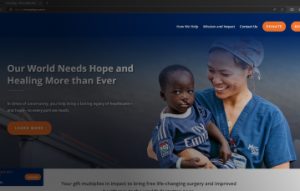
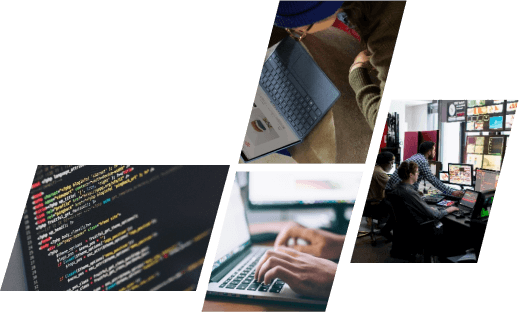
![How to change your website Logo in Magento 2- the easiest way [2023] Logo Magento](https://onextdigital.com/wp-content/uploads/2022/12/nmnmnmnm.png)
![How to change your website Logo in Magento 2- the easiest way [2023] logo step](https://onextdigital.com/wp-content/uploads/2022/12/1-7.png)
![How to change your website Logo in Magento 2- the easiest way [2023] lo go magento](https://onextdigital.com/wp-content/uploads/2022/12/2-6.png)