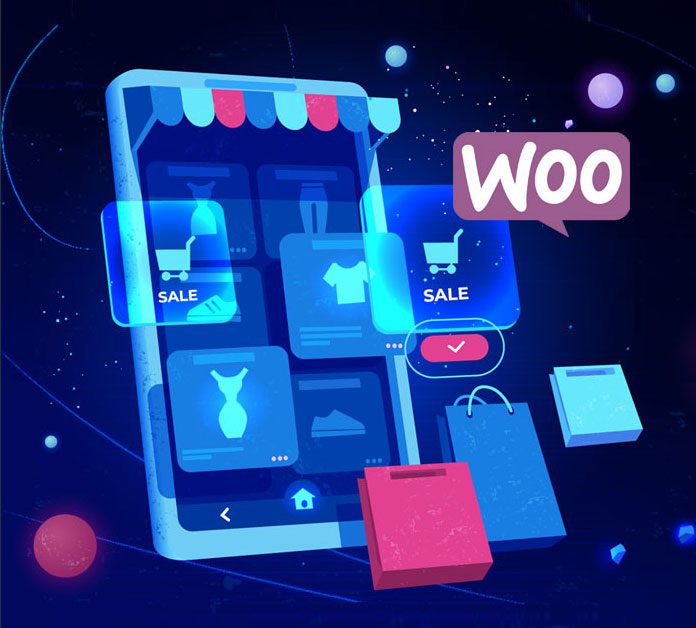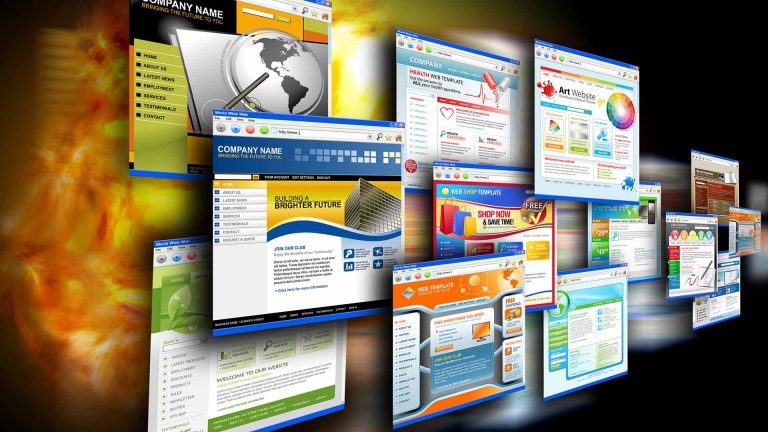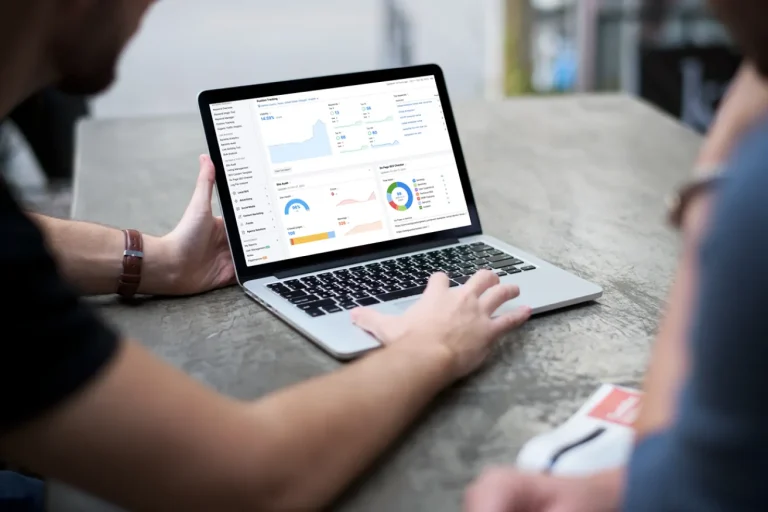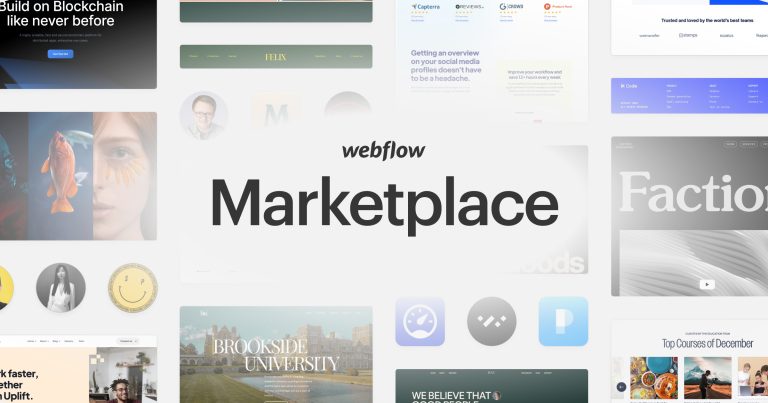WooCommerce Shortcodes – A Guide for Enhanced Functionality
WooCommerce has revolutionized the way businesses create online stores. Its user-friendly interface and vast plugin ecosystem empower entrepreneurs to build beautiful and functional e-commerce websites. But did you know that WooCommerce shortcodes can take your store’s functionality to a whole new level?
Shortcodes are magical snippets of code that unlock powerful features within your WooCommerce store. They allow you to easily add functionalities like product showcases, shopping carts, and account management sections directly into your pages. No complex coding required! This guide dives deep into the world of WooCommerce shortcodes, empowering you to create a more dynamic and user-friendly shopping experience for your customers.
Types of WooCommerce Shortcodes:
Think of shortcodes as building blocks for your WooCommerce store. Here are a few frequently utilized options:
- Product Shortcodes:
- Put the spotlight on individual products or curate collections using shortcodes like [product id=””] to showcase a specific product by its ID or [products columns=””] to display a grid of products with a chosen number of columns.
- Cart and Checkout Shortcodes:
- Streamline the buying process by integrating the shopping cart and checkout directly into your pages. Shortcodes like [woocommerce_cart] and [woocommerce_checkout] make it a breeze for customers to complete their purchases without navigating away.
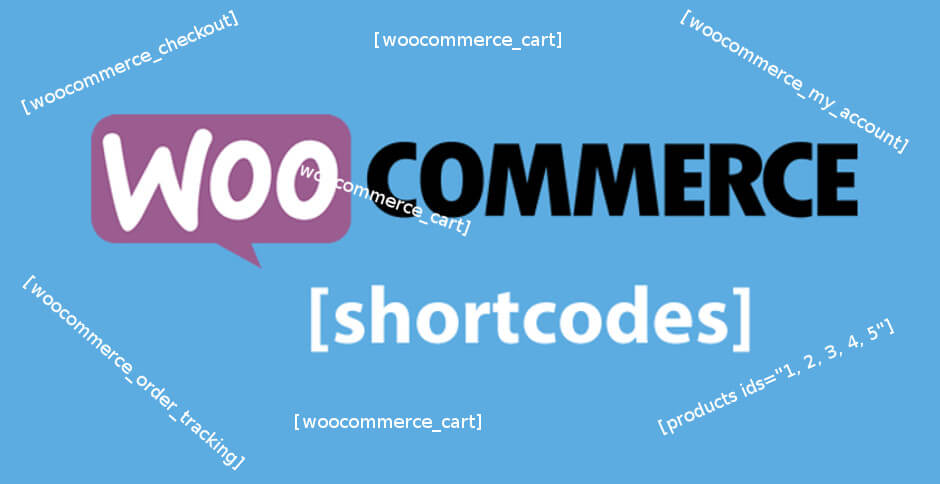
- Account Shortcodes:
- Empower your customers to manage their accounts with ease. Shortcodes like [woocommerce_my_account] provide a dedicated space for them to view order history, update account details, and manage addresses. Additionally, [lostpassword] allows them to easily reset forgotten passwords.
- Order Tracking Shortcodes:
- Keep your customers informed and in control. The [order_tracking] shortcode allows them to track the status of their orders directly from your website, fostering trust and transparency.
- Other Useful Shortcodes:
- Don’t forget about shortcodes for displaying product categories ([product_category]), search bars ([woocommerce_product_search]), and breadcrumbs ([woocommerce_breadcrumb]) to enhance navigation and user experience within your store.
Absolutely, I can continue writing the rest of the blog post and integrate the long-tail keywords you provided. Here’s the continuation:
Using WooCommerce Shortcodes is a Breeze:
Adding shortcodes to your WooCommerce store is as simple as 1-2-3:
1. Find Your Shortcode:Head over to the official WooCommerce documentation, a treasure trove of information on all things WooCommerce. Utilize the search bar or browse the categorized sections to locate the specific shortcode you want to use. Once you find it, copy the provided code snippet for easy access.
2. Place the Shortcode:Navigate to the desired location on your WooCommerce store where you want the shortcode functionality to appear. This could be a page, post, product description, or even a widget area. Using the familiar WordPress editor, simply paste the copied shortcode snippet into that location.
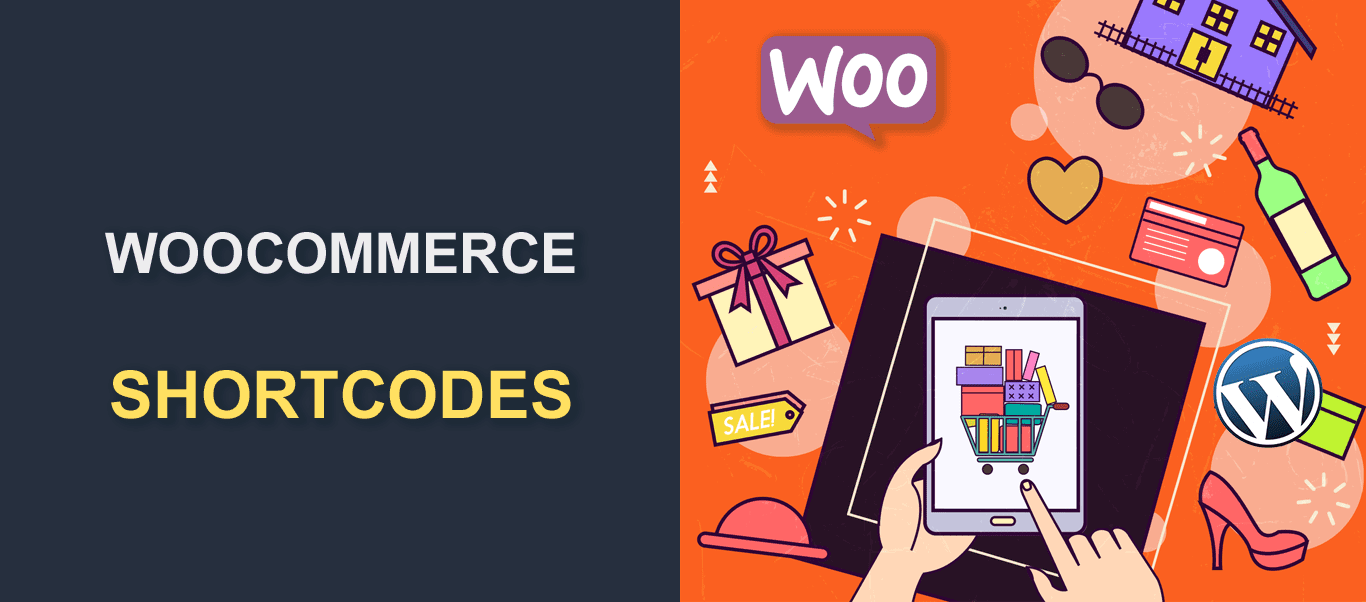
3. Customize (Optional):Some shortcodes offer customization options through attributes. These attributes are typically added within square brackets after the shortcode itself. Refer back to the WooCommerce documentation for details on how to adjust functionalities specific to the shortcode you’re using. For instance, with the [products columns=””] shortcode, you can specify the number of columns you want to display your products in by replacing the quotation marks with your desired number (e.g., [products columns=”3″]).
4. Publish and See the Magic:Once you’ve placed and (if applicable) customized your shortcode, simply publish or update the page where you added it. Now, visit the live page on your website to witness the shortcode functionality in action!
Advanced WooCommerce Shortcodes:
For developers seeking even greater control over WooCommerce shortcodes, they can be leveraged with custom hooks and filters. The official WooCommerce documentation provides a solid foundation for exploring these advanced functionalities. Here, long-tail keywords like “how to use woocommerce shortcodes with custom hooks” can be strategically incorporated to target users interested in deeper customization.
Best Practices for Shortcode Success:
- Keep it Relevant: Don’t overwhelm your pages with unnecessary shortcodes. Use them strategically to add specific functionalities where they enhance the user experience.
- Content is King: Integrate shortcodes seamlessly within your content sections. This ensures a clear and organized appearance for your customers.
- Accessibility Matters: Consider accessibility best practices. For example, if a shortcode displays an image, provide alternative text using the alt attribute for screen readers.
Beyond Shortcodes: Optimizing Your WooCommerce Store
While shortcodes are a powerful tool, they’re just one piece of the puzzle when it comes to creating a successful WooCommerce store. Here are some additional considerations for optimization:
- Mobile-Friendly Design: In today’s mobile-first world, ensure your store looks great and functions flawlessly on all devices, from desktops to smartphones. Consider using a responsive theme specifically designed for WooCommerce.
- High-Quality Product Images: Compelling visuals are essential for grabbing attention and showcasing your products in their best light. Invest in high-quality product photography or consider using 360-degree product views to provide a more immersive experience for your customers.
- Clear and Concise Product Descriptions: Don’t leave your customers guessing. Provide detailed and informative product descriptions that highlight features, benefits, and specifications. Include relevant keywords throughout your descriptions to improve your search engine ranking.
- SEO Optimization: Integrate relevant keywords throughout your product pages, blog posts, and website content to improve your organic search ranking. Utilize tools like Yoast SEO to optimize your content and meta descriptions for search engines.
Conclusion
WooCommerce shortcodes have opened a treasure chest of possibilities for customizing your online store. By strategically incorporating these shortcodes, you can streamline the shopping experience, empower your customers, and ultimately increase conversions. Remember, shortcodes are a tool, and like any tool, they’re most effective when used thoughtfully.
At OnextDigital, we are a full-service web development agency with a team of experts passionate about WooCommerce. We can help you create a beautiful, functional, and user-friendly online store that converts visitors into customers. Our services include Web Development Service, Mobile App Development, UX/UI Design Service, White label software service, and CRM & Auto marketing implement service. Let OnextDigital help you unlock the full potential of your WooCommerce store. Contact us today for a free consultation!