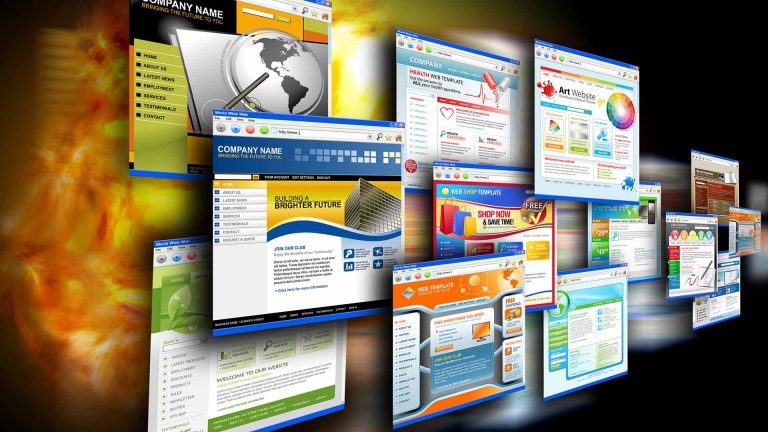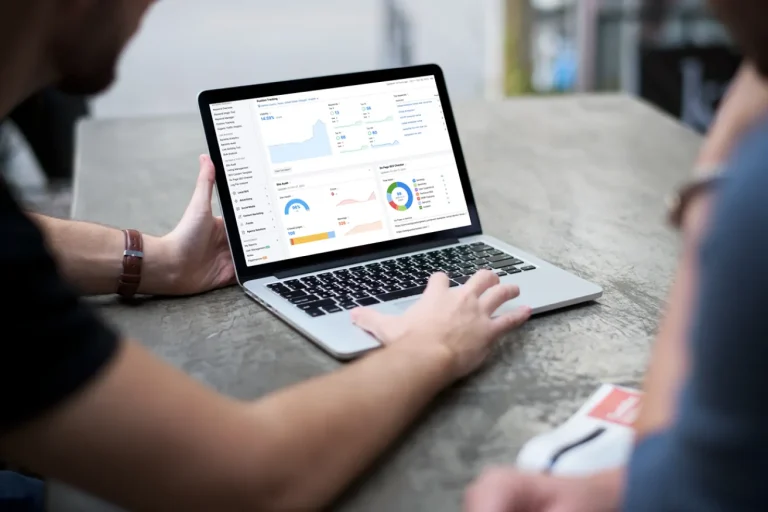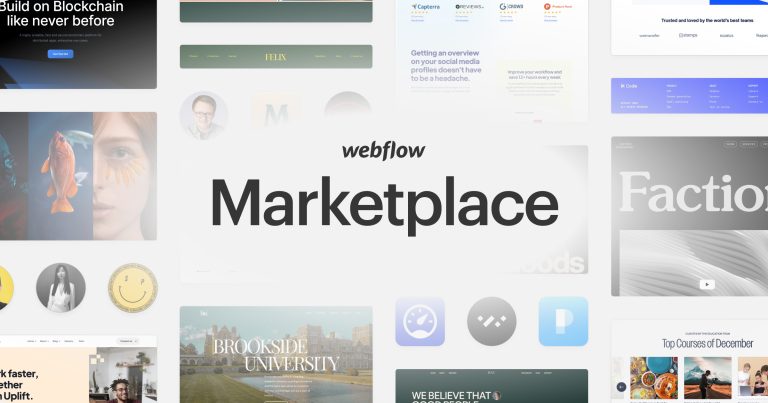Shopify draft orders: Why and how to create them for your Shopify store
Draft Shopify orders are orders that a merchant places in the Shopify admin on behalf of a customer. Draft orders can be created in three different ways: create a draft order in Shopify, create a draft order in the Edit Order app, or convert an abandoned checkout to a draft order in Edit Order. Creating a draft order instead of working with a new order can give you more ways to interact with your customers, such as: B. sending them an invoice in their local currency.
When to create draft orders for your Shopify store?
If you need to create an order on behalf of a customer, you can create a draft order in your Shopify admin. You add customer details and products, then send an invoice, collect payment, or set payment terms.
When the order is paid for or you have set payment terms, the draft order is converted to an order and listed on your Orders page.
You can use draft orders to sell directly to consumers or other businesses. If you regularly sell to other businesses, check out all of Shopify’s business-to-business (B2B) features.
Order drafts are useful when you need to do the following:
- Create an order so you can accept payments for orders placed over the phone, in person, or by email.
- Send invoices to customers to pay with a secure payment link.
- Use custom items to reflect additional costs or products that aren’t listed in your inventory.
- Manually re-create orders from one of your active sales channels.
- Sell products at discount or wholesale prices.
- Get pre-orders.
- Save your orders as a draft and continue working on them later. Find draft orders saved on the Drafts page in the Shopify admin.
If you’re using Shopify Markets, the local currency, prices, duties, and taxes are determined by the marketplace associated with the order. If multiple markets are enabled, the customer’s shipping address determines the market for the order. You can change the market for an order project.
Create a draft order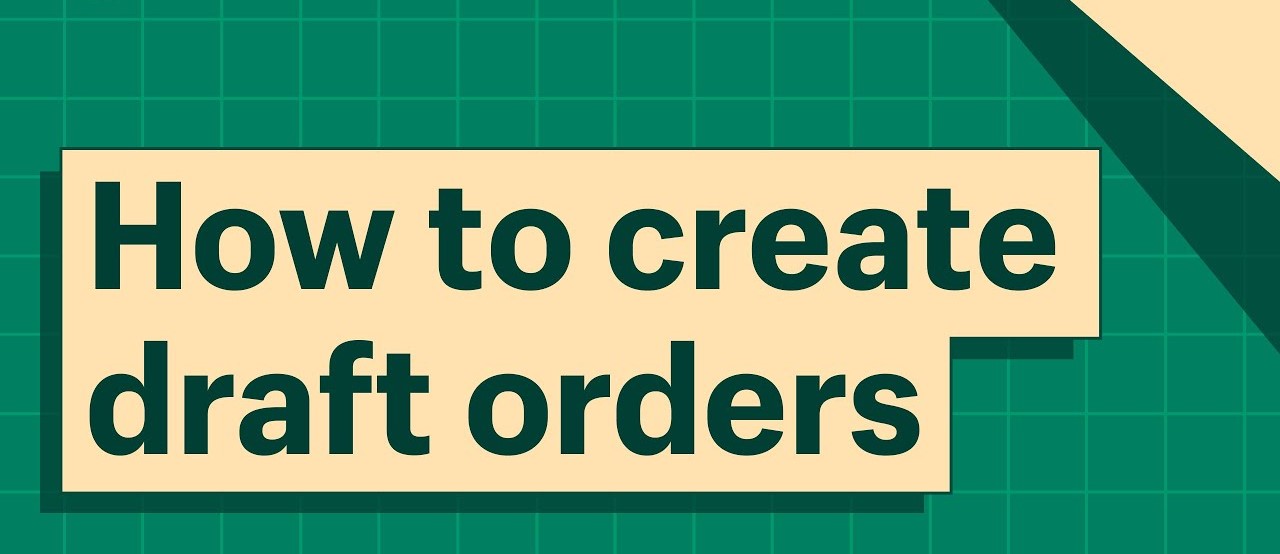
For the benefit of your client, draft an order, and then send them an invoice. A link to the checkout where your customer may pay for their order is automatically included in the invoice.
Draft orders may include the following details:
- one or more products
- discounts on the full purchase or certain products
- shipping rates
- applicable taxes
- a customer
- tags
- market
Steps:
- From your Shopify admin, navigate to Orders
- Select Create order.
- Product additions to the order
- Make the order specific:
- Add a client
- Apply reductions
- Switch taxes on or off
- Add a remark or tags
- Alter the market so that a new local currency is shown.
- Choose one of the following:
- Send a bill to the client. By default, the invoice include a payment link that your customer may utilize to complete the transaction.
- Recede with the client’s money.
- Establish the conditions for payment.
- Save the order as a draft so that you may edit it later from the Drafts page.
You can also create orders with pre-populated customer information from existing customer profiles.