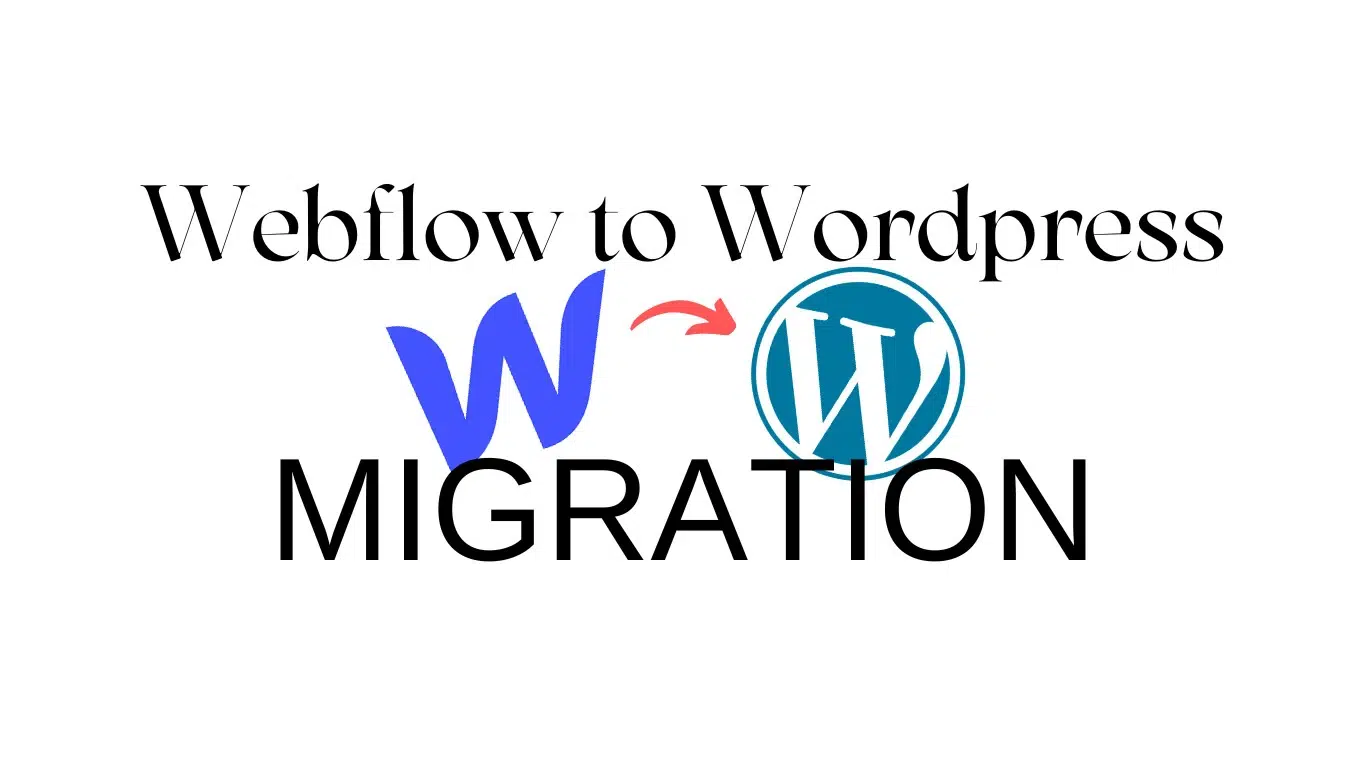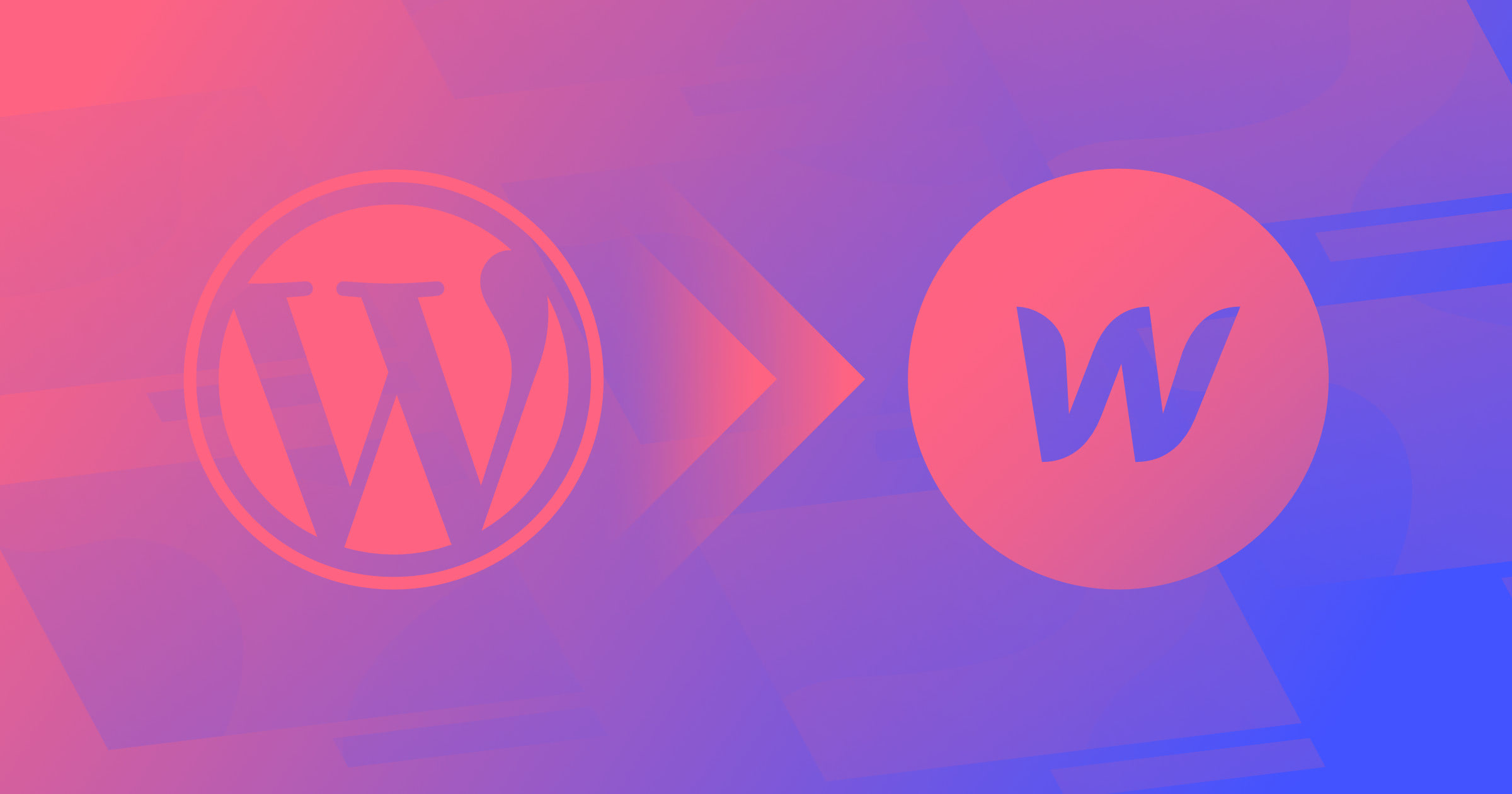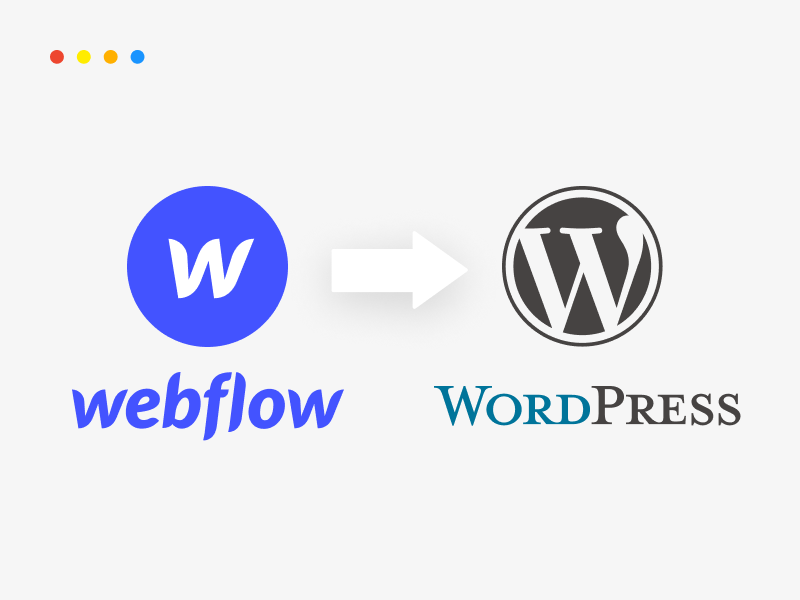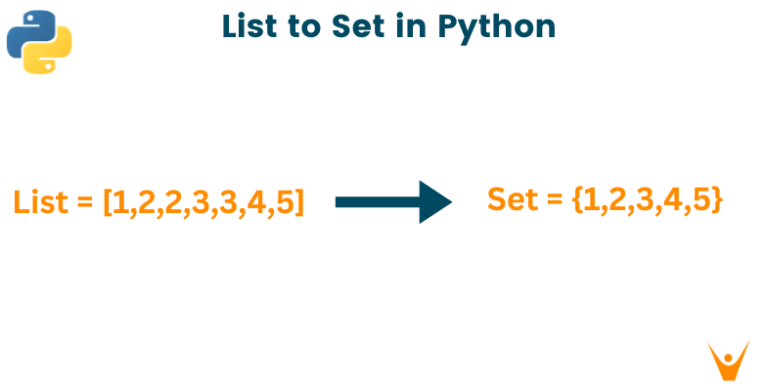Webflow to WordPress: Why You Should Make the Move and How to Do It
Webflow is a popular platform that lets you create beautiful websites without coding. However, as your website grows and your needs change, you may want to switch to a more powerful and flexible solution, such as WordPress. In this article, we will explain why you should consider moving from Webflow to WordPress, and how you can do it easily and quickly.
What is Webflow to WordPress Migration?
Moving your website from Webflow to WordPress means shifting all your content and design elements. Webflow helps build websites visually, but it might not be flexible or scalable for everyone. WordPress, on the other hand, is a free CMS that offers more control over features, hosting, and costs. Switching to WordPress from Webflow can enhance your site’s performance, security, and customization options.
Why You Should Consider Moving from Webflow to WordPress?
Webflow and WordPress are both great platforms for building websites, but they have some key differences that may affect your decision. Here are some of the reasons why you may want to migrate from Webflow to WordPress:
- More flexibility and customization: WordPress is an open-source platform, which means you can modify it as much as you want. You have access to thousands of plugins and themes that can help you add any functionality or design to your website. Webflow, on the other hand, is a closed system that limits your options and control.
- Better SEO and performance: WordPress is optimized for search engines and speed out of the box, and you can use various plugins and tools to improve it further. Webflow, however, can be more challenging to optimize, especially if you are not familiar with HTML and CSS.
- Greater scalability and security: WordPress can handle high traffic volumes and large amounts of content with ease, and you can scale it up or down as needed. You also have more control over your hosting and security, and you can choose the best provider for your website. Webflow, meanwhile, can be more expensive and less reliable as your website grows, and you are dependent on their service and support.
- More freedom and ownership: WordPress gives you full ownership and control over your website and data, and you can export or import it anytime. You can also use WordPress for any purpose, whether it is personal or commercial. Webflow, however, owns your website and data, and you have to follow their terms and conditions. You also have to pay a monthly fee to use their platform, which can add up over time.
Here are 6 steps for transitioning from Webflow to WordPress
Migrating from Webflow to WordPress may seem like a complicated and time-consuming process, but it is actually quite simple and fast. You can do it yourself by following these 6 steps:
Step 1: Choose a WordPress Hosting Provider
The first step is to choose a WordPress hosting provider that suits your needs and budget. Considerable alternatives exist, yet we advocate for employing a managed WordPress hosting provider like Kinsta. Managed WordPress hosting offers many benefits, such as:
- Fast and reliable servers that are optimized for WordPress
- Automatic backups and updates that keep your website safe and up to date
- Free SSL certificates and CDN that enhance your website’s security and performance
- Expert support and assistance that can help you with any issues or questions
To sign up for a managed WordPress hosting service, you just need to visit their website and choose a plan that fits your website’s size and traffic. You can also use their migration service to transfer your website from Webflow to WordPress for free.
Step 2: Install WordPress on Your Hosting Account
The next step is to install WordPress on your hosting account. This is usually very easy and quick, as most hosting providers offer a one-click installation option. You just need to log in to your hosting account, go to your dashboard, and look for the WordPress installer. Then, you just need to follow the instructions and fill in some details, such as your site name, username, password, and email address. Once you are done, you will have a WordPress site ready to use.
Step 3: Export Your Content from Webflow
The third step is to export your content from Webflow. This includes your pages, posts, images, and other media files. To do this, you need to log in to your Webflow account, go to your project settings, and click on the Export button. You will then get a ZIP file containing your website’s HTML, CSS, and assets. You can download this file and save it on your computer.
Step 4: Import Your Content to WordPress
The fourth step is to import your content to WordPress. This task can be accomplished utilizing a plugin known as HTML Import. This plugin allows you to import your HTML files and convert them into WordPress pages and posts. You can also import your images and other media files and attach them to your pages and posts. To use this plugin, you need to install and activate it on your WordPress site. Then, you need to go to Tools > HTML Import and upload your ZIP file. You can then configure some settings, such as how to handle links, images, and categories. Once you are ready, you can click on the Import button and wait for the process to finish.
Step 5: Choose a WordPress Theme and Customize Your Site
The fifth step is to choose a WordPress theme and customize your site. A WordPress theme is a collection of templates and styles that define the appearance and layout of your website. There exists a vast array of WordPress themes, ranging from unpaid options to premium ones, accessible through platforms like the WordPress.org Theme Directory or diverse marketplaces such as ThemeForest. You can browse and preview different themes and choose one that matches your website’s purpose and style. To install a theme, you just need to go to Appearance > Themes and click on the Add New button. You can then upload your theme’s ZIP file or search for it in the directory. Once you have installed and activated your theme, you can customize it using the WordPress Customizer or the theme’s options panel. You can change things like colors, fonts, logos, menus, widgets, and more.
Step 6: Install and Activate WordPress Plugins
The final step is to install and activate WordPress plugins. Plugins are extensions that add new features and functionality to your website. WordPress has a huge plugin repository with over 50,000 plugins for various purposes, such as SEO, security, performance, e-commerce, forms, and more. You can find them on the WordPress.org Plugin Directory or on various marketplaces, such as CodeCanyon. You can browse and search for different plugins and choose the ones that suit your website’s needs and goals. To install a plugin, you just need to go to Plugins > Add New and click on the Upload Plugin button. You can then upload your plugin’s ZIP file or search for it in the directory. Once you have installed and activated your plugin, you can configure its settings and use its features.
Conclusion
Moving from Webflow to WordPress can be a smart decision for your website, as it can give you more flexibility, customization, SEO, performance, scalability, security, freedom, and ownership. The migration process is not difficult or time-consuming, and you can do it yourself by following the 6 steps we have outlined in this article.
If you need any help or guidance, you can always contact us at ONextDigital, a web development company that specializes in WordPress. We can help you with the migration, as well as with web design, web development, UX/UI design, and CRM & auto marketing automation solutions. Contact us today and let us know how we can help you!