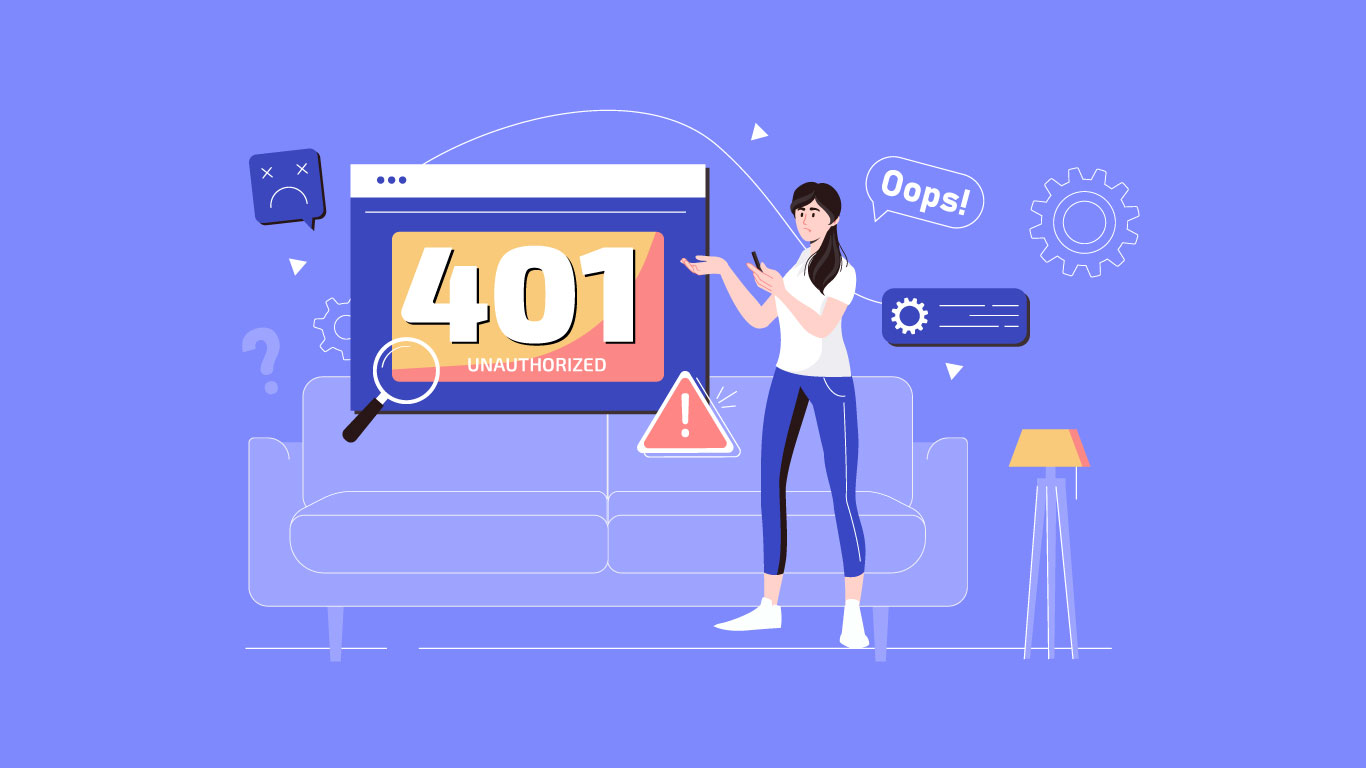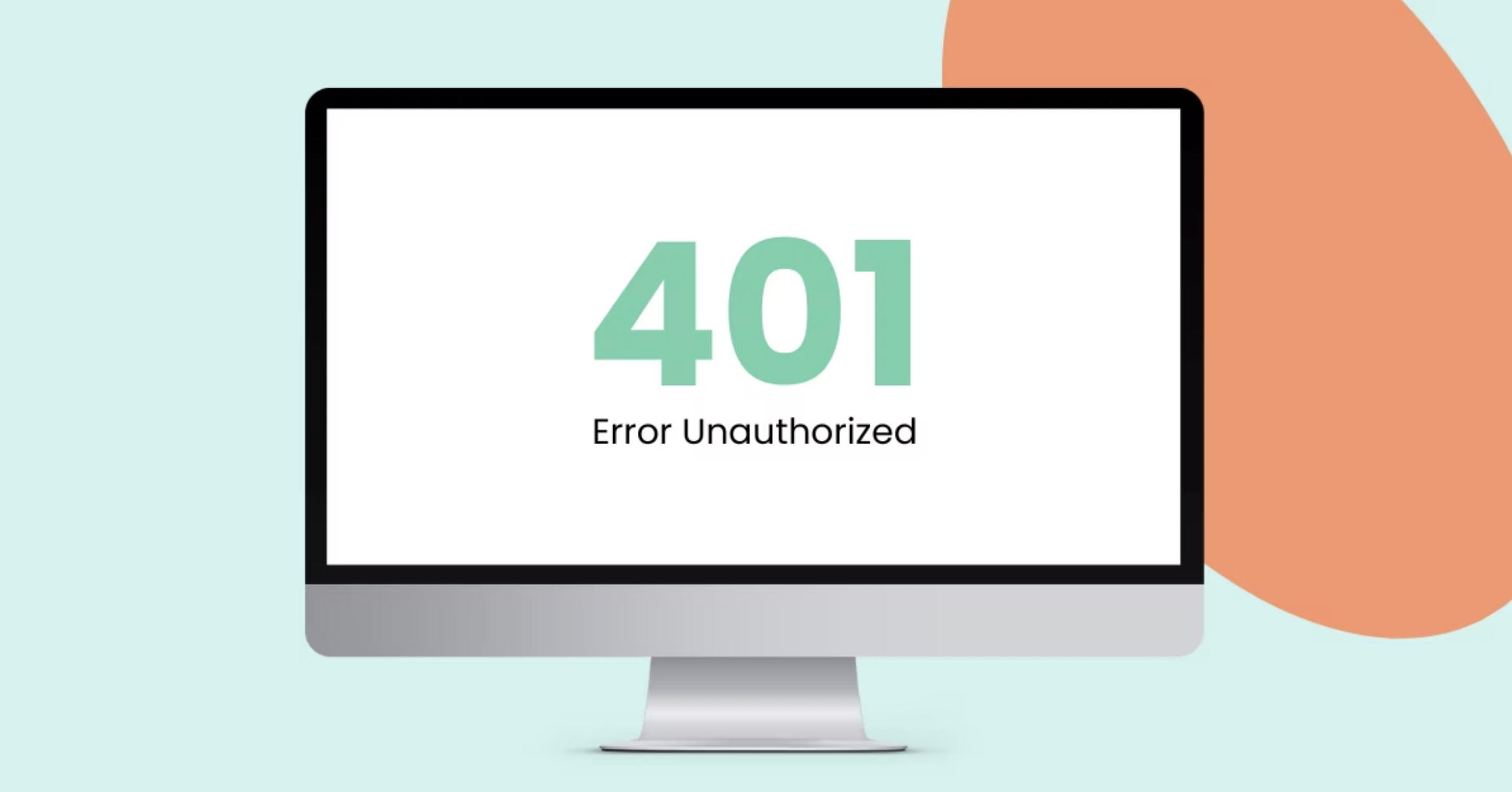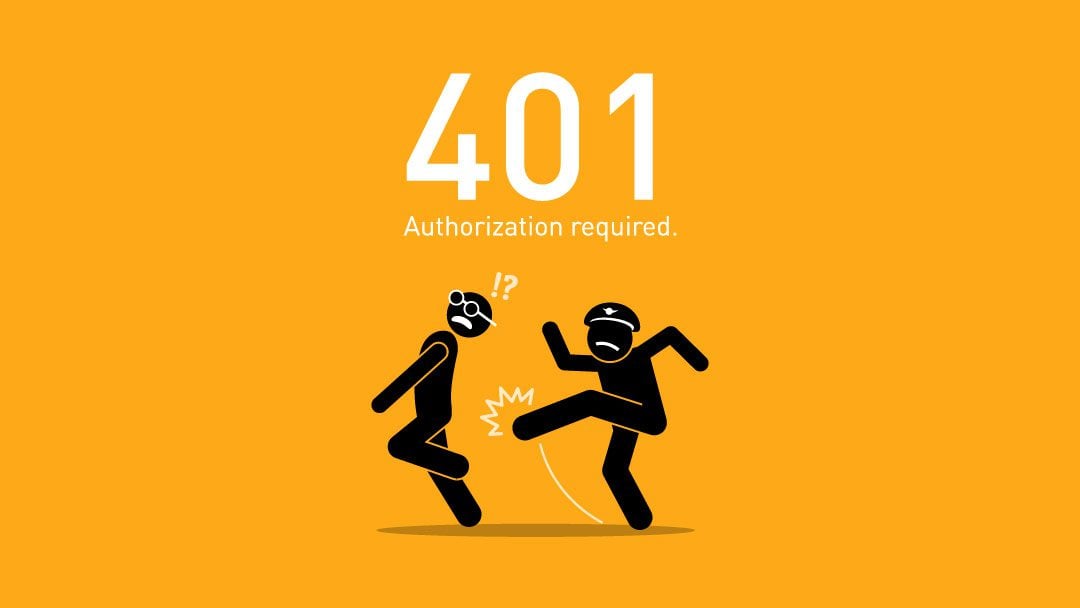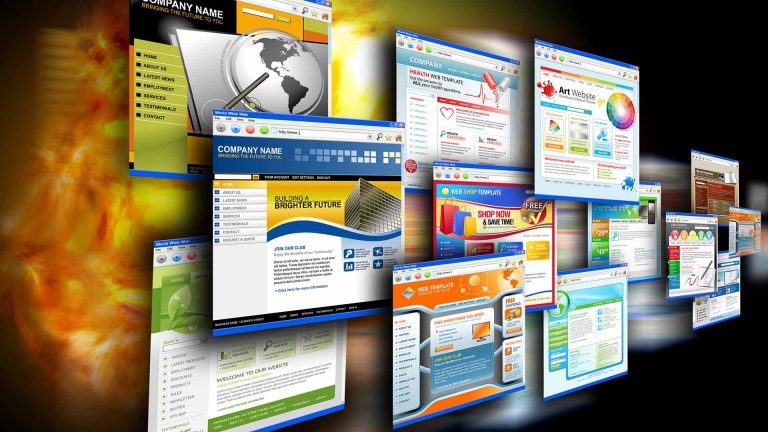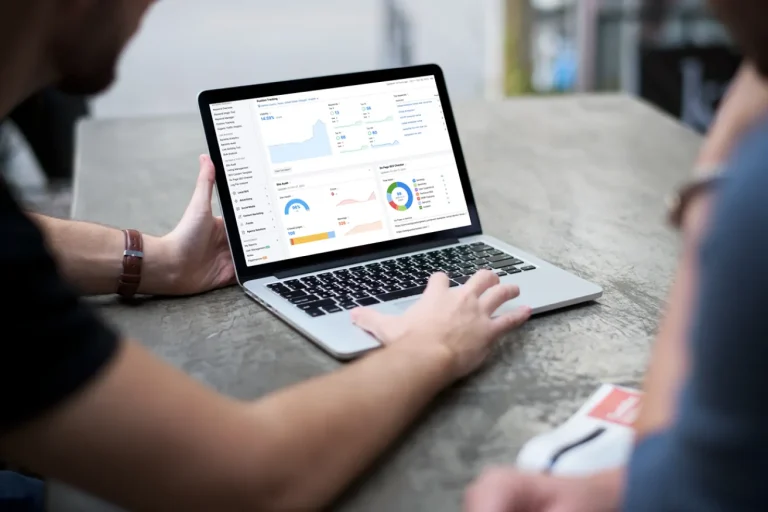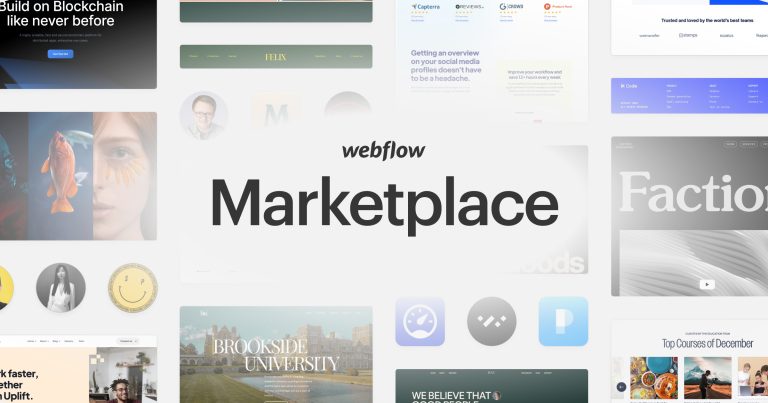Understanding and Fixing the “Error 401 Unauthorized” Issue
Have you ever encountered a cryptic “Error 401 Unauthorized” message while browsing the web? It can be frustrating to be denied access without explanation. But fear not, for this guide will equip you with the knowledge to conquer this error and get back on track.
What is an Error 401?
An error 401 is a status code in the language of the web (HTTP) that indicates a failed authorization attempt. In simpler terms, the website or application you’re trying to access requires valid login credentials (username and password) or a special token, and you haven’t provided the correct one.
Why Do Error 401s Occur?
There are several culprits behind the dreaded error 401:
- Incorrect Login Credentials: This is the most common offender. Typos, forgotten passwords, or simply using the wrong login information can trigger a 401 error. Even caps lock can trip you up!
- Missing or Expired Authentication Tokens: Many websites use cookies or session tokens to keep you logged in. These tokens act like digital keys, but they can expire or malfunction, leading to an authorization failure.
- Restricted Access to Resources: Some parts of a website or application might be restricted to specific user groups, like administrators or paying customers. If you try to access a protected area without the necessary permissions, you’ll be greeted with an error 401.
- Server-Side Configuration Problems: In rare cases, the issue might lie with the website’s configuration. Incorrect settings in server-side files can cause authorization errors.
Troubleshooting and Fixing Error 401
Ever face a mysterious “Error 401 Unauthorized” message? Don’t fret! Here’s your arsenal to conquer it and regain access to the information you seek:
1. Double-Check Login Credentials:
Fight typos and forgotten caps lock! A simple typo in your username or password can trigger a 401 error. Double-check your credentials carefully, paying close attention to caps lock. To streamline this process and boost security, consider using a password manager. These handy tools securely store your login information and can autofill it for you, eliminating the risk of typos altogether.
2. Clear Browser Cache & Cookies:
Sometimes, outdated data can cause authorization conflicts. Your browser’s cache and cookies store temporary website information, but occasionally this data can become corrupted or outdated, leading to errors. Clearing your cache and cookies is a simple fix that can often resolve a 401 error. Think of it as cleaning out your digital attic – it might just unearth the culprit!
3. URL Typos? Be a Marksman!
A single typo in the website address or path can lead to an error 401. Just like a typo in a map address can send you on a wild goose chase, a typo in a URL can send your browser down the wrong path. Double-check the URL to ensure you’re entering the correct address and path. This quick and easy step can often resolve the issue and get you back on track.
4. Enlist the Website Administrator:
If these steps don’t solve the mystery, the problem might be on the website’s end. There could be an issue with the website’s configuration or server-side settings causing authorization errors. Report the issue to the website administrator for further assistance. They may have additional insights into the specific problem you’re facing and can provide tailored solutions.
By following these steps, you’ll be well-equipped to diagnose and conquer the error 401.
Advanced Solutions for Error 401 (Technical)
For those comfortable wielding technical tools, here’s your advanced arsenal against the error 401:
1. Disable Browser Extensions: Sometimes, overzealous browser extensions can disrupt website functionality, even blocking legitimate access. If you’re a technical user, consider temporarily disabling your extensions to see if it resolves the error 401. Think of them as overprotective guard dogs – they might be blocking the rightful owner (you) from entering!
2. Unravel the Mystery with Server-Side Error Logs: If you have access to the website’s server logs, you’ve got a detective’s toolkit at your disposal. These logs contain valuable information about website activity, including potential causes of error 401. By examining the logs, you might uncover clues about the root cause of the authorization error.
3. Manual Authentication Configuration (For Experts Only): In rare cases, the culprit behind the error 401 might reside within the website’s server-side configuration. This is where things get technical. Manually configuring authentication settings requires a deep understanding of web server inner workings. It’s best left to developers and webmasters who possess this expertise. For the average user, attempting this is like rewiring your house – best leave it to a qualified electrician (web developer)!
Remember, if these advanced tactics are beyond your comfort zone, don’t hesitate to contact the website administrator. They can provide further assistance and leverage their technical knowledge to resolve the issue.
Preventing Error 401: Best Practices
Here’s how to build a defense against encountering error 401s in the first place:
- Use Strong Passwords and Password Managers: Employ strong, unique passwords for each website and consider using a password manager to improve security and convenience. Complex passwords are harder to crack, and a password manager takes the hassle out of remembering them all.
- Enable Two-Factor Authentication: Many websites offer two-factor authentication (2FA) which adds an extra layer of security. This might include a code transmitted to your mobile device or a fingerprint scan. It might seem like an extra step, but it’s a worthwhile hurdle for unauthorized access to jump over.
- Keep Software Updated: Outdated browsers and plugins can sometimes lead to compatibility issues and authorization errors. Regularly update your software to ensure smooth operation. Just like keeping your operating system up-to-date, keeping your web browsing tools current is essential.
Conclusion
Encountering an error 401 can be a roadblock, but with the knowledge you’ve gained from this guide, you’re well-equipped to diagnose and conquer it. Remember, if the solutions above don’t solve the issue, contacting the website administrator is always a wise step.
For a more robust online presence and enhanced security measures, consider partnering with OnextDigital. We offer a variety of services to empower your digital strategy, including: Web Development Service, Mobile App Development, UX/UI Design Service, White label software service, and CRM & auto marketing implement service. By combining our expertise with your vision, we can create a seamless online experience for you and your users. Visit us today and see how we can help you unlock the full potential of your web presence.