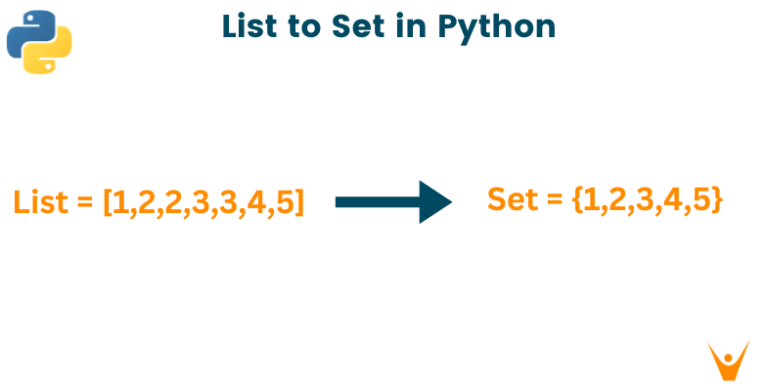The comprehensive guide to customize and view the order status page on Shopify store
If you’ve been opening a Shopify store recently, you’ll need your Shopify order status page for your customers to track the status of their orders. By this point, you’ve probably done a lot of research on sales, but to give your store a competitive edge, after-sales methods are just as important. In this research article, we will discuss how to customize and view the Shopify order status page on your store.
What is Shopify Order Status Page?
The order status page is the last page of the checkout process in your store. The order status page allows your customers to:
- check their shipment status without contacting you directly
- Re-order the product
- see real-time updates on the location of their shipments
- choose to receive delivery updates via email after payment using the phone number
- Sign up for Shopify news and offers by email
- click to start shopping in your online store again
About order status pages
Customers can visit the order status page to check the progress of their order once the order has been completed. Order confirmations that you send via email, SMS, or through the Shop app may include a link to the order status page.
The type of notification a customer receives depends on the contact information they enter at checkout. If a customer enters a phone number at checkout, they will receive an order confirmation via SMS. If a customer enters an email at checkout, they’ll receive an order confirmation via email followed by order and shipping updates. Order and delivery updates are not sent via SMS. You can offer customers who enter their phone number at checkout an opt-in to receive order and shipping updates via email.
If you want to send your customers order status updates via email, then you need to set up your email templates to automatically include a link to the order status page. You might also consider customizing your order status page to display special notes and announcements.
On this page:
- Real-time delivery updates
- Orders with multiple shipments or carriers
- Customer privacy
- View order status page
Customize order status page
Customize your Shopify order status page to display options and notifications based on customer needs.
Translate your order status page
1. After logging into the account, select the Themes account > Online Store section.
2. Then, scroll down to More themes area. Select the theme you want to edit and click the Actions, and then select Edit languages.
3. In the Language details screen, click the Checkout & system section, then select the Checkout thank you title. Here you can enter your translated text.
4. After completing the above step, you can click Save.
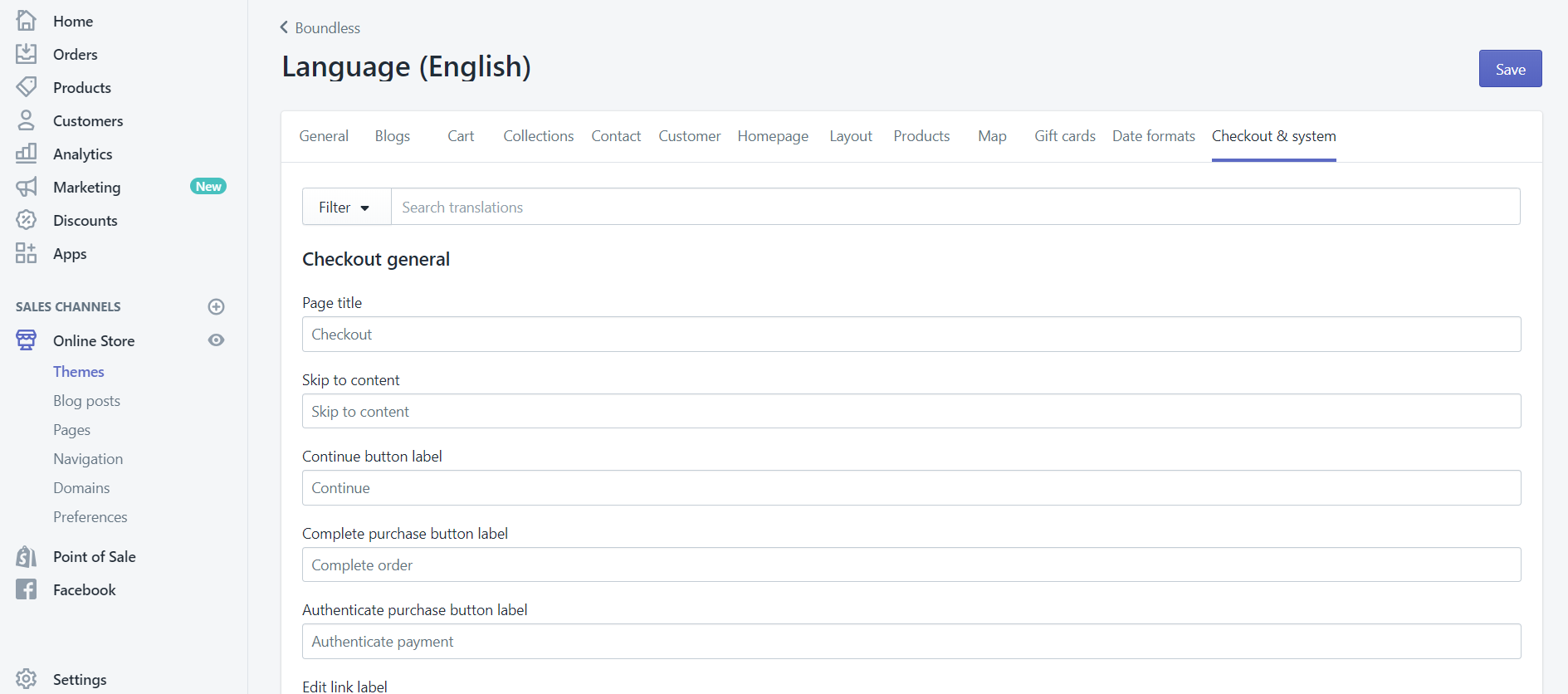
Add additional scripts
The Additional Scripts field is used to add code to your Shopify order status page template. You can add:
- HTML: You can use any valid HTML5 code, for example script, style, iframe, and object elements.
- Liquid Code: Access the cash register and purchase liquid items. To learn more about their attributes, see The Payment Object and The Shop Object.
- Tracking scripts: You can add tracking scripts to track recommendation, return on investment, or conversions.
View the Shopify Order Status Page
1. Log in to your Shopify account and go to the Orders page directly below Home.
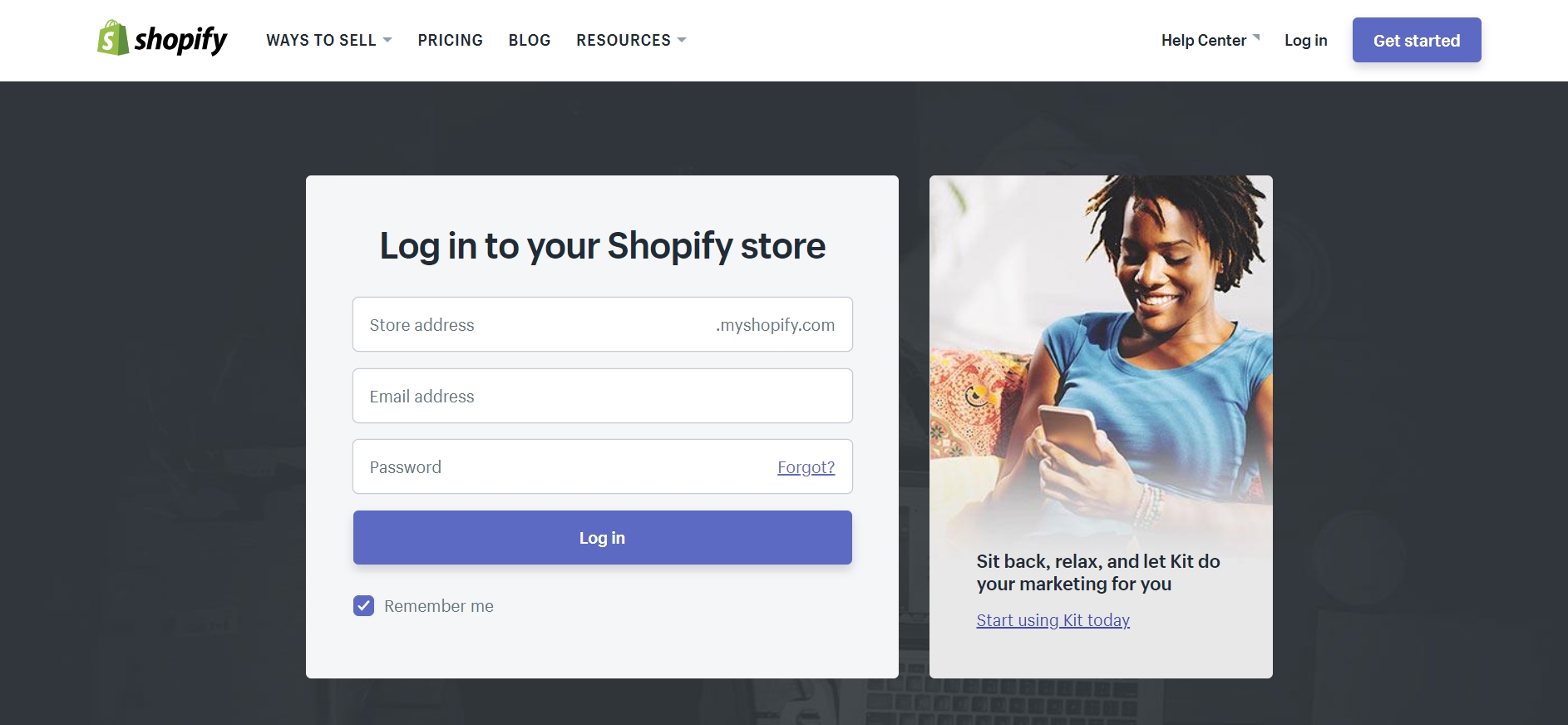 2. Click the Orders section. A list of all of your store’s Orders will then appear. In this step, you will need to find the order that you want to track. Once you’ve found it, click Name.
2. Click the Orders section. A list of all of your store’s Orders will then appear. In this step, you will need to find the order that you want to track. Once you’ve found it, click Name.
3. In Order details screen, you will see More action followed by Refund items then click on it. A list of options will appear for which you must select View order status page to see details.
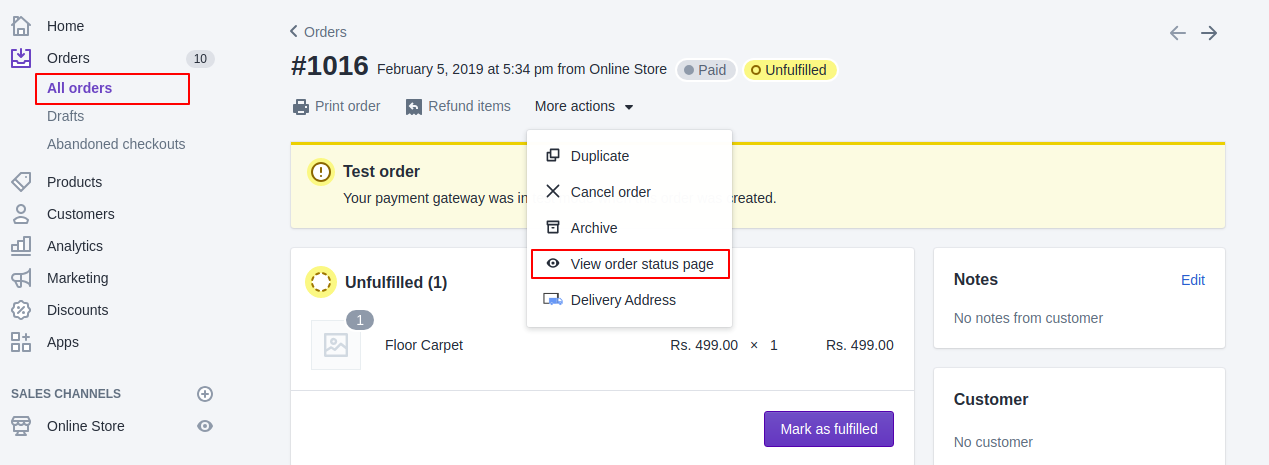
4. After the previous step, you will be redirected to the Shopify order status page. This page will be updated at the same time that the shipping status of that order changes.
- Confirmed: You will see this status when your customer has created an order, but you or your staff have not completed or shipped it. Now is a good time to capture your customers’ payment information if they are using a credit card to pay and then send it to the bank for processing.
- In progress: this status appears when the order has been fully or partially fulfilled. This means that the cargo was on its way.
- Shipping: You can only see this status once the shipment has arrived in your customer area. And this order will be delivered to your customer as soon as possible.
- Delivered: This status means that your customer has received their shipment.
- Attempted Delivery: This message is displayed when the delivery service attempts to deliver this order to the destination address, but fails. You may then need to verify all the details provided by your client or try to contact them to find out what is going on.
Conclusion
In short, this article has provided you with instructions on how to customize and view the Shopify order status page on your store. Just a few basic and important steps can help you manage your orders effectively. Moreover, practicing these methods won’t take much of your time. I really hope you find this post to be both fascinating and helpful.
If you are still wondering about the issues of developing Shopify service for your store. Come to ONEXT DIGITAL, we have certified and experienced industry experts who will bring you High-Quality Services to meet your needs.