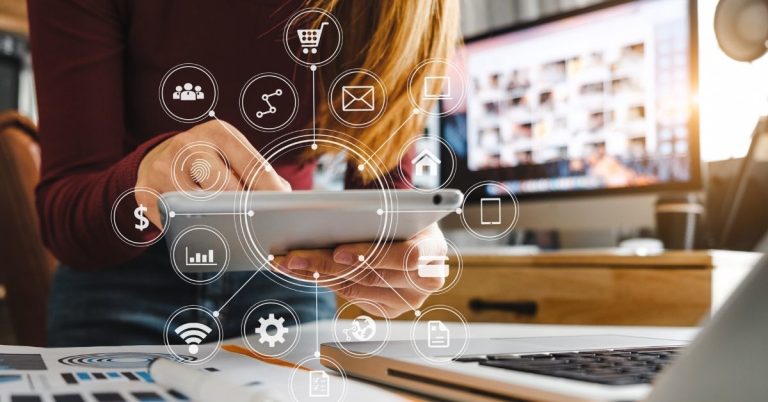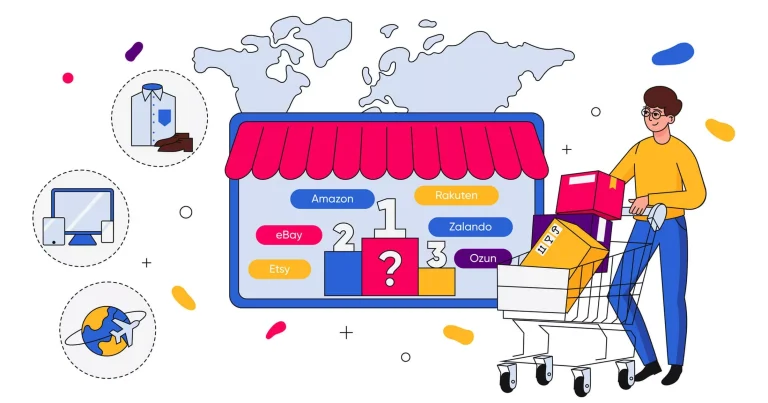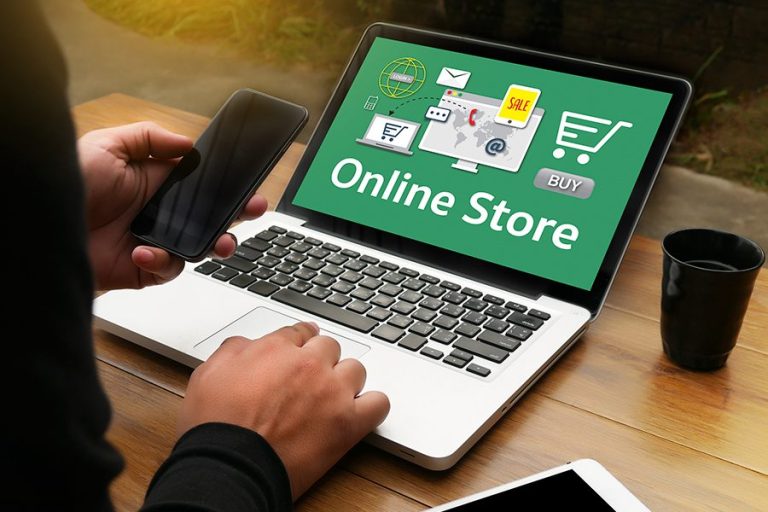Shopify locations: Benefits and how to use them to manage inventory
The necessity for quick delivery by customers is more vital than ever for businesses in the modern world when consumers may purchase anything with only a few clicks. There must be smarter ways to fulfill orders. Your customers can be located across the country or around the world, and using a single fulfillment center can make it nearly impossible for you to effectively reach all of your customers. Shopify locations feature tries to simplify this process. Read on to find out how to create and use a Shopify locations to manage inventory for your Shopify store.
What Are Shopify Locations?
Your Shopify business allows you to create numerous locations, where you may maintain inventory and process orders. Your location might be any site where you manage or stock inventory, like a retail store, warehouse, pop-up shop, or retail store. You can see more of your company’s inventory when you have many locations.
A Shopify locations is a physical place or application where you perform some or all of the following actions: sell products, deliver or fulfill orders, and take inventory. To ensure your inventories are always accurate, online orders and in-person sales are assigned to locations. If part of your inventory is out of stock in one location but is in stock in another, Shopify splits the order to fill multiple locations.
Set up your Shopify locations
How many locations can Shopify manage?
The maximum number of slots you can have depends on your store’s Shopify subscription:
Shopify Starter – 2 locations
Shopify Lite – 3 locations
Basic Shopify – 4 locations
Shopify – 5 locations
Advanced Shopify – 8 locations
Shopify Plus – 20
The location that you deactivate does not count towards your location limit. You can find your location limit and how much you’ve used in the Locations Settings page. If you use real apps that reserve inventory for you, those are considered slots. Inventory applications include drop-shipping applications, third-party logistics services, and custom fulfillment services. For example, an application might be a warehouse that processes orders on your behalf. Location apps are listed in the Custom apps and locations section of Locations settings. Although these apps count as location, they do not count against your location limit.
Add, deactivate, reactivate or delete a location on Shopify
Add a place:
- From your Shopify admin, go to Settings > Locations.
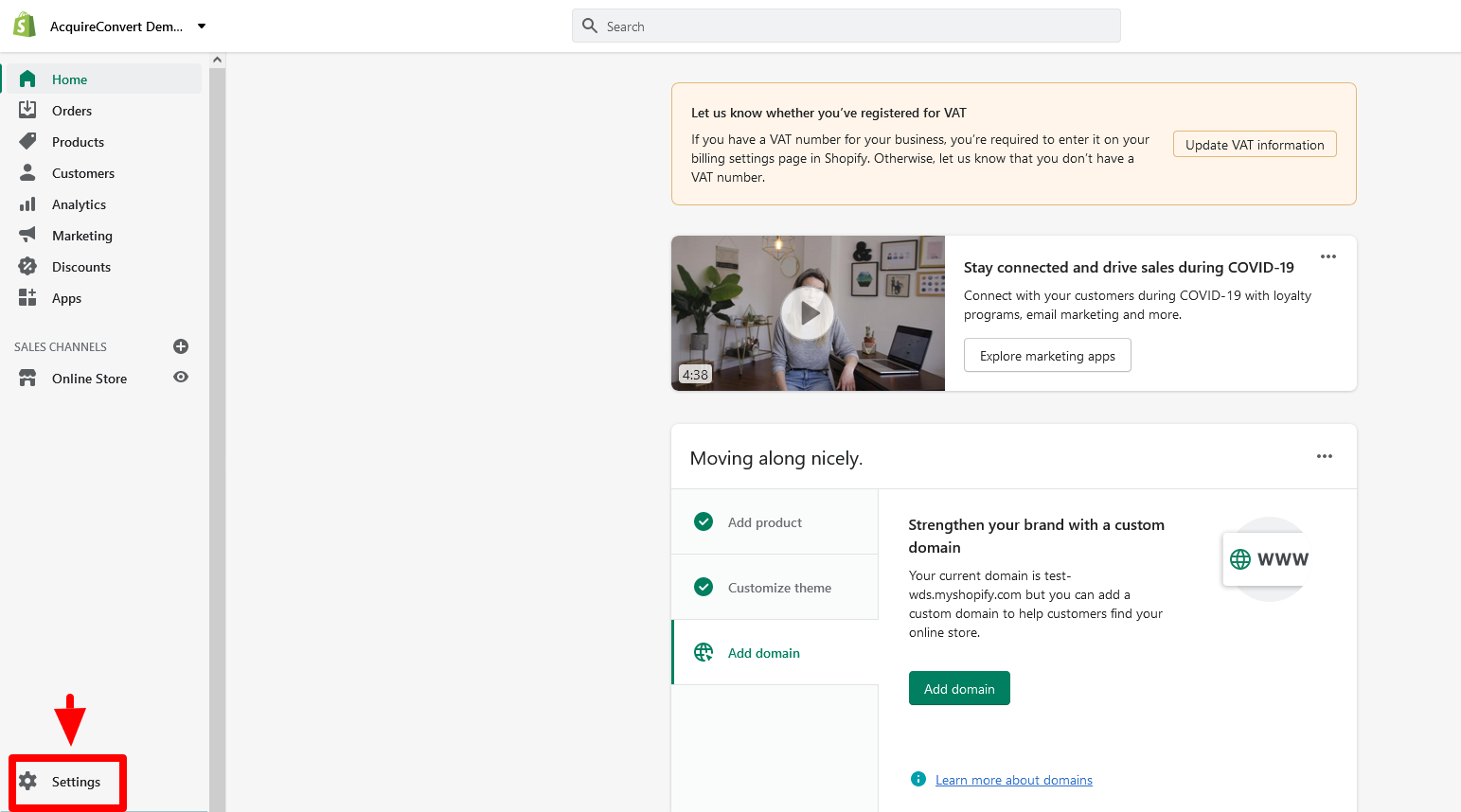
2. Click Add location.
3. Enter a unique name and address for the location.
4. If you’d like the inventory at this location to be available for purchase online, select Fulfill orders online from this location.
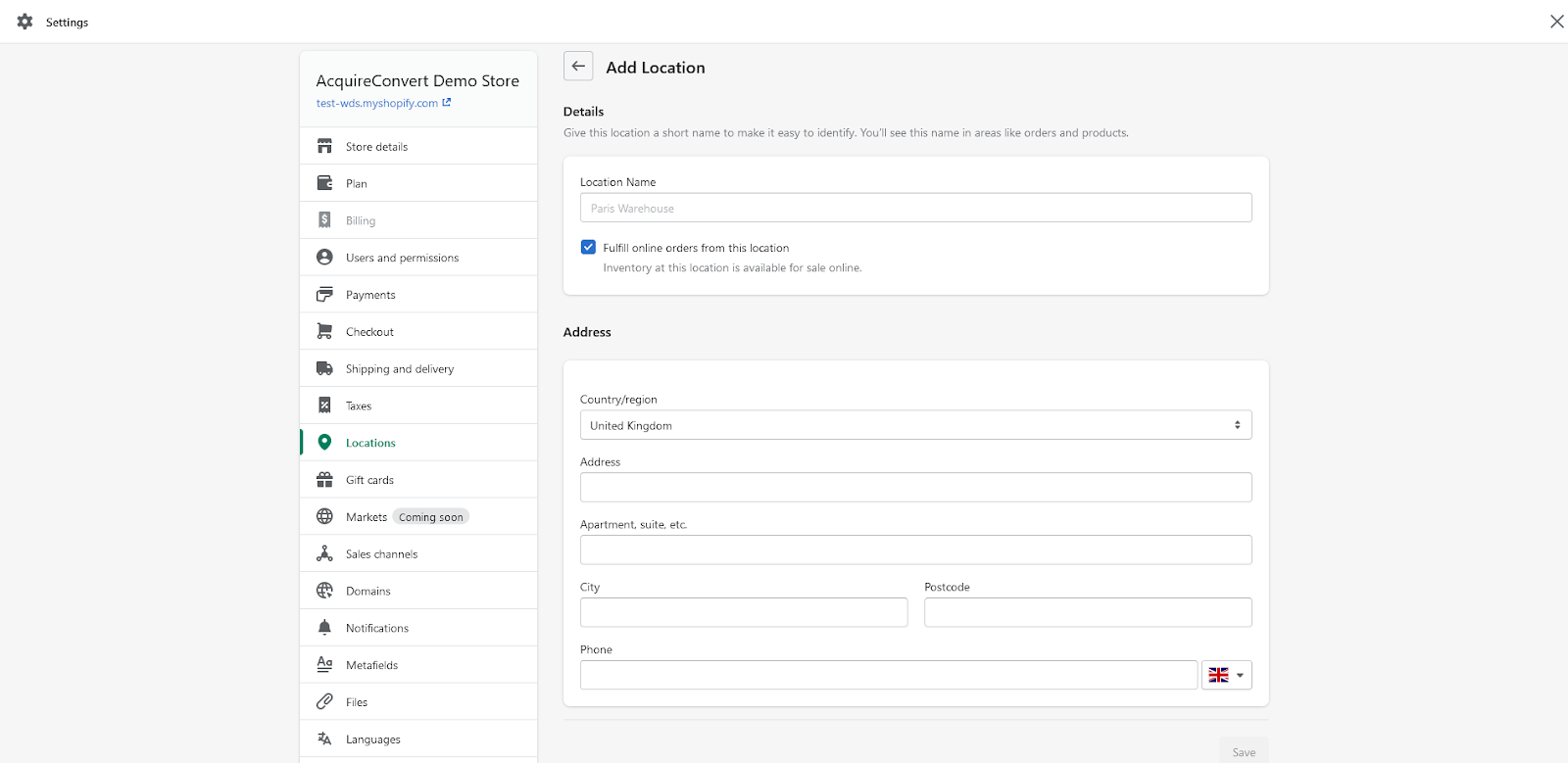
5. Click Save. In addition, after you create a position, it will be added to the bottom of your fulfillment priority list.
Deactivate a location:
- From your Shopify admin, go to Settings > Locations.
- Click on the location that you want to deactivate.
- Click Deactivate Location.
- If any inventory, orders, or transfers are assigned to this location, select another location to move the inventory to.
- Click Deactivate Location.
Reactivate a location:
- From your Shopify admin, go to Settings > Locations.
- Click on the location that you want to reactivate.
- If you want to fulfill online orders from this location, then make sure that Fulfill online orders from this location checkbox is selected.
- Click Activate location.
Delete a location:
- From your Shopify admin, go to Settings > Locations.
- Click a deactivated location that you want to delete.
- Click Delete location, and then click Delete location.
What are Shopify’s multiple shipping locations?
Shopify’s multiple shipping locations are a tough game for merchants with different storage locations. Therefore, Shopify Multiple Locations makes it easy for store owners to control long spreadsheets and track time. Furthermore, they have more time to focus on business goals and improve efficiency. In your Shopify store, you can set up different locations to track inventory and fulfill orders in different locations. You can now see which stores are overstocked and untested for specific products.
Why use multiple locations?
Manage multiple warehouses
Shopify Multiple Location helps them reduce shipping costs and labor. Furthermore, a multi-warehouse inventory management solution will allow you to track your products in real time with just a single dashboard. Therefore, you will get the full benefits of a distributed warehousing system as your company expands with an efficient inventory management system.
Unique shopping experience
When you sell in multiple locations, creating a separate online store for each will give your customers a more customized experience. As a result, you will capture the attention of your buyers and stand out from your competitors.
Streamline the purchasing process
Customers may have to navigate through cluttered menus or click through several category pages with large amounts of inventory. By dividing your inventory into different stores, you can reduce the pain of this process and make it easier for consumers to buy from you.
Local pick up and delivery
Merchants with both online and offline stores can now route orders between any store location. Besides, subject to inventory availability, it will allow your consumers the choice to purchase online and pick up in-store.
Dropshipping opportunities
In addition, Dropshippers can add more supplier categories and integrate the shipping process by tracking inventory by location, enabling retailers. So they can handle more suppliers and offer a wider range of products.
Benefits of adding inventory placement on Shopify
When you manage a store that operates across multiple locations, having the ability to display each store’s location and inventory at individual store locations. It’s a great way to improve the customer experience. Showing your inventory at your location on Shopify is an effective way to track your inventory across store locations and manage best-selling items, priority stock, and other items. In short, using an inventory locator app will directly address this weakness and put your store in a better position to attract and retain customers.
Conclusion
In summary, Shopify Locations feature allows you to specify multiple shipping origins for your Products. Therefore, if you have separate Products shipped from specific warehouses or retailers, you can use Locations for more accurate shipping rates and to ensure Products are shipped from their intended origin. ants. Through the above reading, we hope to have detailed instructions on how to create and use shopify locations to manage your Shopify inventory.
If you still have questions about some parts, you can immediately ONext Digital. We have excellent teams ready to assist you with our Shopify customization services.