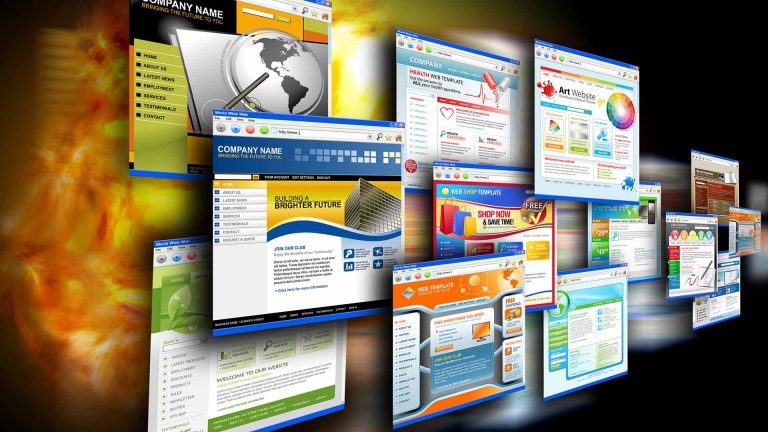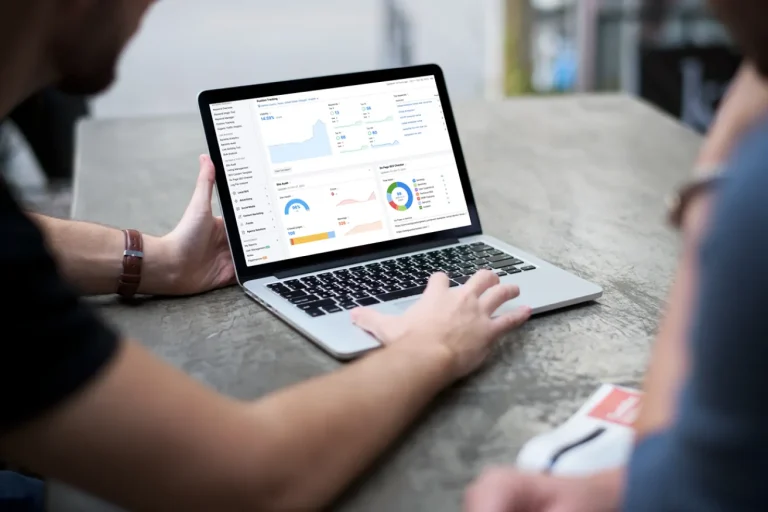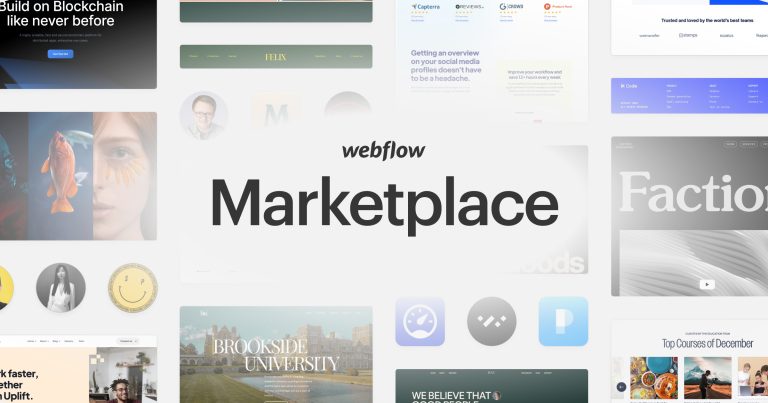Shopify inbox: Everything sellers need to know for your online store
1. What is Shopify Inbox?
Shopify Inbox includes services like as automated messaging, live chats, and quick communication options to increase conversions.
Shopify Inbox allows you to manage chats with your customers, chat with a custom interface on your online store, create autoresponders and instant checkout links, and even connect to Facebook Messenger. Thereby creating conditions for consumers to message you while they purchase. Inboxes from consumers can also be received via other messaging, such as Messenger.
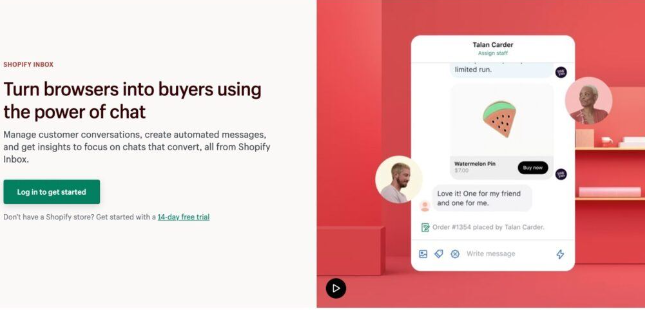
Basically, Shopify Inbox is a chat box where you can install apps for any Shopify website. It allows you to interact with customers in real-time. And it only focuses on automation, conversions, and branding.
Shopify Inbox provides several advantages:
- Is entirely free.
- Installing the app on your store, activating branding elements, and configuring messaging take only a few minutes.
- It provides immediate marketing and promotional aspects like product sharing and discount vouchers.
- Customer care interactions may be managed from any device.
- Messages can arrive through other systems such as Facebook Messenger, SMS, or Twitter.
2. Shopify Inbox Features
Shopify Inbox cannot compete with some of the more complex chat box applications available on Shopify’s App Store, but it is unquestionably the greatest value. Sellers do not have to pay to have it installed on their site, and it includes everything from chat boxes to automation and integration FAQs.
1. Welcome messages and automated information
Customers frequently expect instant feedback as they input into the live chat window. That is why it is critical to delivering an automated welcome message. You may use templates, make your own messages, or enhance existing ones. It’s the easiest approach you could ask for, especially if you need a chat box up and going immediately.
2. Follow Up Emails
A form appears, prompting clients to input their contact information. All of this information may be collected at the beginning of a chat so that a customer service agent can contact the user in the future or if they are cut off from the conversation. What’s even better is that all discussions are kept for both the merchant and the consumer, allowing them to resume their conversion where they left off.
3. Access messages on multiple channels
You should give 24/7 customer service as soon as feasible. Because you’re always on the road, Shopify Inbox guarantees that you can see all of your store’s chat box messages regardless of device or platform. Includes your own unified inbox area where you can assign customer support jobs to various support workers. It is also feasible to communicate with consumers via social media, email, or SMS. Finally, provides Android and iOS applications for monitoring website notifications.
4. FAQs
You can use themes or write your own FAQs. Customers are shown a list of frequently asked questions, which they may then apply to their own circumstances. For example, they may be interested in your shipping or refund policies. Merchants fill out replies before consumers ever reach your site, allowing you to keep a consistent brand voice, provide them with instant information, and reduce customer service efforts.
5. Quick order status update
By default, Shopify Inbox comes with an autoresponder to accept order status inquiries. Essentially, a user enters a chat box and requests the status of an order; the autoresponder then requests the order number and email address linked with that transaction. Finally, within seconds after a discussion, Shopify’s Inbox offers order status.
3. Shopify Inbox Integration
Integrations are quite handy for expanding your consumer contact points. There aren’t many Shopify Inbox integrations, but it’s a respectable list of extra applications for shops to get notifications and send messages to consumers in order to engage with other apps. Currently available integrations include:
- Facebook Messenger
- Heyday Sales and Support Chat
- SMS Text and Marketing app from Lazer Technologies
- Relish AI Chatbot, Quiz, and FAQ
Shopify currently has functionality for some of the tools that go with these connections, but each integration broadens its reach and adds a few new functions that you may require for your operations. To begin with, regardless of whether messaging app a consumer uses, you may communicate with them about everything from pricing to goods in their basket. Furthermore, small companies may utilize Shopify Inbox in conjunction with chatbot software to expand their capabilities. Together with all Shopify Inbox chats in one place, these features make Shopify Inbox a compelling tool.
4. How to Set Up Shopify Inbox for Your Online Store
Log in to the backend dashboard by visiting Shopify.com. You must add Shopify Inbox as a Sales Funnel so that the procedure takes less time than other processes. To add a channel, check for the Sales Channel title and click the “+” symbol.
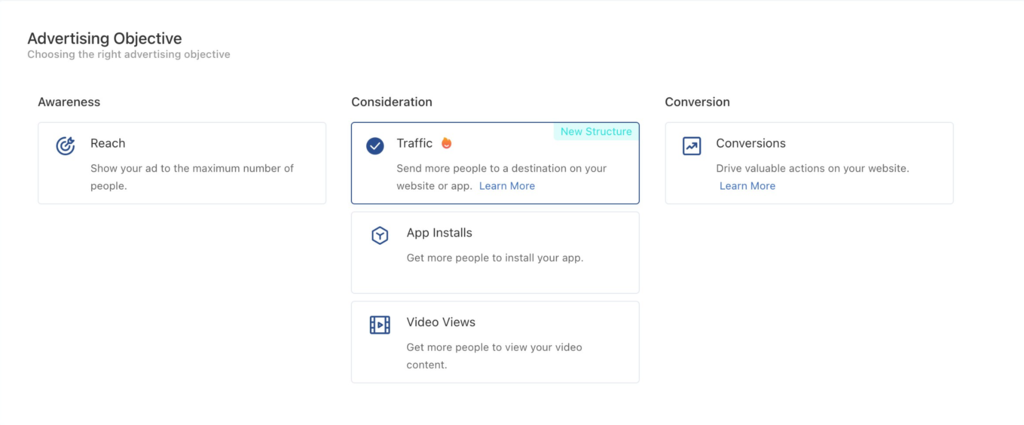
Scroll down the list to find Shopify Inbox. Click the “+” button to install it.
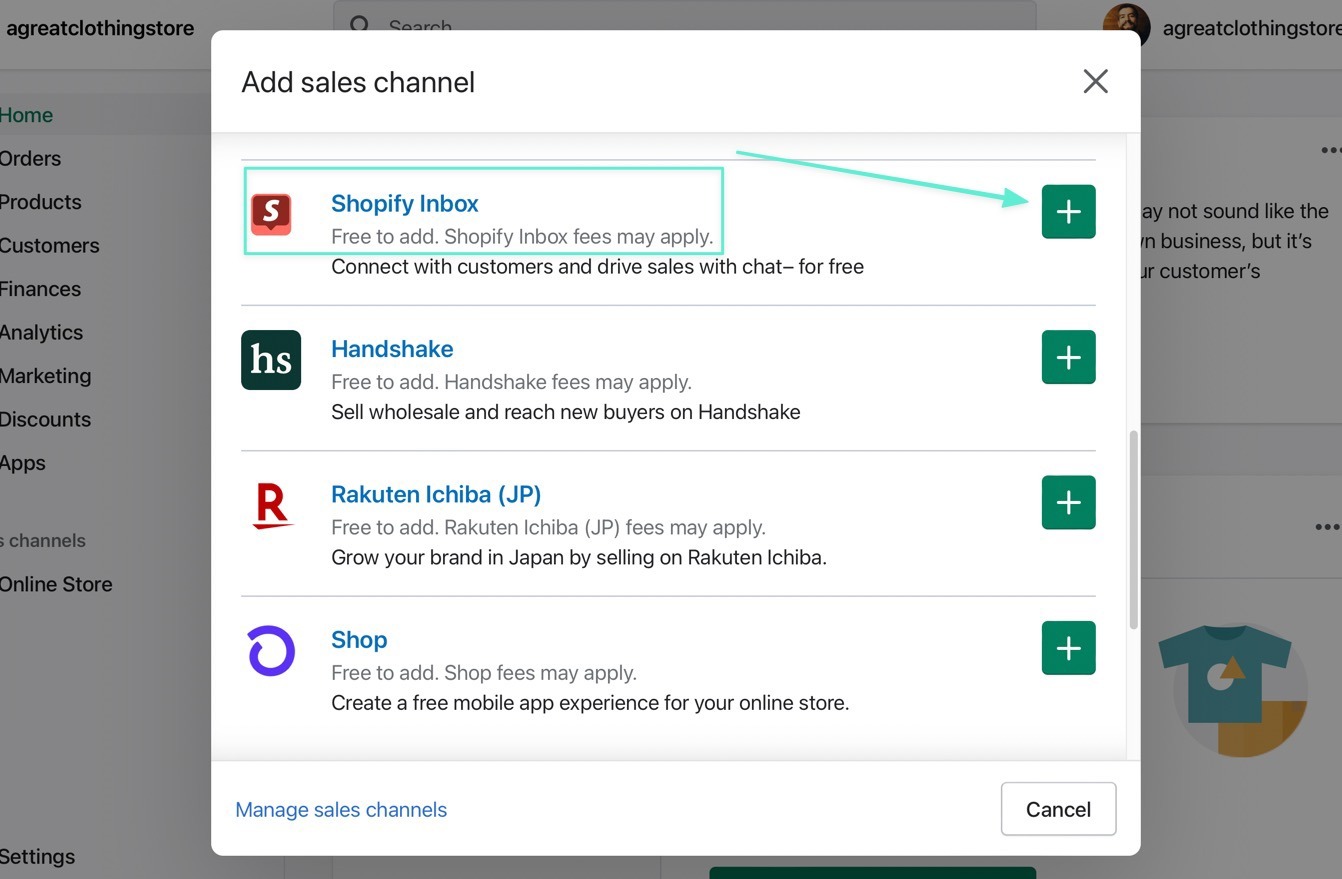
After completing the installation processes, you will notice a new Inbox tab under Sales Channels. Feel free to click on the menu items.
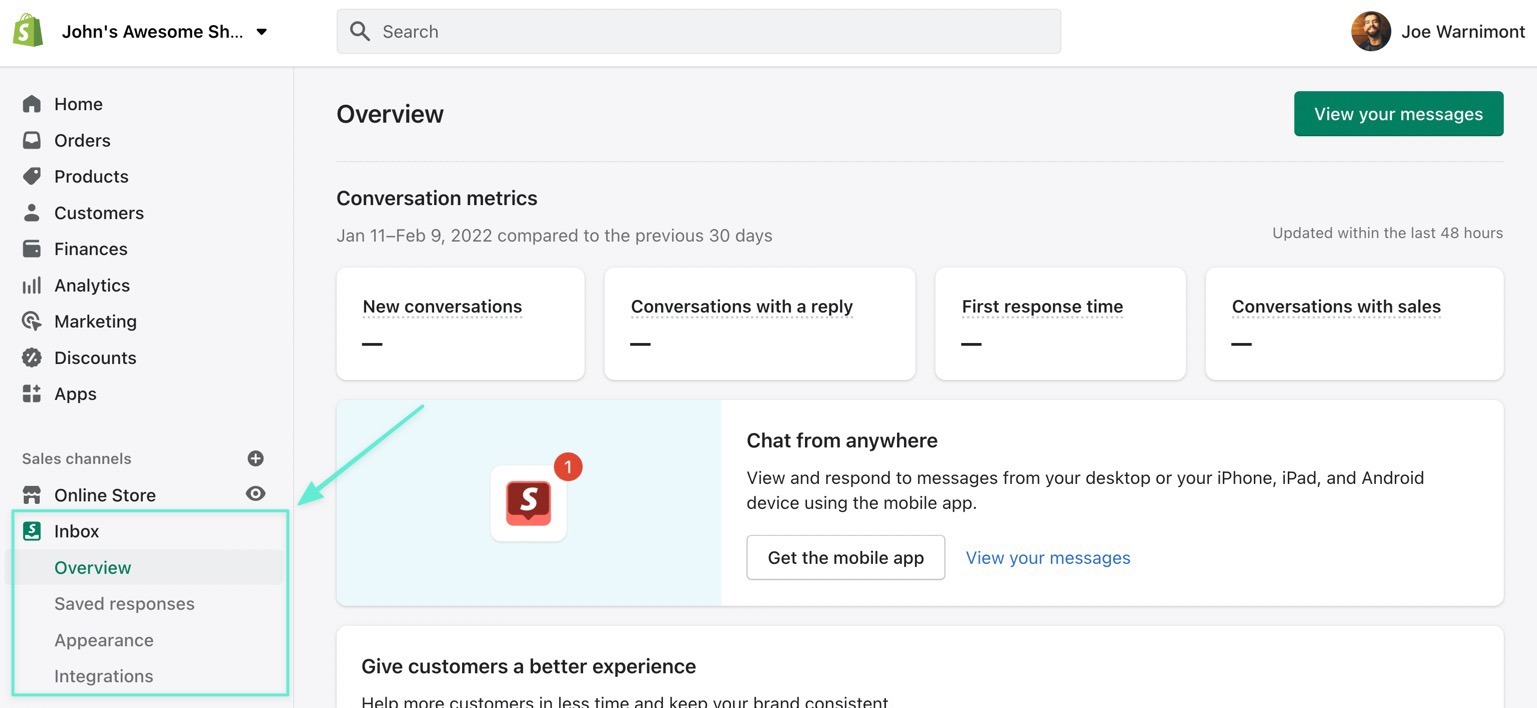
The front the frontend of your website contains a chat button that’s placed in the bottom right corner by default. The customer can click on that to send you a message. When a message comes in from a customer, you’ll see a dashboard notification. Select the View Your Messages button to reply.
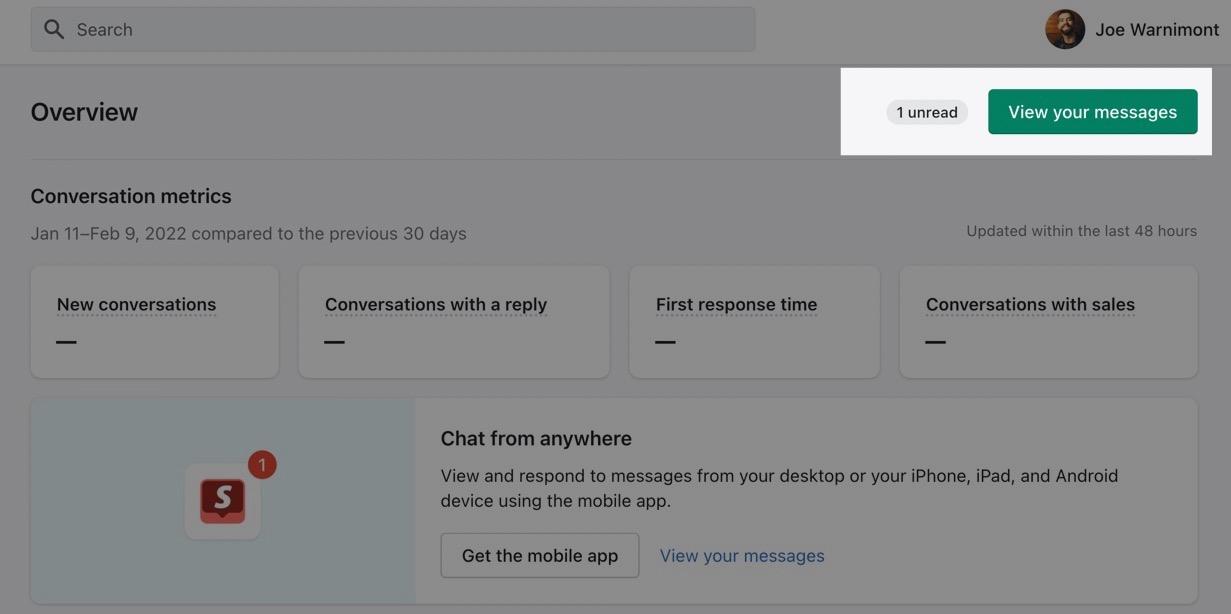
The Shopify Inbox module functions as a separate page in your browser, and it offers options to organize messages based on customers and your team members. It’s also possible to turn on desktop notifications to reply faster; these notifications are also possible in mobile apps.
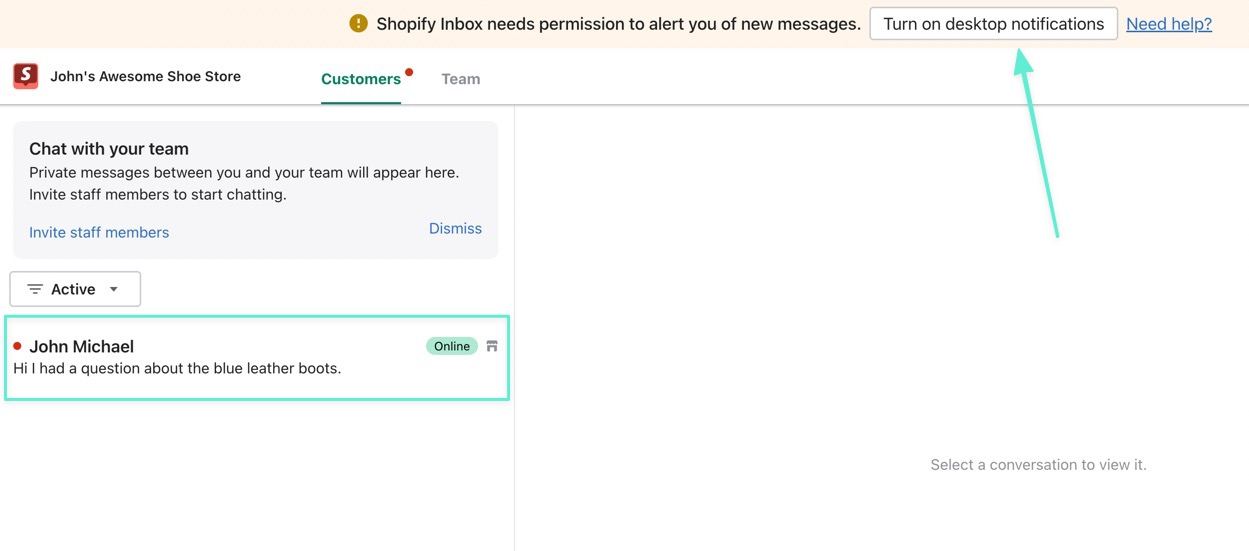
Every new message appears in the Active inbox list, which you can then reply to or assign to a particular customer support representative.
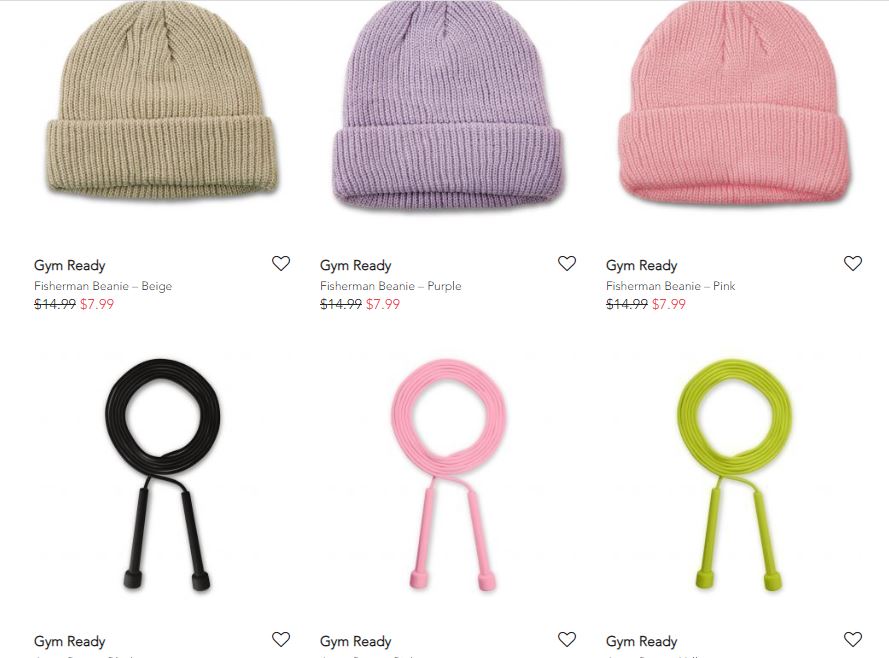
The FAQs are simply another illustration of what Shopify Inbox can do. These are displayed as default message alternatives for consumers to select and send. Following that, the system responds with pre-programmed responses.

The main Shopify Inbox Dashboard provides metrics like new conversations, first responses, and conversations with sales. There is also a button there to install the mobile app.
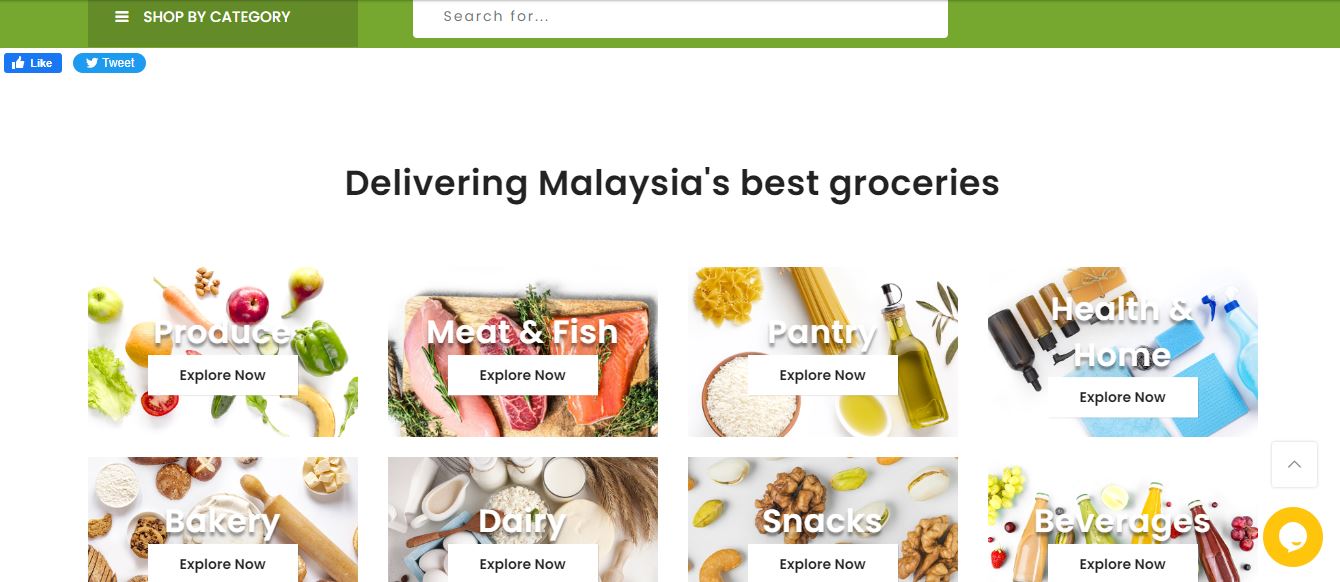
5. How does it attract customers?
When you install Shopify Inbox, a little button appears in the bottom right corner of your page. It functions as a rollover widget that remains accessible regardless of where the consumer navigates on your website. They may then ask product-specific queries without leaving those pages. You’ll also note that there are customization choices, such as the color, style, and content of the actual button. Visitors may access the complete chat box and any commonly asked questions by clicking the icon.
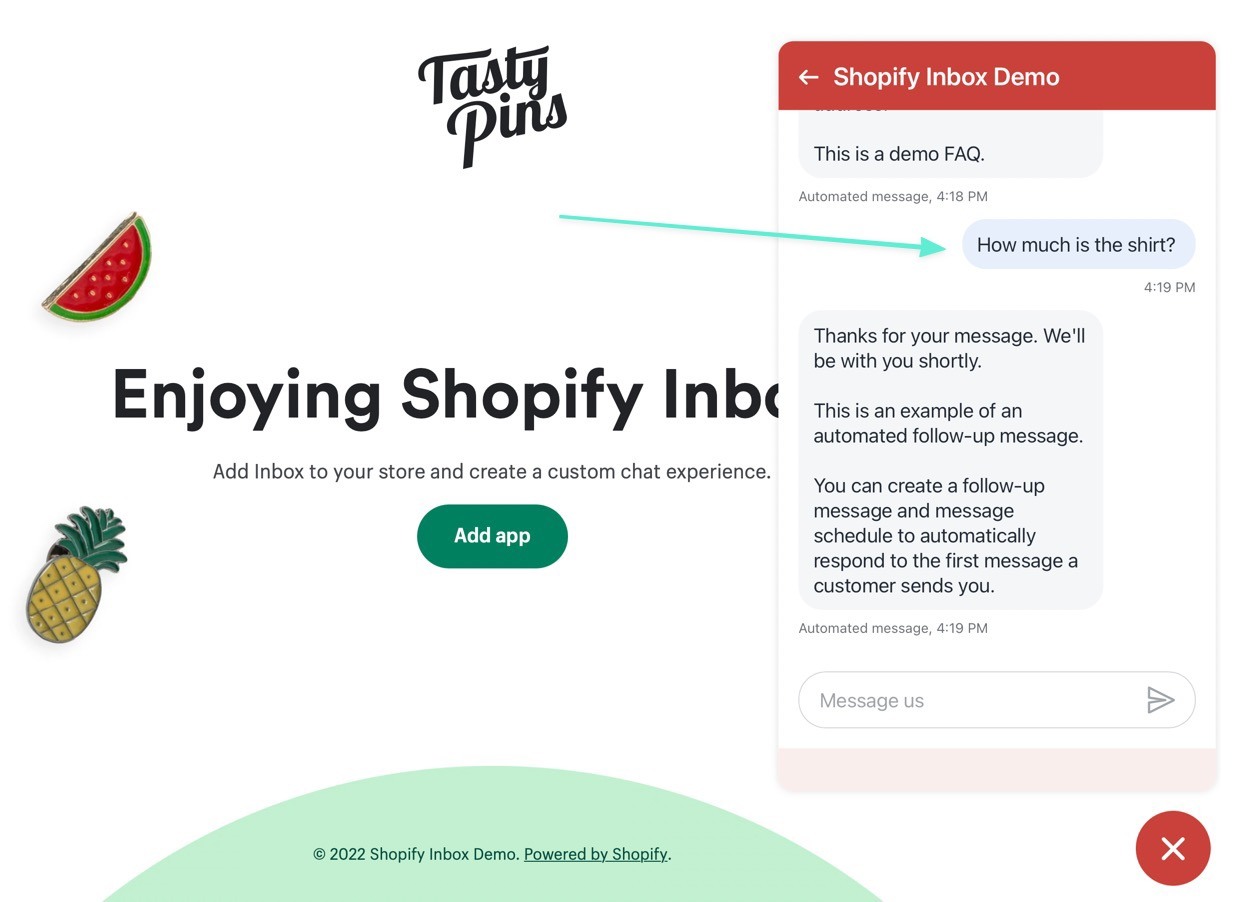
6. Is Shopify Inbox Right For Your E-commerce Business?
There are undoubtedly more powerful chat boxes available on the Shopify App Store. However, many companies need nothing more than what is offered in the Shopify Inbox. Not to mention that it is entirely free. There is no better alternative if you need a simple chat box with pre-loaded responses, automatic responses, and some basic branding features.
Conclusion
Shopify Inbox is a free business chat app integrated directly into your admin page. You can send high-quality messages using Shopify Inbox, without having a live chat about the business. With the power of conversation, you can convert browsers into consumers. Add a free Shopify Inbox to your admin and configure your online store conversation, stored answers, and more. Maintain consistent branding and use stored feedback shortcuts to assist consumers fast.
For improving your own website, a Shopify development business is an excellent choice. They can assist you to open your dream stores in the future with their great expertise and outstanding service. If you wish to explain any function of Shopify inbox or have problems contacting the Shopify developer, please contact ONEXT DIGITAL right once and we will provide you with satisfactory results. I am confident that you will be pleased with the response.