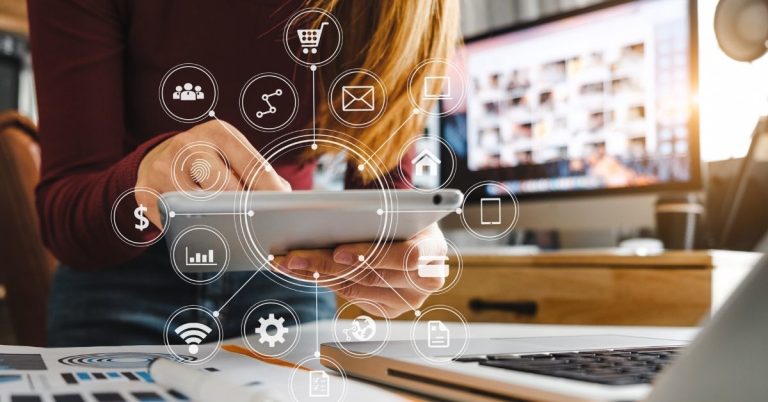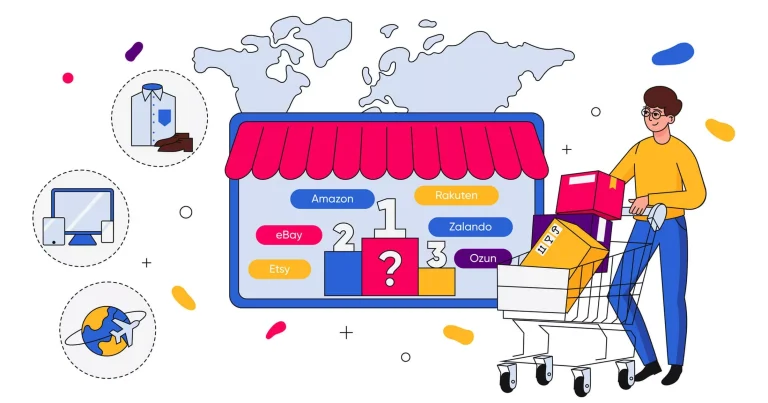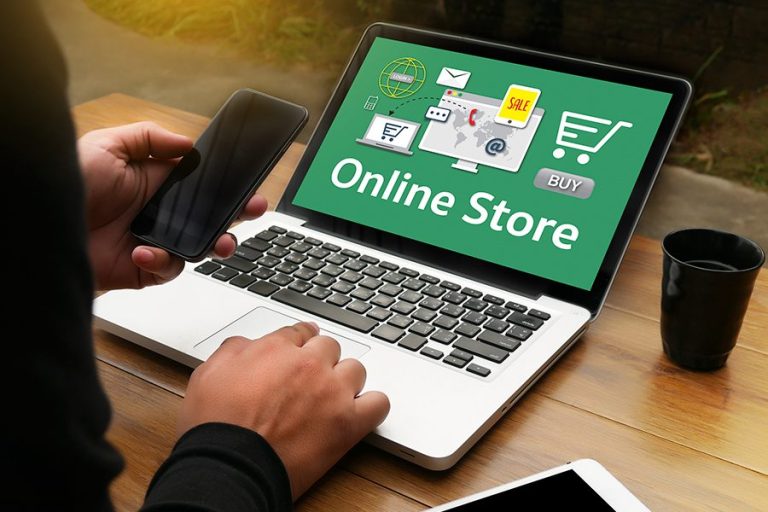The comprehensive guide to use Shopify gift card effectively for your ecommerce store (2023)
Shopify gift card is a feature accessible for all Shopify plans that trader can use to sell prepaid vouchers or value cards with a set balance that can be redeemed for merchandise acquisition. The idea of gift cards is pretty old, but it has grown in popularity, particularly with the rise of e-commerce companies in recent years. Here’s a detailed tutorial on utilizing it properly for your online store.
What is a Shopify gift card?
A gift card is a prepaid stored-value money card that is generally issued by a merchant or bank to be used as an alternative to cash for purchases inside a certain store or connected company.
A Shopify gift card is a digital type of gift card that is created online and sent as an incentive by Shopify store owners to their customers through email. A gift card is another sort of product that consumers may purchase and use as payment for future transactions.
How To Add a Shopify Gift card
Step 1
- First and foremost, log into your Shopify store. Navigate to your Shopify admin dashboard and select Products > Gift cards from the left side menu. The Gift cards option is just below the drop-down menu.
Step 2
If you are just getting started, you will have the choice to Add gift card product or Issue gift card.
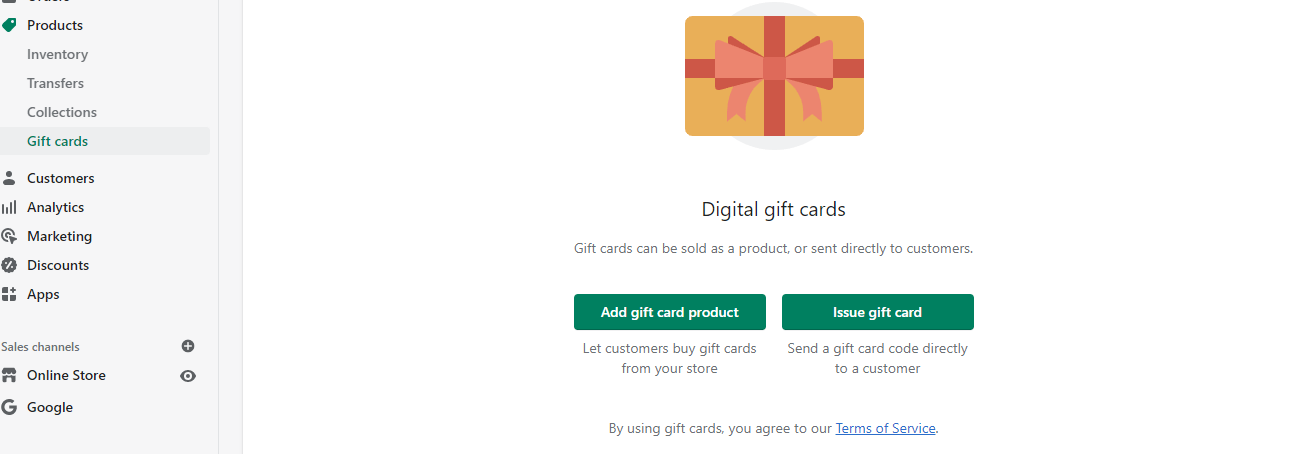
- You may sell Shopify gift cards to clients by clicking on the Add gift card product button. The second method allows you to directly issue and transmit gift card codes to your prospects.
- For the time being, let’s click Add gift card product to establish a gift card product that buyers may buy.
Step 3
You can modify the gift card title and add a succinct explanation in this phase. Then, to increase the product’s consumer appeal, drag and drop a picture or select Add file.
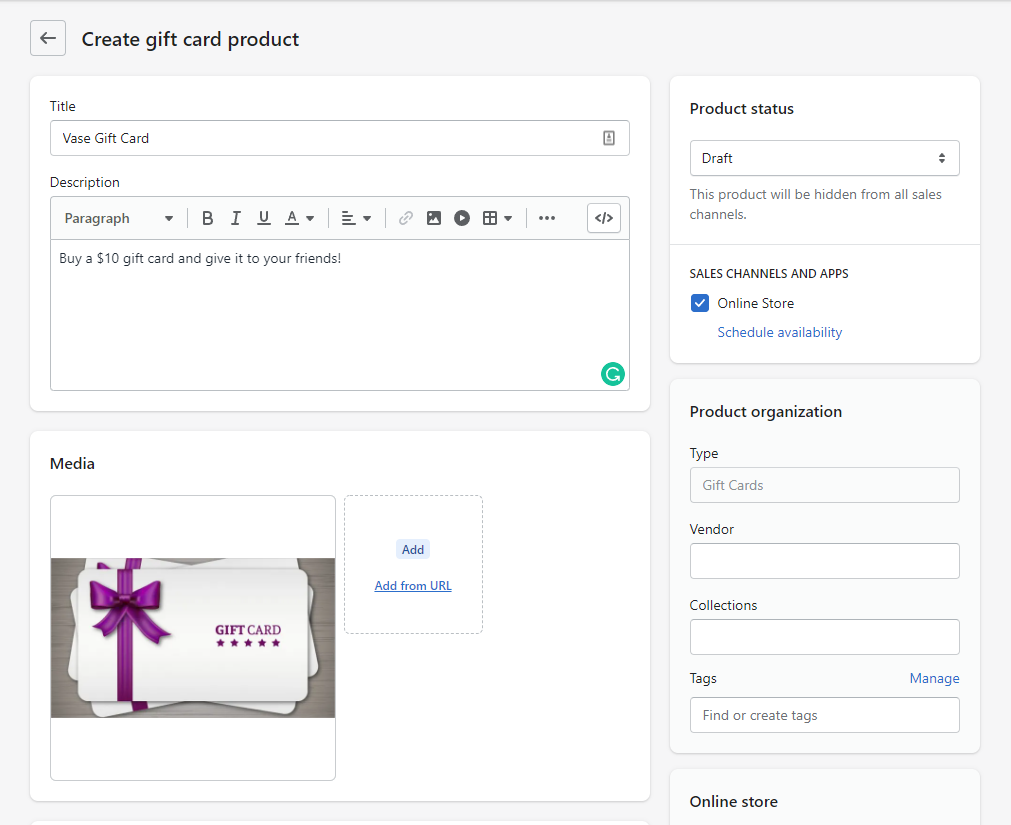
Step 4
After that, scroll down to the preset Denominations, which display default values based on the currency of your shop. Each denomination is kept as a different version.
- You may add or delete variants by clicking Add denomination or by clicking the trash can symbol on the right side of the screen.
- You must select denominations while keeping in mind the goods you sell. When combining the denominations of your gift cards, remember to take the average product value in your shop into consideration.
Step 5
- Once you have finished configuring your denomination, you may either alter the search engine listing preview or leave it as is.
- To improve it for search engines, you may alter the title and provide a better meta description. The SEO and rating of your business may be significantly improved by an informative meta description.
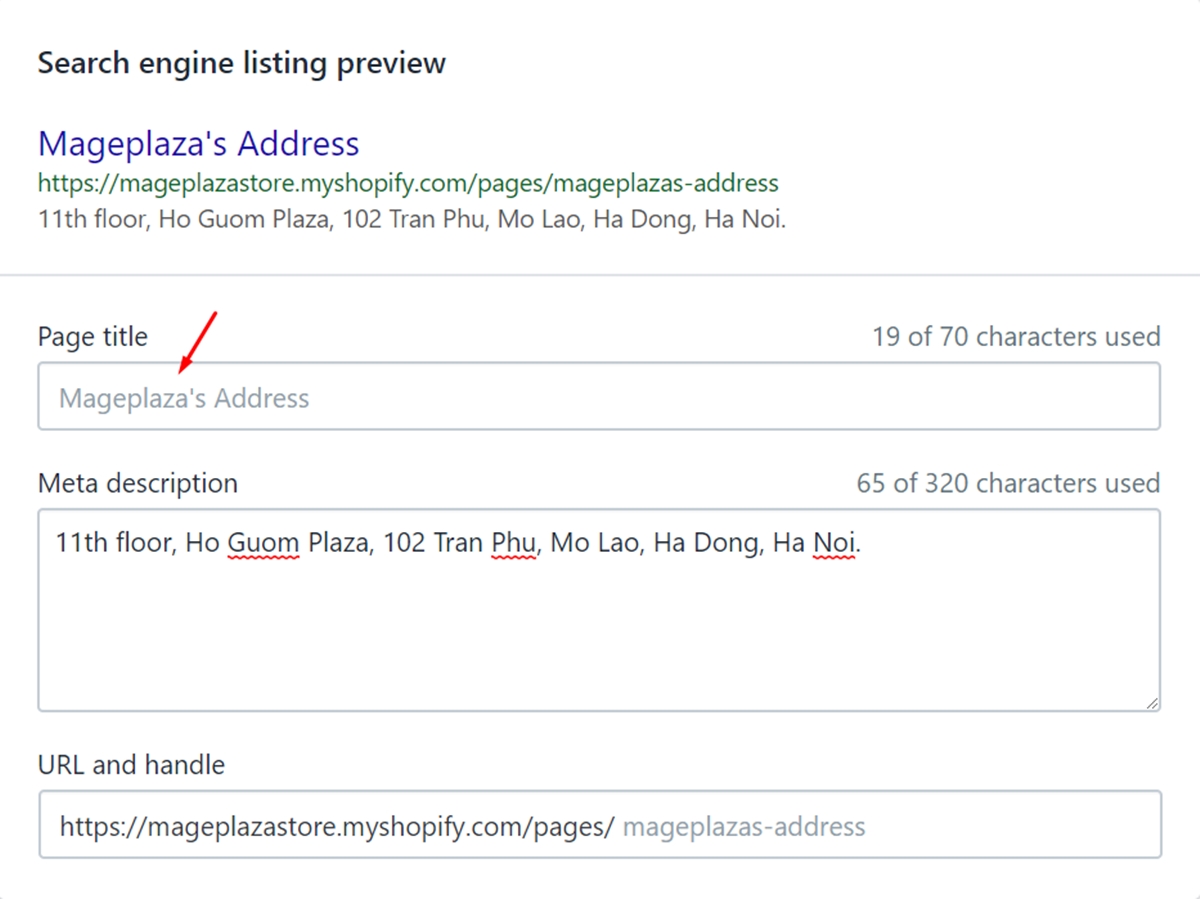
Step 6
Once again scrolling up, locate the Product status area in the bottom left-hand corner of the page.
In this section, you may manage the applications and sales channels where your gift card will be sold.
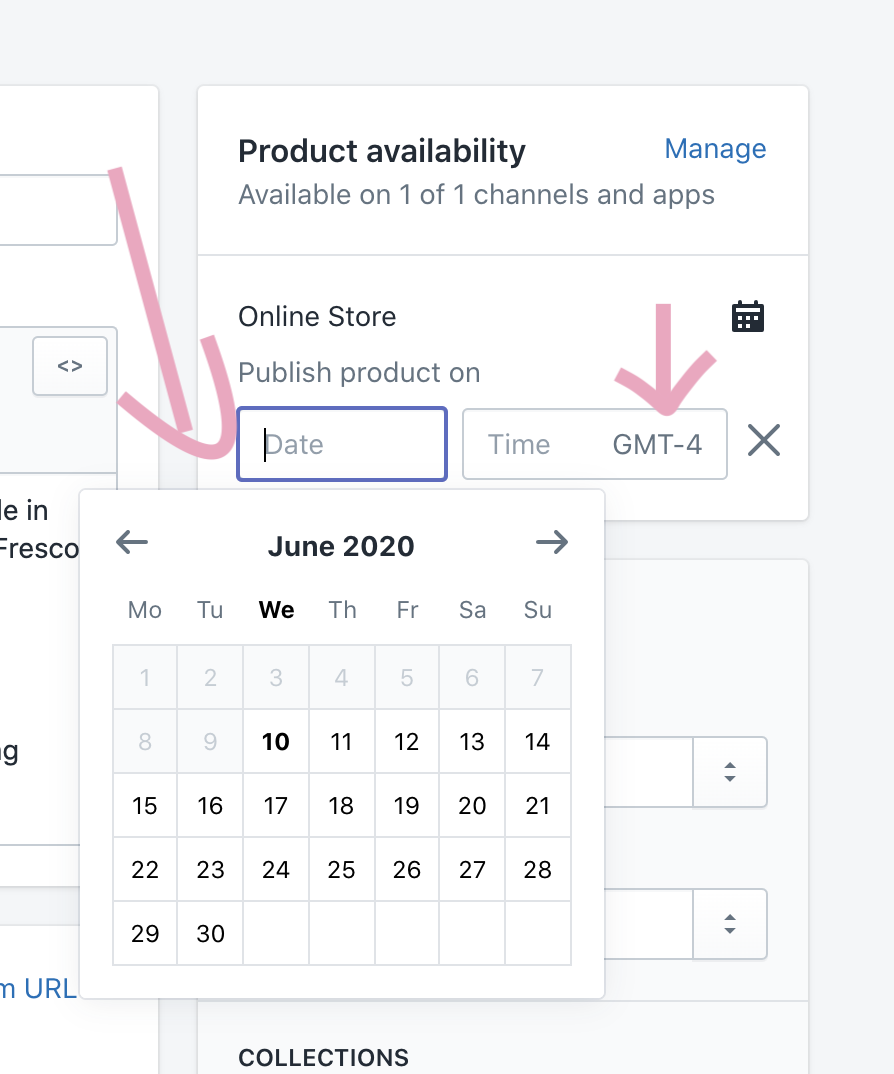 Additionally, if you’d like, you may schedule the availability of your gift card and decide when it will be published. Please take note that you may only do this once the product has been published.
Additionally, if you’d like, you may schedule the availability of your gift card and decide when it will be published. Please take note that you may only do this once the product has been published.
Step 7
This is where you may optionally add more information under Product organization, although it’s best to include it for later assessment.
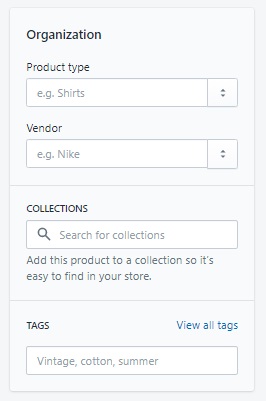
For an automatic collection or to filter items in the Shopify admin, you may use the Product type condition.
The producer, distributor, or other vendor for the goods is referred to as the Vendor. Additionally, as you are making this gift card for your shop, you can include the name of your company here.
Additionally, to enhance the search experience for customers in your online store, you can add the gift card immediately to a collection and utilize pertinent keywords as tags.
Step 8
To complete the procedure after adding all the necessary data, click the Save button in the top right corner.
In a few easy steps, you can instantly generate a Shopify gift card. In your Shopify dashboard’s Gift cards area, you can find a list of your sold gift cards along with all of their information.
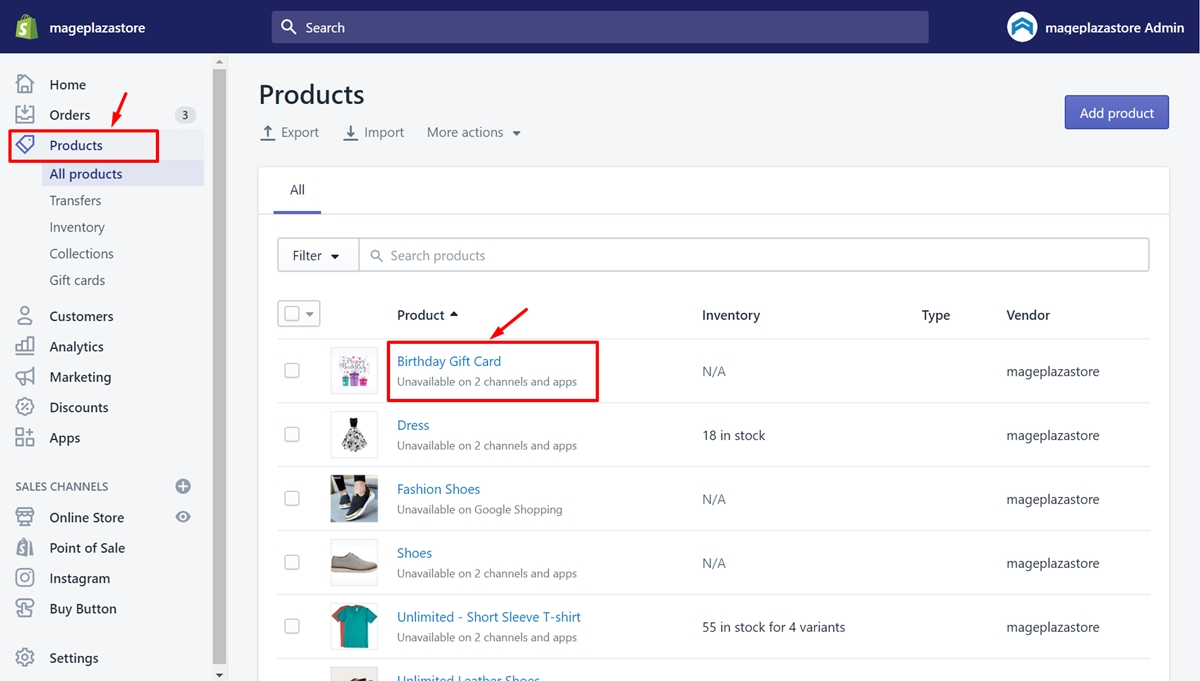
Simply select the Gift card products button to view all the information and create new gift cards or change existing ones.
On your online shop, you may also verify and view the gift card preview.
How to Issue a Free Gift Card on Shopify?
Login to Shopify account:
Ensure that your Shopify account is logged in. Check out your admin page. On the left side of the screen, there are several parts. On the third, click Products.
Choose Gift Cards button to issue gift cards:
Choose the Gift cards button, which is located in the red box I have indicated. Then a box for Gift Cards appears. A lovely image depicts the joy of a consumer who has received many gift cards. To send a variety of attractive cards to your clients and win their confidence and pleasure, click Issue Gift Cards above the image.
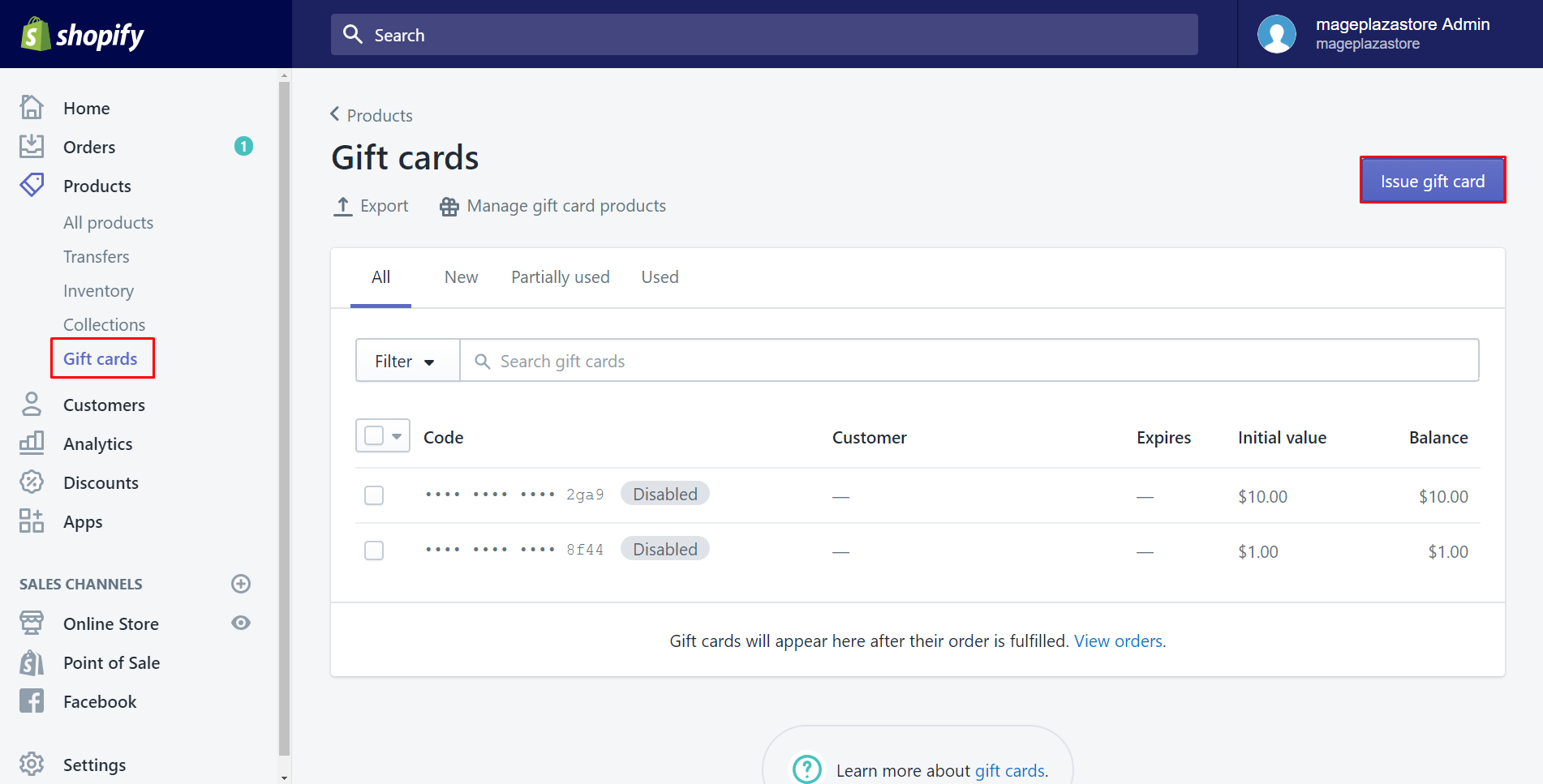
In the Issue gift card window, select the card’s starting value:
A dialog box with the title Issue gift card is present. You may select the card’s starting value in this phase. The menu includes two preset options, $50 and $100, or you can press Other to enter a custom value.
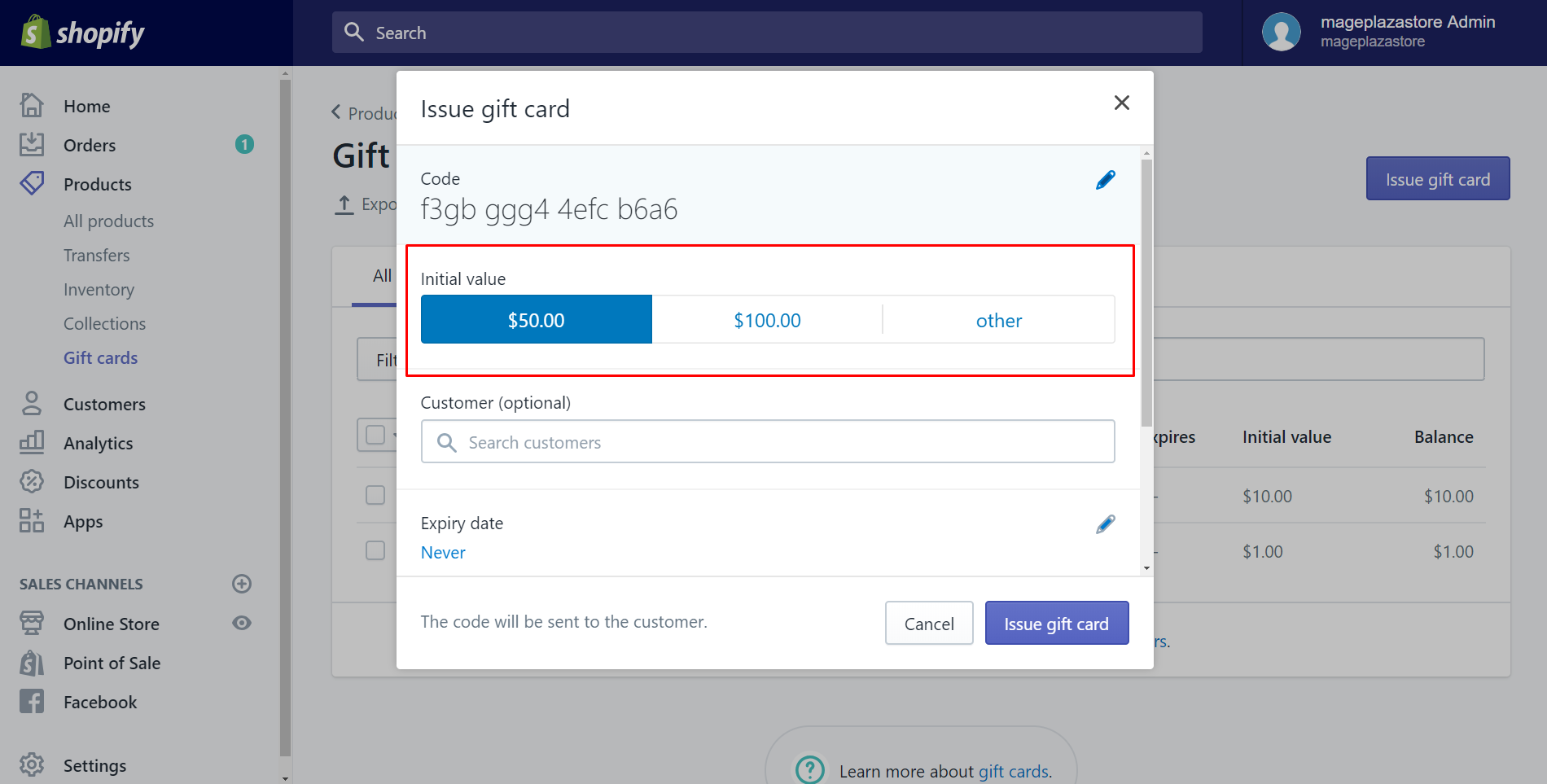
Enter the client’s name or email address here:
To find and choose a customer, enter their name or email address in the search box. The client can also be located using the drop-down list. They must have an email address, which is something you should be aware of. There’s still more advice for you. You don’t need to locate your clients on the list since you may give them a card by copying the gift card’s code and sending it to them.
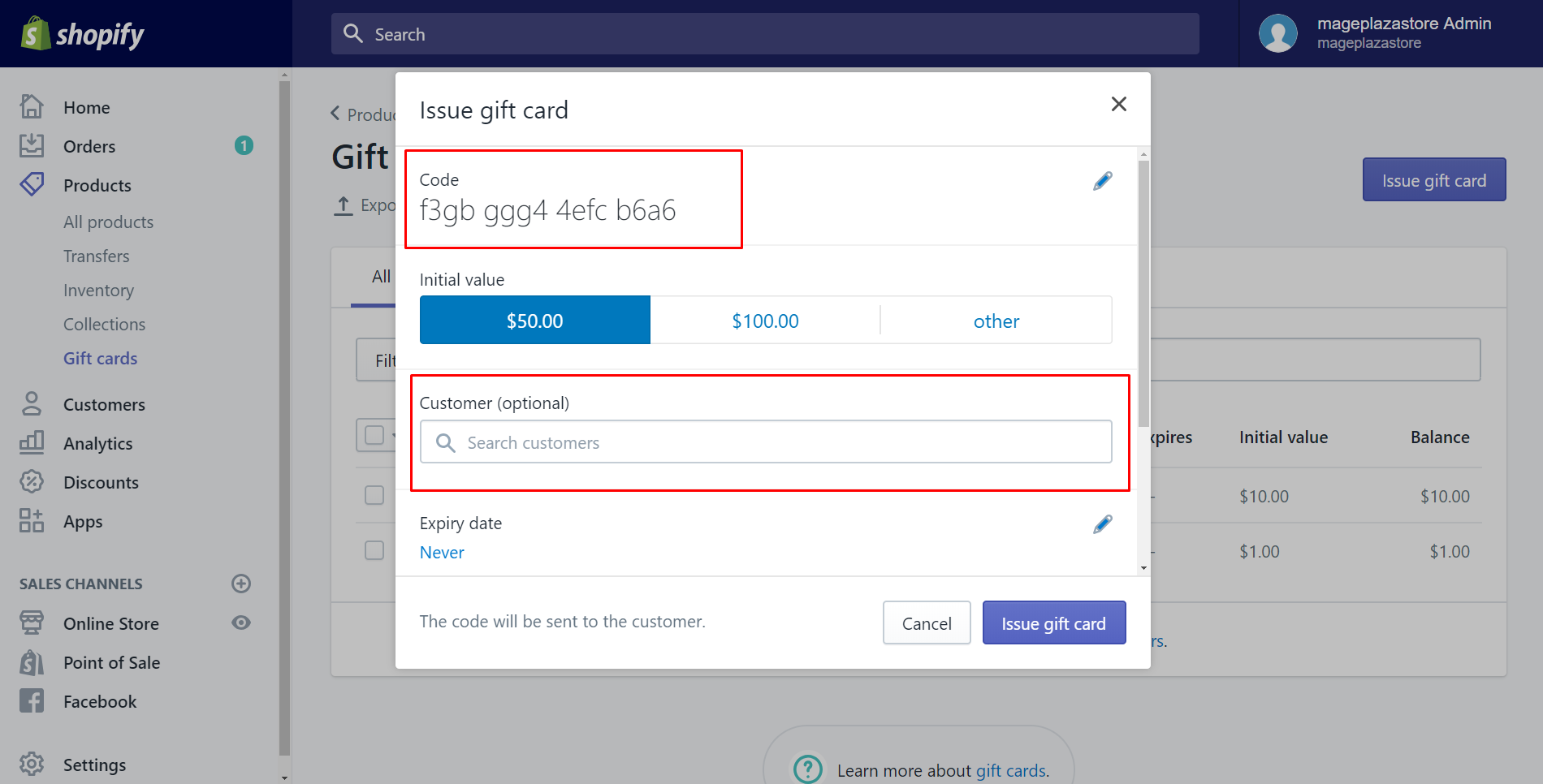
Set an expiry date:
If you want the gift card to never expire, choose Never. Otherwise, don’t forget to choose a date by unchecking Never expires.
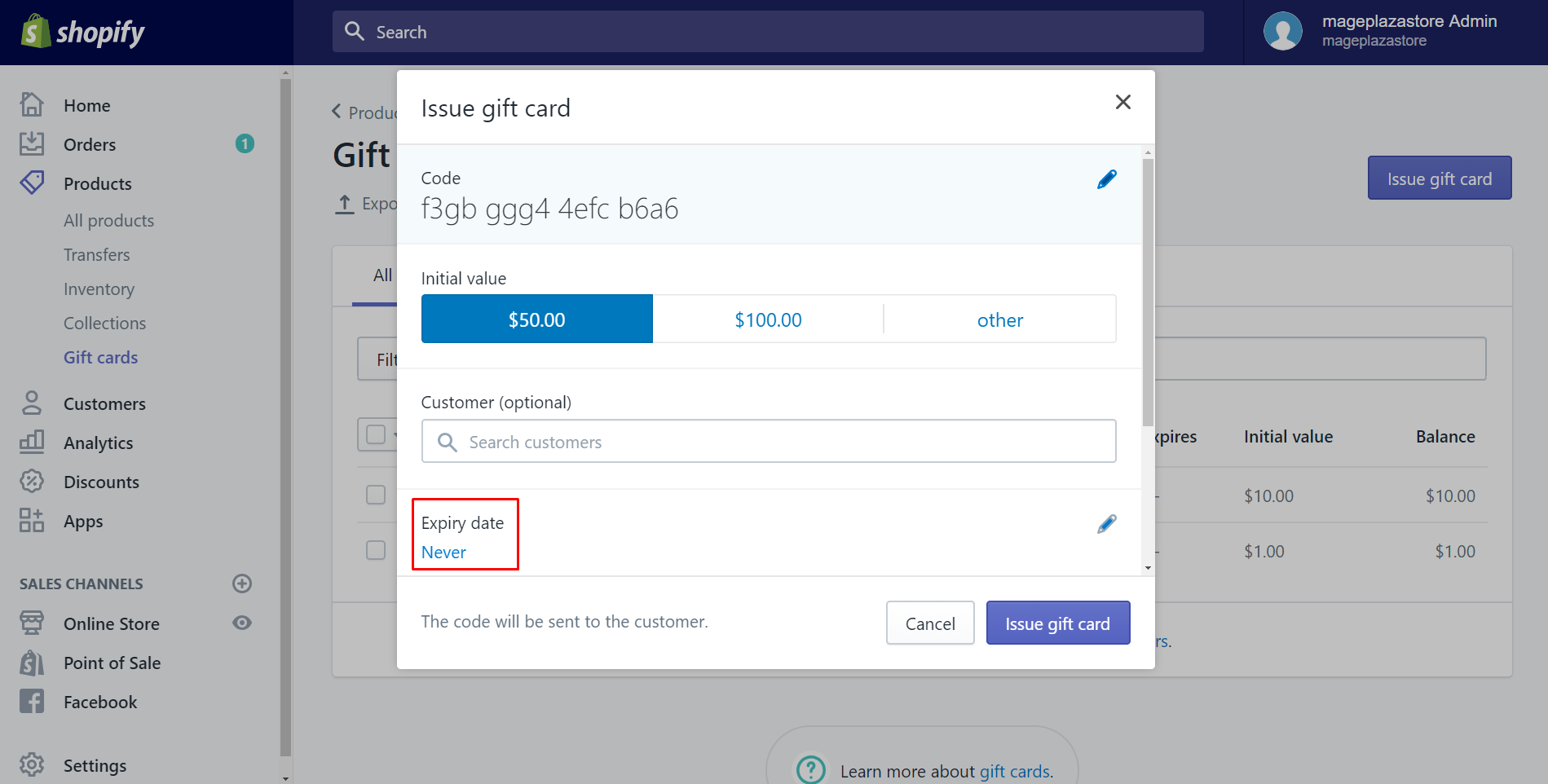
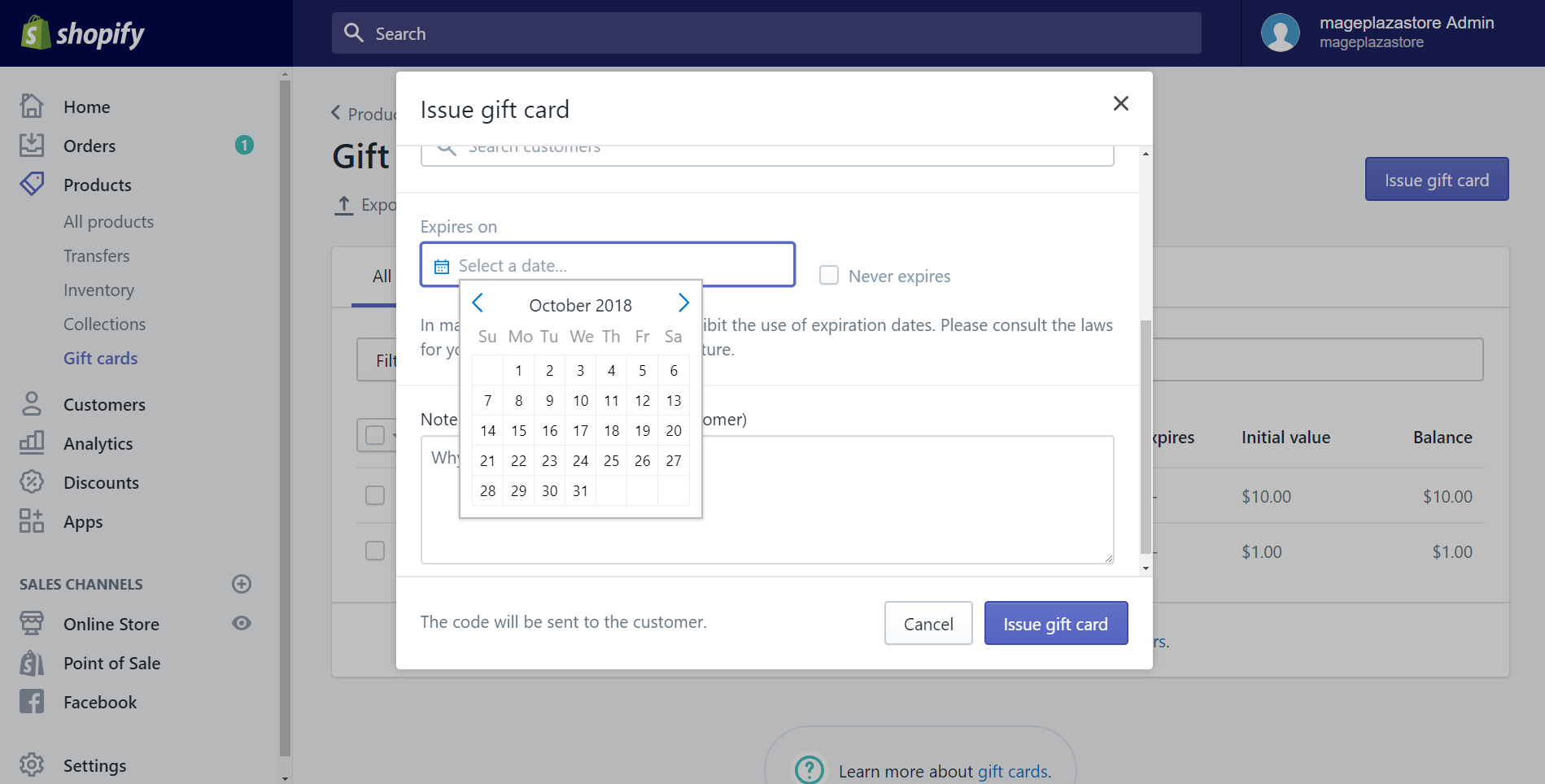
Select Issue Gift Card:
To generate the gift card code, choose Issue Gift Cards. Additionally, you should mail the gift cards very away to your consumer. You are advised that you may only access the entire gift card code during this phase.
Conclusion
Gift cards are often excellent marketing tools for building your company. To succeed, though, they also need to be given more responsibility.
Customers adore gift cards, and using them to make exact store purchases is a very simple and convenient process. Create gift cards for your store to boost sales and your cash flow since they are a great tool for sellers.
We hope that all of the information we’ve provided will assist you in having a positive experience with Shopify gift cards. If you are still having trouble creating a gift card, please contact ONEXT DIGITAL and we will assist you. We are always willing to assist you.