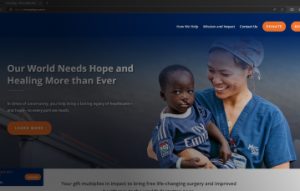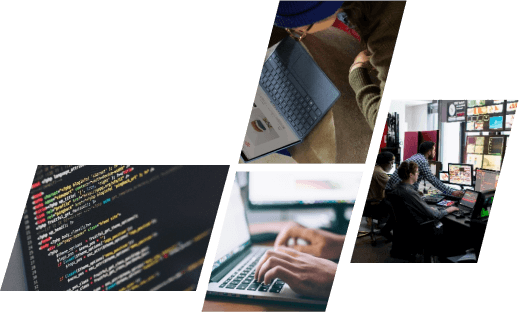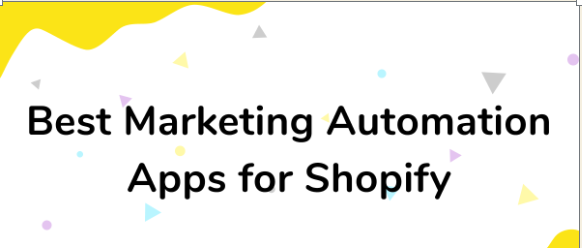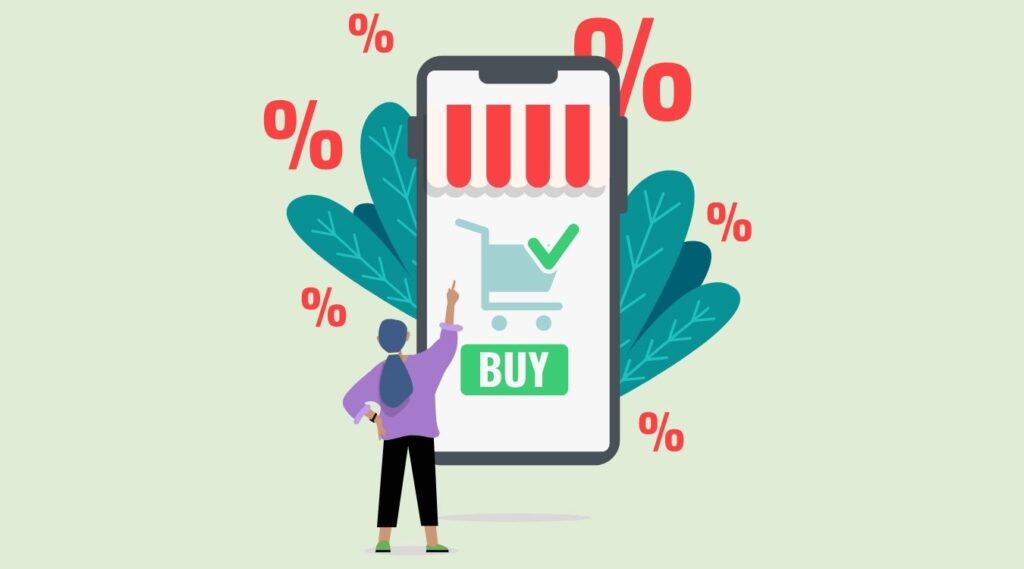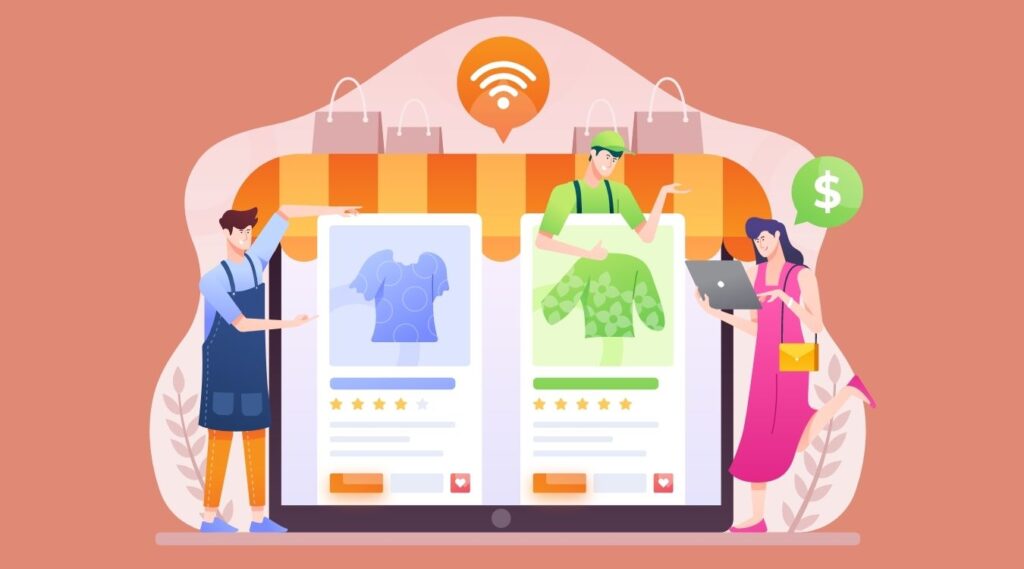While handling a website, have many things you need to control which must be mentioned to increase the pleasure of the shopping experience. Shopify checkout is one of the processes you have to design carefully. Therefore, we would like to share some tips about setting up and customizing Shopify checkout for your online store.
What are the Shopify checkout page and its elements?
After adding products to the cart, the customer can view the order summary and fill in their payment information on the checkout page. Here, customers can accept or reject an order, and select payment methods. Because of this, the checkout page is outstanding in improving sales and is one of the biggest problems for many people who sell their goods on Shopify.
So how many elements of a Shopify checkout page?
There’re 3 elements in a Shopify checkout page
Call to Action: This part on the Shopify checkout page is quite outstanding because it’ll encourage users to continue with other steps in the checkout process.
Organized Layout: The layout of Shopify checkout is very successful because of its placement and logically structured. For instance, Shopify’s designers developed the “Continue to shipment” button to fit within the checkout page’s information structure.
The Workflow Aids in User Orientation: Normally, the checkout process involves many user inputs (shipping, payment, etc.), and any dissatisfaction may cause them to give up. So, Shopify has removed all unnecessary no using features.
Some benefits of Shopify checkout you should know
Flexibility
Shopify offers yearly updates and the latest functions to keep up with the evolving needs of the world of eCommerce changes.
Even Checkout is a power system, in which third-party app developers are allowed to add whatever new functionality they see fit, and are mostly responsible for Checkout’s changeability and variety.
Speed
More than 2.5 billion orders have been placed with Shopify Checkout. This method is really quick, which not only makes customers satisfied but also increases sales conversions.
Trust
In 2021, Shopify surpassed Amazon to become the busiest eCommerce platform. More than 300 million clients are using Shopify Checkout, 2.5 billion orders, and $100 billion in revenues – these numbers can be evident for the trust of clients in Shopify.
Close rate
The checkout process on Shopify is simple and fast. This benefit reduces the possibility that clients will give up the process, get distracted by something else, or just change their thinking in any purchase steps.
Subscription sales
Shopify Checkout allows retailers to sell one-time items and subscriptions, achieving a consistent flow of income. Besides, third-party software developers allow access to a new range of expectations thanks to subscription revenues.
Optimized for mobile
Now a day, 70% of customers proceed with their purchases by using mobile phones. Shopify has a strong understanding of its user base so it provides a simple display but still can adapt all functions.
Diverse payment methods
Besides Shop Pay – an extreme payment on Shopify Checkout, many other payment options are allowed such as Apple Pay, Google Pay, Visa, MasterCard, American Express, and Discover.
Additionally, customers can pay with various currencies, digital wallets, and well-liked local payment options.
Customer insights
Shopify not only summarizes a wide range of data on customer activity but also provides a free reach to all of the data to retailers.
Set up and customize your Shopify checkout
Upload a background image for the banner checkout – Shopify checkout
The banner image is an image that is shown at the top of the checkout page. To change the banner image, you can follow the below steps:
- Click Settings => Checkout in your Shopify admin.
- Click Customize checkout.
- Click the “Upload” button in the “banner” box or choose an image you’ve already uploaded to your library.
- And the last step is “Save”.
Add a logo to the checkout page – Shopify checkout
- Click Settings => Checkout in your Shopify admin.
- Click Customize checkout.
- Click Upload picture in the “LOGO” box, or choose an image on your library.
- Decide the position to place the logo.
- Filling the logo’s size.
- Press Save.
Add a background picture or color – Shopify checkout
- Click Settings => Checkout in your Shopify admin.
- Click Customize checkout.
- Add a scenery color or image to the “Main content area” section.
➢ If you would like to add or change color, click on the box next to the Background color to show a color picker. From here, you can choose a color or type in a color code.
➢ Click the “Upload” button picture if you want to add an image, or choose the one you’ve already uploaded to your library. In the backdrop, smaller images repeat in a tile-like pattern both vertically and horizontally.
- Press Save.
Change the color of the form fields – Shopify checkout
- Click Settings => Checkout in your Shopify admin.
- Click Customize checkout.
- To change the color, click the Form fields drop-down in the “main content” area.
- Press Save.
Add a background picture or color to the order summary page
- Click Settings => Checkout in your Shopify admin.
- Click Customize checkout.
In case you’d like to add a backdrop color or image to the ORDER SUMMARY section, these 2 points need to concern.
- If you would like to add color, choose the box next to the Background color to show up a color picker. From there, you can either pick a color or type a color code.
- Click “Upload picture” if you want to add a new image, or choose the one you’ve already uploaded to your library
- Press Save.
Change or remove a picture from the checkout page
- Click Settings => Checkout in your Shopify admin.
- Click Customize checkout.
- Click the “Update” button next to the image you would like to change, then upload or pick an image from your collection
- Press Save.
In case click “Remove” next to a picture to delete it, this image still is saved on the Shopify library
Add image alt text
It’s a good idea when including picture alt text. Accessibility and SEO can get benefit from this text.
- You need to Click “Update” next to an image, then choose Edit image.
- The picture is replaced by an alt text for the picture. Select a brief, informative title for the picture.
- And “Save”.
Change the font on the checkout page
- Click Settings => Checkout in your Shopify admin.
- Click Customize checkout.
- Click the “Open Checkout Settings” button. Scroll down to the Typography section in the CHECKOUT section.
- Choose the font by clicking the Body or Headings drop-down menus.
- Click “Save”.
Change the button and accent colors on the checkout page
- Click Settings => Checkout in your Shopify admin.
- Click Customize checkout.
- To select a color or enter a color code, click the color box next to Accents, Buttons, or Errors in the
- Colors section
- Click Save.
Add some features to the post-purchase page at the checkout process
To add post-purchase possibilities, install a checkout app. You must apply a third-party app that supports post-purchase features at checkout. You have to get in touch with the app developers in case you need assistance with a third-party app.
The steps to proceed:
- In Shopify App Store you can look for the suit post-purchase app for your online store
- Click “Add app”. You have to sign in to your Shopify account if you would like to proceed with this step
- Click “Install” the application.
- In the App area, any necessary configuration settings should be input.
Select an app that can apply on your post-purchase page
You must choose the checkout app to use on the post-purchase page after installing and configuring it.
In the checkout settings, you can adjust the app you want to use also.
- Click Settings => Checkout in your Shopify admin.
- Click “Checkout”
- Now we come to choose the checkout app you would like to use.
Conclusion
Shopify checkout is one of the most important pages because your customer will go there to do the payment. Therefore, you should make sure that it’s convenient for buyers to do the necessary step in a simple way. If you have any questions or want to know more about the Shopify customization service, please contact us to receive our enthusiastic consultations.