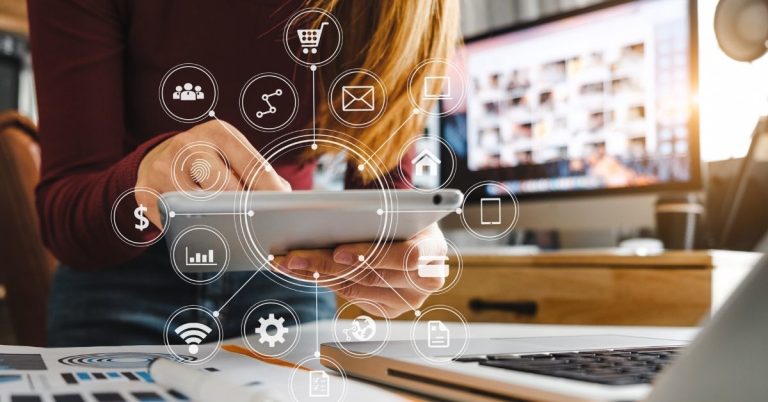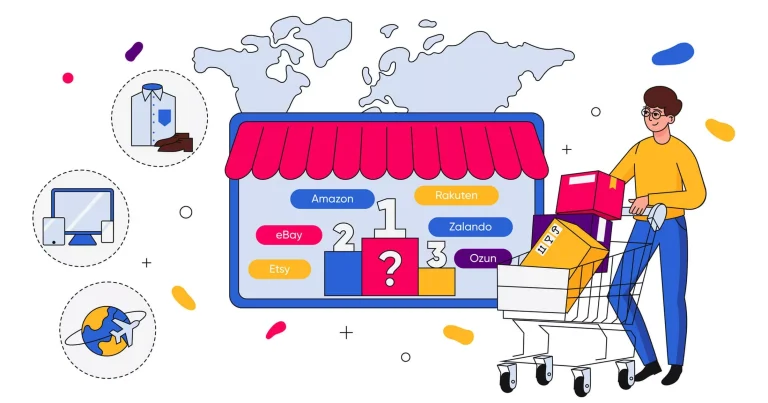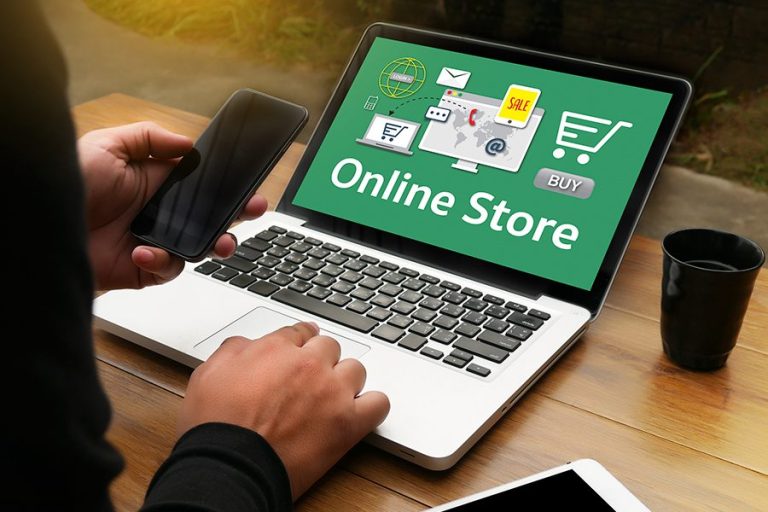Easy steps to enable Amazon pay on Shopify store
Currently, Amazon works with many service providers. These service providers can help you set up Amazon Pay quickly and easily, so you can focus on building your business. Especially Shopify – Shopify amazon pay.
Amazon Pay is an online payment processing service owned by Amazon. Amazon Pay uses a client base of Amazon.com and is focused on giving users the option to pay with their Amazon account on external sales sites. This is a quick, simple, and dependable method for customers to make purchases from your online store. Your customer relationship is completely under your control, and your feed product is never collected or shared with Amazon.
Note:
Amazon Pay is only available to merchants in specific countries who sell in USD, GBP, JPY, or EUR. Each time a customer uses this payment method, you are charged third-party transaction fees.
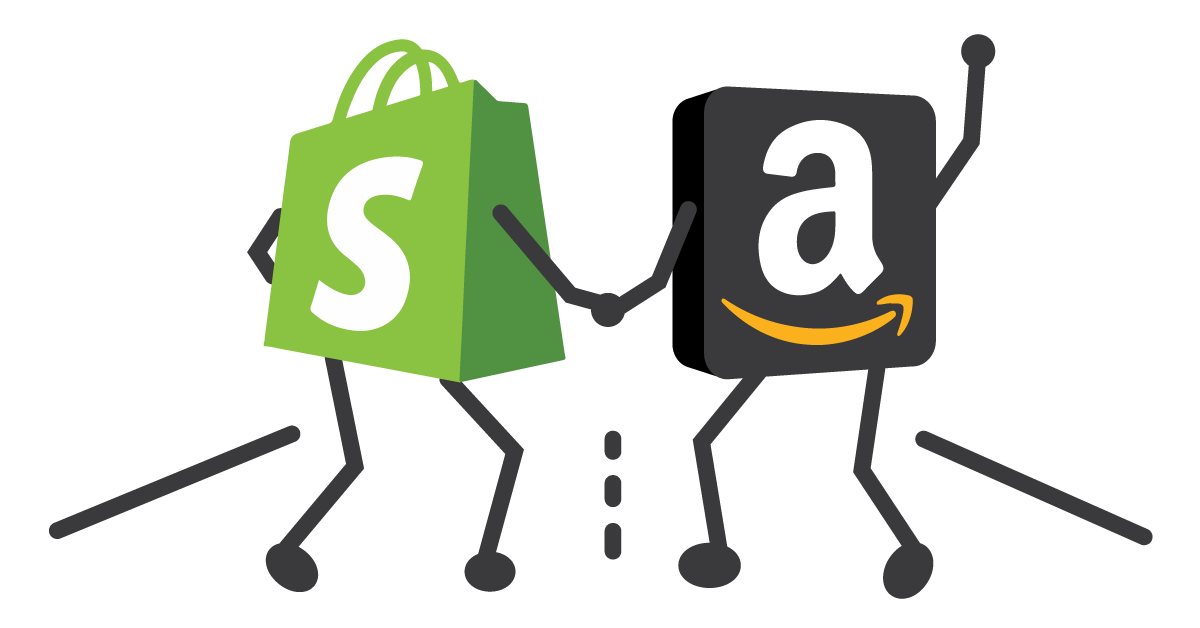
1. The Benefits of Amazon-Shopify Marketing Integration
The Amazon-Shopify Marketing Integration has created numerous benefits that enable online businesses to maximize their potential. This also aids merchants in expanding their market. The following advantages may persuade you to sell your Amazon products through Shopify:
- It allows you to directly generate Shopify offers for products that are already on Amazon.
- It connects product details, images, and variations to your Amazon Seller Central account or vice versa with Shopify.
- Allows you to set your own prices and reserve inventory.
- Easily generate revenue links from Amazon sales using Shopify sales reports.
- Sync your Shopify inventory with your Amazon listings.
2. Supported countries
Your Shopify business must be located in one of the following countries to be eligible for Amazon Pay:
- The United States
- The United Kingdom
- Denmark
- France
- Germany
- Hungary
- Italy
- Japan
- Luxembourg
- Netherlands
- Portugal
- Spain
- Sweden
Note:
Amazon Pay only accepts USD, GBP, JPY, and EUR. In addition, only if you use a supported currency will Amazon Pay appear in the Payments section of your Shopify admin. Learn more about supported currencies for Amazon Pay from Amazon Pay Help.
3. Activate Amazon Pay
Desktop
1: Open the Shopify admin and navigate to Settings > Payments.
2: Click Activate Amazon Pay in the Amazon Pay section.
3: To create your account, go to the Amazon Pay website and follow the instructions.
4: If your Shopify store has a custom primary domain, add the following URL to your Amazon Pay Integration settings:
– In Amazon Seller Central, go to Integration > Integration Central.
– In the Manage client ID/store ID(s) section, click View client ID/store ID(s).
– Select your Shopify store from the App or store name drop-down menu, then click Edit.
– Add the complete homepage URL, to Allowed JavaScript origins.
– Click Save changes.
iPhone
1: Open the Shopify app and navigate to Store > Settings.
2: Select Payments from the Store settings menu.
3: Click Activate Amazon Pay in the Amazon Pay section.
4: To create your account, go to the Amazon Pay website and follow the instructions.
5: If your Shopify store has a custom primary domain, add the following URL to your Amazon Pay Integration settings:
– In Amazon Seller Central, go to Integration > Integration Central.
– In the Manage client ID/store ID(s) section, click View client ID/store ID(s).
– Select your Shopify store from the App or store name drop-down menu, then click Edit.
– Add the complete homepage URL, to Allowed JavaScript origins.
– Click Save changes.
Android
1: Open the Shopify app and navigate to Store > Settings.
2: Select Payments from the Store settings menu.
3: Click Activate Amazon Pay in the Amazon Pay section.
4: To create your account, go to the Amazon Pay website and follow the instructions.
5: If your Shopify store has a custom primary domain, add the following URL to your Amazon Pay Integration settings:
– In Amazon Seller Central, go to Integration > Integration Central.
– In the Manage client ID/store ID(s) section, click View client ID/store ID(s).
– Select your Shopify store from the App or store name drop-down menu, then click Edit.
– Add the complete homepage URL, to Allowed JavaScript origins.
– Click Save changes.
At the same time, when you agree to grant your Shopify store access to your Amazon Payments merchant account, Amazon Pay will appear as an active payment provider on the Payments page of your Shopify admin.
Note:
Especially, when you grant your Shopify store access to your Amazon Payments merchant account, Amazon Pay will appear as an active payment provider on your Shopify admin’s Payments page.
4. Customer satisfaction
After enabling Amazon Pay, eligible customers can select Amazon Pay during the checkout process. The checkout process is embedded into the checkout page by default, allowing your customers to complete their orders without leaving your online store.
Customers who use Amazon Pay can use their Amazon account’s shipping address and payment information to complete purchases with instant checkout. Their billing information is kept private and is not shared with Shopify.
Conclusion
If you sell on Shopify, you should certainly think about connecting your business with Amazon. Just make sure that before you start the process you do your due diligence, and based on this information select the products that are most likely to perform well. You should also conduct adequate keyword research for the items you’ve chosen.
If you want to develop more about Shopify’s services, contact ONext Digital we have experts who will always support you to fulfill your wishes.