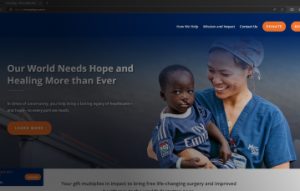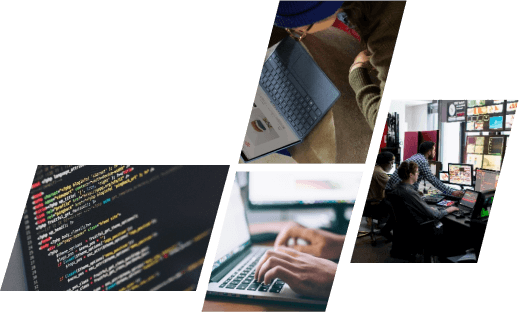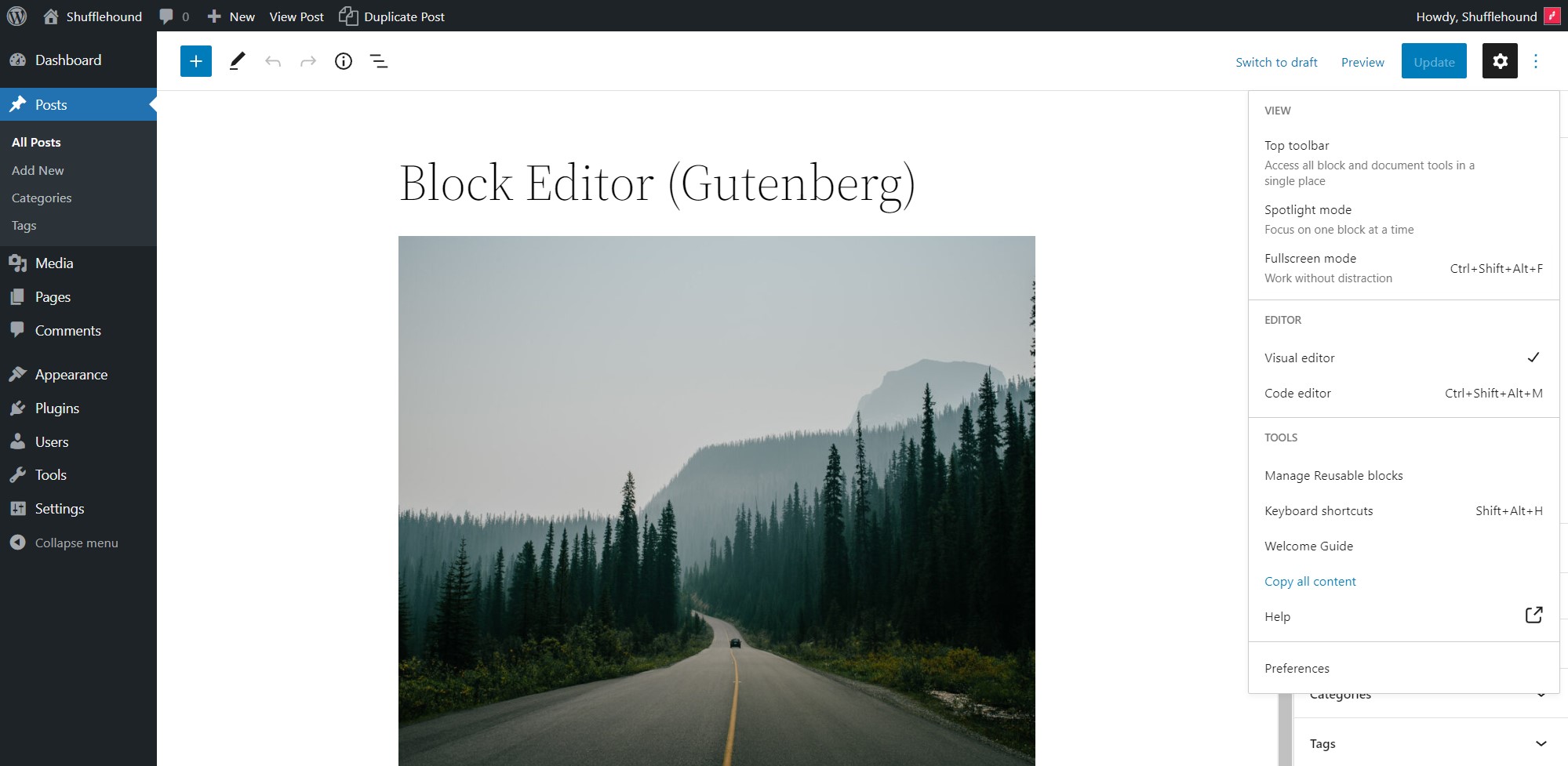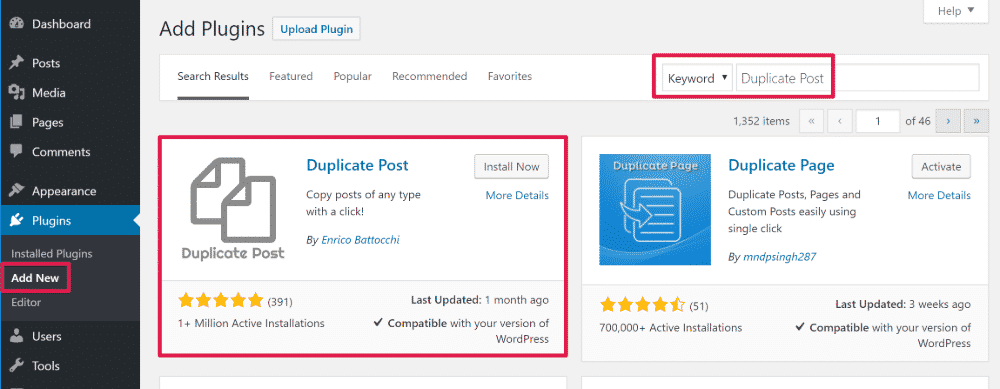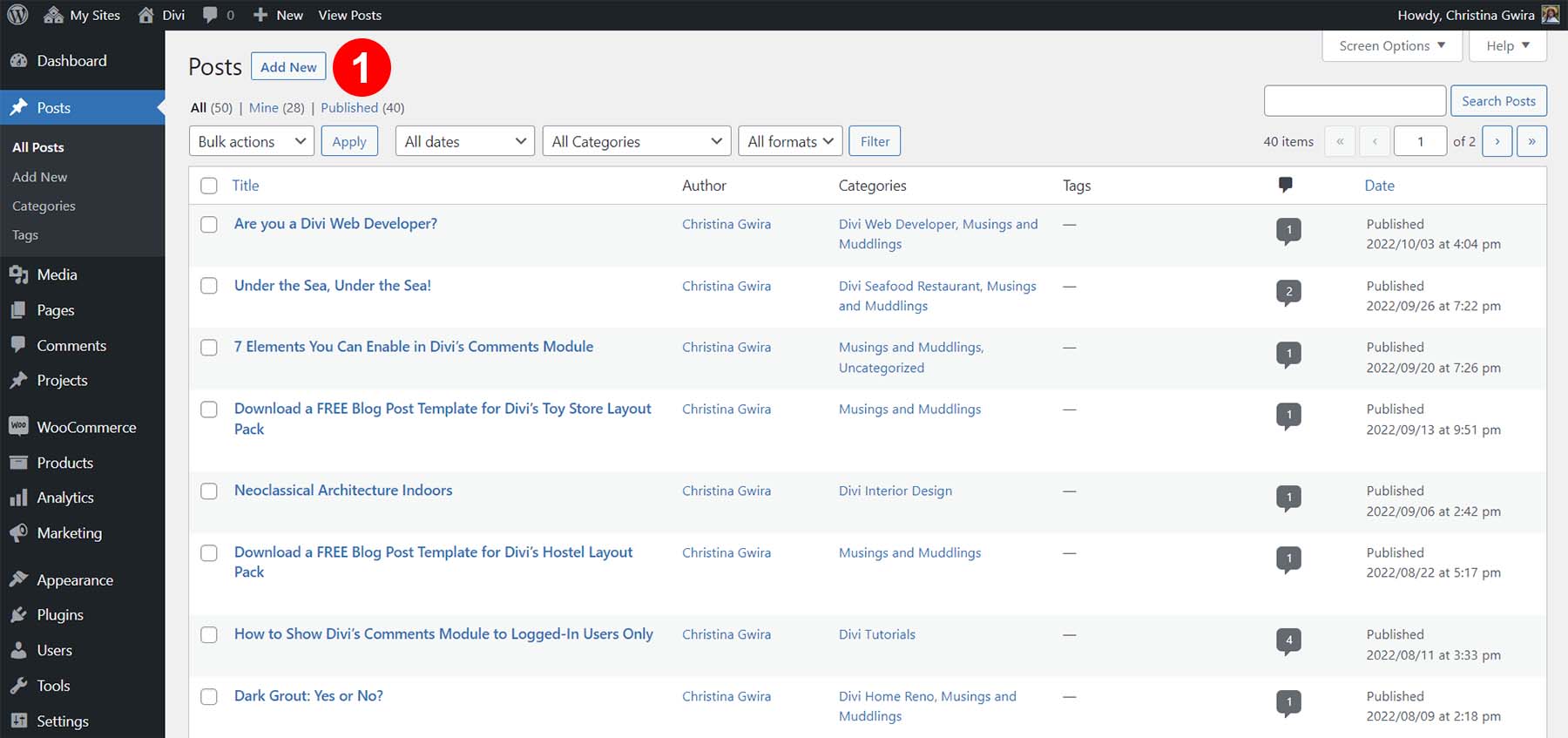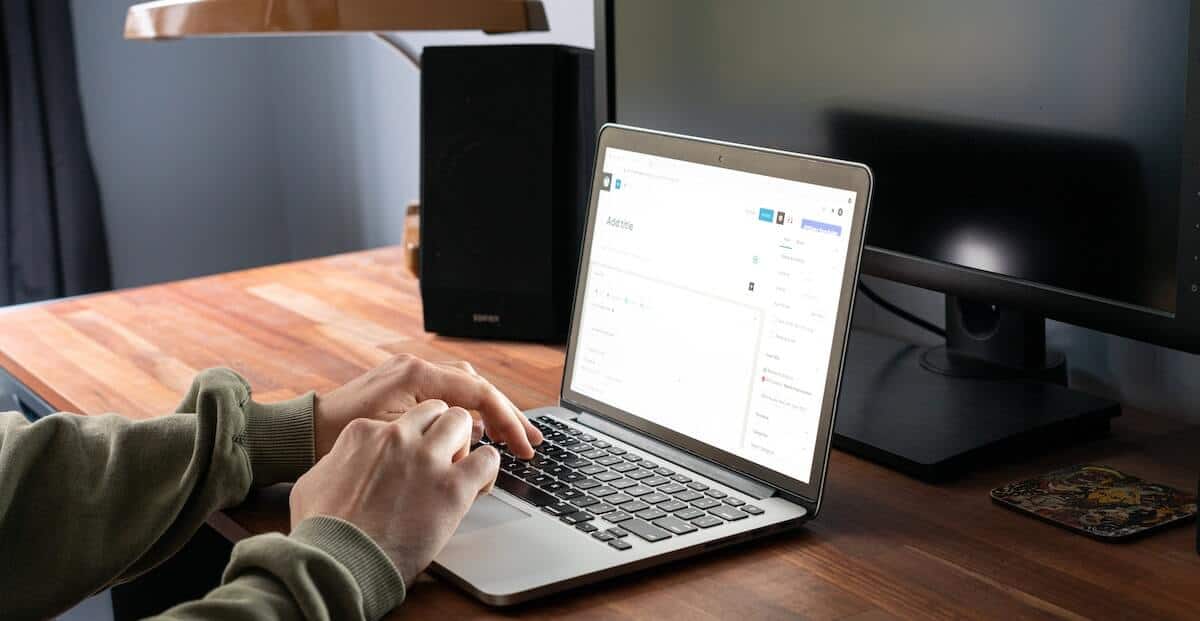Ever felt the need to create a new WordPress page that resembles an existing one? Perhaps you’re crafting a series of product listings or service pages with a similar layout, or maybe you want to test different headlines and call-to-action buttons to see which ones convert better. Whatever your reason, duplicating a WordPress page is a fantastic time-saver. In this comprehensive guide, we’ll explore three effortless methods for how to duplicate a WordPress page in seconds, ensuring you can focus on creating stellar content instead of replicating page structures.
Why Duplicate a WordPress Page?
Duplicating a page comes in handy in various situations:
- Improved Efficiency: Need to create multiple product listings or service pages with a consistent layout? Duplication allows you to copy the basic structure (images, text blocks, buttons) and then customize the content for each specific product or service. This saves significant time compared to building each page from scratch, especially when managing large websites.
- Maintain Design Consistency: Duplicating a page ensures your new page inherits the same visual style and layout as the original. This consistency improves user experience by creating a familiar and cohesive browsing experience across your website.
- Testing A/B Variations: Want to experiment with different headlines, call-to-action buttons, or content layouts to see what resonates best with your audience? Duplicating a page allows you to create variations and test them against the original, helping you optimize your content for better conversions.
- Saving Time: Starting with a pre-built structure from a similar page saves you significant time compared to building a new page from scratch.
Whether you’re a seasoned WordPress user or just starting out, duplicating a page can significantly enhance your workflow.
3 Methods to Duplicate a WordPress Page
Here are three effective methods to duplicate a page in WordPress, catering to different user preferences:
1. Duplicate a Page Using the Block Editor (Simplest Method):
This method is perfect for beginners thanks to its user-friendly interface. Here’s how it works:
- Access the Block Editor: Navigate to “Pages” in your WordPress dashboard and select the page you want to duplicate. Click on “Edit” to open it in the Block Editor.
- Find the “Duplicate” Option: Look for the three vertical dots menu in the top right corner of the editor. Clicking this button reveals a dropdown menu; select “Duplicate.”
- Understanding the New Page Title: WordPress automatically assigns a title like “Draft – Copy of [Original Page Title]” to your duplicated page. Remember to edit this title to avoid duplicate content issues.
2. Duplicate a Page Using Plugins (Recommended for Advanced Options):
WordPress offers a vast library of plugins that extend its functionalities. Several plugins can duplicate pages with additional features you might find useful:
- Popular Page Duplication Plugins:Consider plugins like “Duplicate Page” or “WP All Import” for duplicating pages. These plugins are easy to install and activate through the WordPress plugin installer.
- Using the Plugin: Once activated, navigate to the plugin’s settings page to explore its functionalities. Most plugins offer a simple interface for selecting the page you want to duplicate and initiating the process. Some plugins might offer advanced options like bulk duplication or the ability to choose specific content elements to copy.
3. Duplicate a Page Manually (For Developers):
This method is not recommended for beginners as it requires some technical knowledge of databases and file structures. Briefly, it involves copying relevant data from WordPress database tables and associated files. For most users, the Block Editor or plugin methods offer a safer and more efficient approach.
Choosing the Right Method for Your Needs
The method you choose for duplicating a WordPress page depends on your technical comfort level and project needs. Here’s a breakdown of the three options to help you decide:
- Block Editor Duplicate (Best for Beginners): This is the simplest and most user-friendly method. It’s built directly into the Block Editor and requires no additional setup. While it doesn’t offer advanced features, it’s perfect for basic duplication tasks, especially for beginners who are comfortable navigating the WordPress interface.
- Plugin-Assisted Duplication (Recommended for Most Users): If you need more functionality beyond basic duplication, plugins offer a powerful solution. Popular plugins like “Duplicate Page” or “WP All Import” allow for bulk duplication (copying multiple pages at once), selective duplication (choosing specific content elements to copy), and even advanced customization options (like setting the destination status of the duplicated page or replacing specific content placeholders). Plugins offer a good balance between ease of use and advanced features, making them suitable for both beginners and intermediate users tackling larger projects.
- Manual Database Duplication (For Developers Only): This method involves directly copying relevant data from WordPress database tables and associated files. It requires a strong understanding of databases and file structures. Due to its technical nature, this method is not recommended for most users and should only be attempted by developers comfortable with manipulating databases.
Optimizing Your Duplicated Page
Here’s what to remember after duplicating a page:
Essential Optimizations:
- Edit the Content and Title: This is crucial to avoid duplicate content issues. Replace the generic “Draft – Copy of [Original Page Title]” with a unique and relevant title that accurately reflects the content of your new page. Rewrite the content to avoid word-for-word duplication, ensuring your new page offers fresh and valuable information to your audience.
- Update Internal Links: If your original page linked to other internal pages on your website, review those links within the duplicated page. You might need to update them to point to the appropriate corresponding pages within your new content structure.
SEO Considerations:
- Unique Meta Descriptions: Meta descriptions are snippets that appear in search engine results pages (SERPs). Ensure your duplicated page has a unique and compelling meta description that accurately reflects its content and entices users to click through.
- Optimize Images: Duplicate the images from the original page, but rename them with descriptive filenames that include relevant keywords. Consider using alt text to describe the images for both accessibility and SEO purposes.
Additional Tips:
- Review Featured Snippets: If the original page appeared as a featured snippet (answer box) in search results, analyze the content and consider if the duplicated page could potentially compete for a similar featured snippet.
- Schedule for Publication (if Draft): If the duplicated page is initially saved as a draft, remember to schedule it for publication at the desired time.
By following these steps, you can ensure your duplicated page is not only free from duplicate content issues but also optimized for search engines and provides a valuable experience for your visitors.
Conclusion
Duplicating a page in WordPress is a valuable tool that streamlines content creation and allows for efficient website management. With the three methods we’ve explored, you can now effortlessly create similar page layouts, test content variations, and save time building new pages from scratch. Remember to choose the method that best suits your comfort level and project needs.
To make your WordPress site better and get the most out of it, team up with OnextDigital. Our experts provide services like web development, mobile app creation, design, white label software, and CRM & auto marketing. Get in touch to talk about your site’s goals. We’ll figure out what you need and suggest ways to make things easier and improve your site. Don’t hesitate to make your content creation simpler and manage your site better.