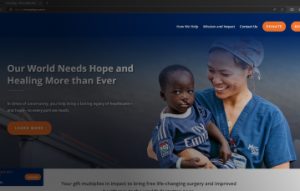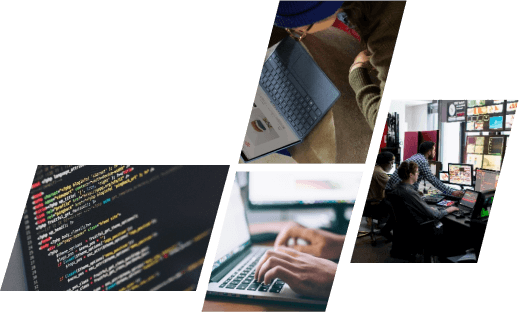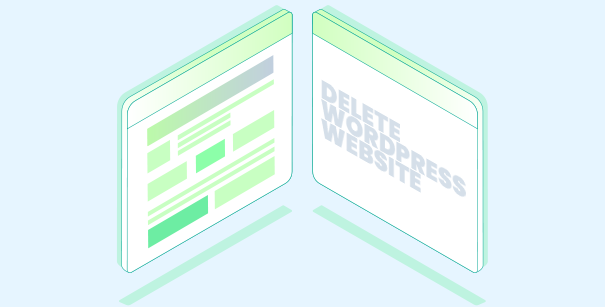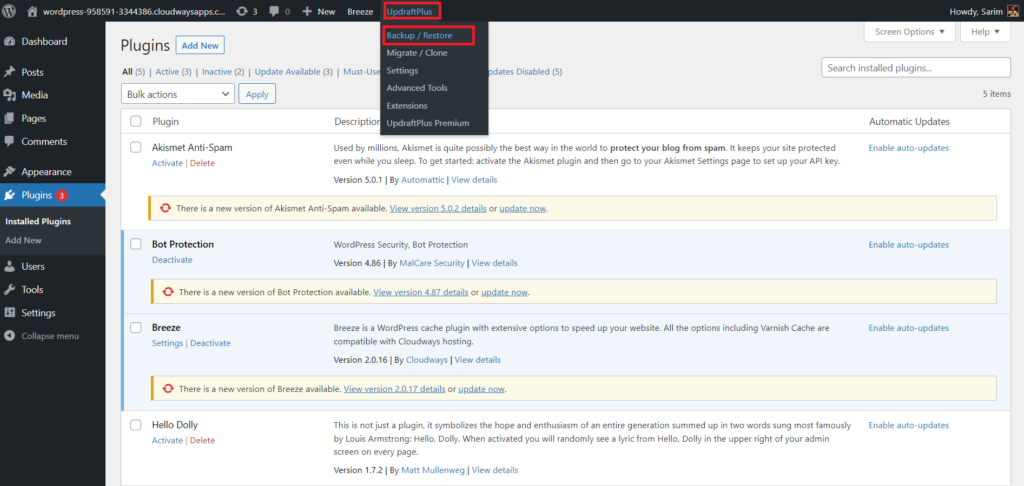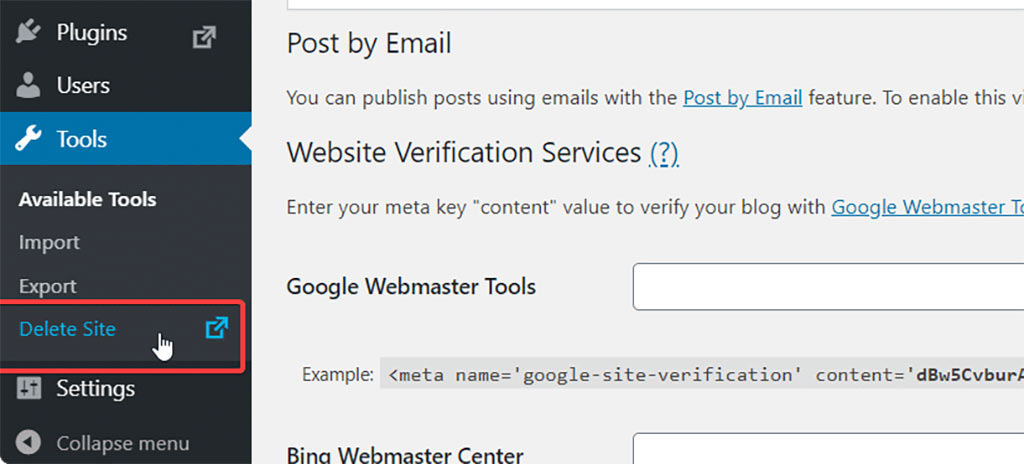There might come a time in your WordPress journey where you decide to delete your website. Perhaps you’re switching platforms, abandoning a project, or simply want a fresh start. Whatever the reason, deleting a WordPress site requires careful consideration and a specific approach to ensure everything is handled safely and securely. In this comprehensive guide, we’ll walk you through the two main methods for how to delete WordPress site, emphasize the importance of backups, and explore some additional considerations to keep in mind after deletion.
Why someone decide to delete a WordPress site?
There are several reasons why someone might decide to delete a WordPress site, ranging from a strategic shift to security concerns. Here’s a deeper dive into some common scenarios:
-
Outgrown the Platform: Maybe your website started as a simple blog but has grown in complexity. WordPress, while powerful, might not be the ideal platform for your current needs. Perhaps you require a more feature-rich ecommerce platform or a custom-built solution for a specific purpose. Deleting the WordPress site would free up resources and allow you to build something more suitable.
-
Consolidation Efforts: Do you have multiple websites serving a similar purpose? Maybe you have a personal website and a separate one for a side project. Keeping them both running can be time-consuming and expensive. Deleting one and merging the content into the other can streamline your online presence and make it easier to manage.
-
Security Vulnerabilities: If your site has been hacked or you suspect vulnerabilities, deleting it might be a drastic but necessary step. This is especially true if you’re unable to patch the vulnerabilities or if the site contains sensitive information. However, before deleting entirely, consider if there are ways to clean up the compromised site and restore it securely.
Backing Up Your Site: A Crucial First Step
Before we delve into deletion methods, it’s absolutely critical to back up your website’s content. This ensures you don’t lose all your precious blog posts, pages, media files (images, videos), and any other valuable information you want to preserve. There are two main ways to back up your WordPress site:
- Backup Plugins: Several excellent WordPress plugins offer automated backup functionalities, creating copies of your website’s data at regular intervals. This allows you to restore your site if needed in case of accidental deletion or other unforeseen circumstances. Popular backup plugins include UpdraftPlus and BackWPup. Remember to choose a reputable plugin from the WordPress plugin directory and keep your backup files secure in a separate location from your website itself.
- Manual Download: You can also manually download your website’s content. This involves exporting your posts, pages, media, and database (if you have access to it). While less convenient than plugins, manual downloads offer more control over the backup process.
Remember, backing up your site is an essential step before deletion. Don’t skip it!
2 Methods for Deleting Your WordPress Site
There are two primary methods for deleting your WordPress site, depending on whether you have a self-hosted WordPress installation or a WordPress.com website:
1. Deleting Your Site Through Your WordPress Dashboard (For Self-Hosted Sites):
This method applies only to self-hosted WordPress installations, where you have your own web hosting account and manage your website independently. Here’s how to delete your site using the WordPress dashboard:
- Navigate to “Tools” > “Export”: Log in to your WordPress dashboard and navigate to the “Tools” menu. Select the “Export” option to download a copy of your website’s content (optional, since you already have a backup).
- Initiate Site Deletion: Once you’ve potentially downloaded your content, locate the “Delete” option within the “Tools” menu. This will initiate the site deletion process.
- Confirmation and Deletion: WordPress will prompt you to confirm your intention to permanently delete your site. Remember, this action is irreversible. Once confirmed, WordPress will remove your website’s database and associated files.
This method effectively deletes your self-hosted WordPress site. However, it’s still important to contact your hosting provider for further steps (explained below).
2. Contacting Your Hosting Provider (For Self-Hosted Sites & WordPress.com Sites):
Regardless of whether you have a self-hosted WordPress site or a WordPress.com website, contacting your hosting provider is an essential step in the deletion process. Here’s why:
- Self-Hosted Sites: While the WordPress dashboard method removes your website’s core files and database, your hosting provider might still store backups or residual files. Contacting them ensures complete deletion from their servers.
- WordPress.com Sites: Since WordPress.com websites are hosted by Automattic, deleting your site cannot be done through your dashboard. You’ll need to contact WordPress.com support directly to initiate the deletion process.
Every hosting provider has its own procedures for website deletion. Contact their support team and inquire about the specific steps required to completely remove your website from their servers.
Additional Considerations After Deletion
There are a few additional things to keep in mind after deleting your WordPress site:
- Domain Name: Your domain name is separate from your website’s content and files. After deletion, you’ll need to decide what to do with your domain name. You can renew it, sell it to someone else, or let it expire (depending on your registrar’s policy).
- Search Engine Visibility: Once you delete your website, search engines will eventually remove it from their results pages. This process can take some time, depending on how often search engine crawlers visit your website.
Conclusion
Deleting a WordPress site can be a necessary step, but it’s crucial to approach it with caution and a clear understanding of the implications. We’ve explored two main deletion methods – using the WordPress dashboard (for self-hosted sites) and contacting your hosting provider (essential for both self-hosted and WordPress.com sites). Remember, backing up your site before deletion is absolutely essential!
For a seamless website management experience, from creation to potential future deletion (should the need arise), consider partnering with OnextDigital. Our expert team offers a range of services designed to empower your online presence: Web Development Service, Mobile App Development, UX/UI Design Service, White label software service, and CRM & auto marketing implement service. Don’t hesitate to take control of your WordPress website! Contact OnextDigital today for a free consultation and discuss your website goals. We’ll help you determine the best course of action, whether it’s deletion, renovation, or something entirely different. Let us be your partner in navigating the ever-evolving world of web development.