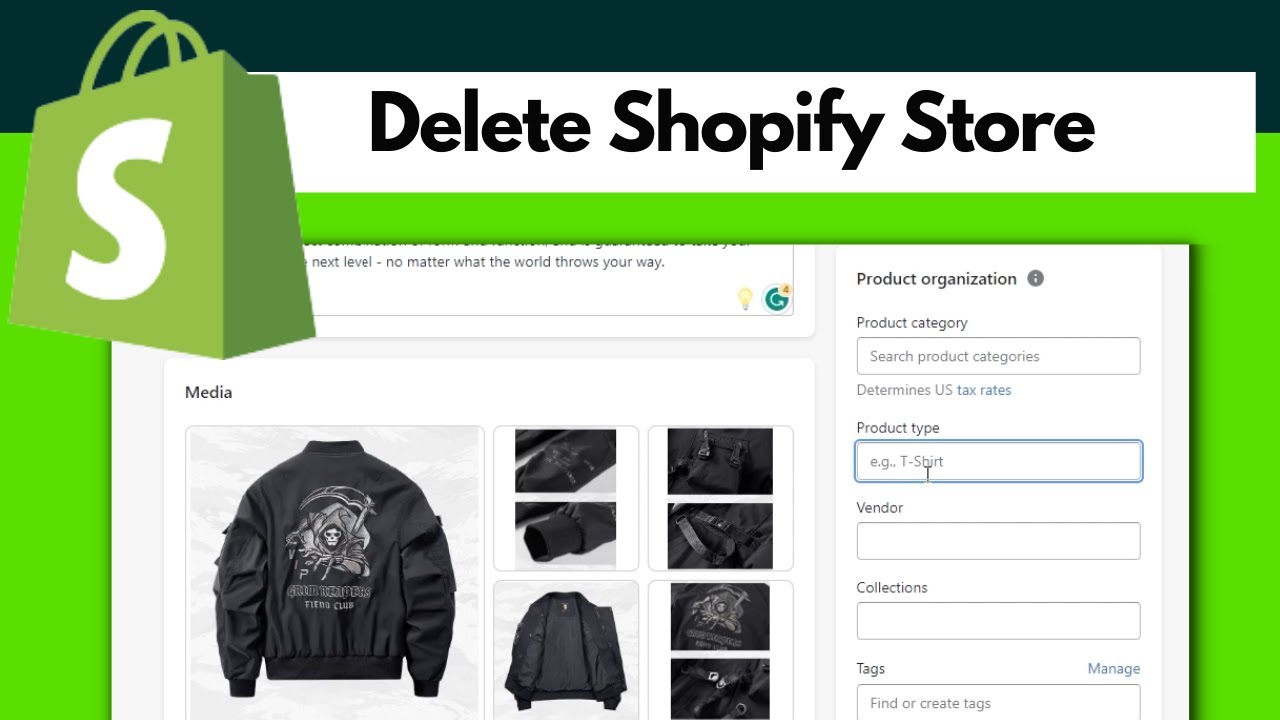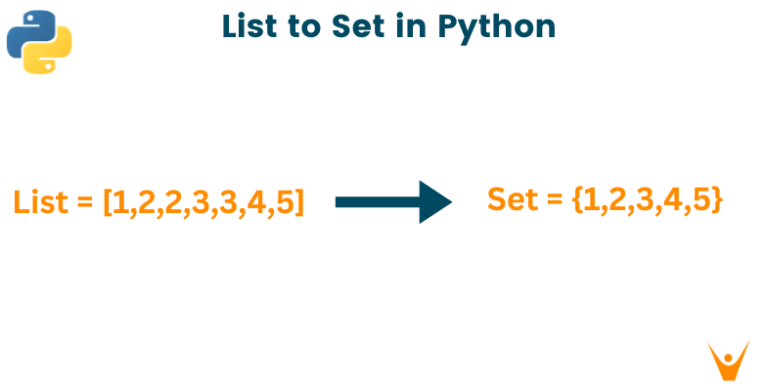How to Delete a Shopify Store in 7 Easy Steps
You might have started your Shopify store with high hopes, but for some reason, you want to close it down. Maybe you found a better platform, or you want to take a break from e-commerce, or you just realized that Shopify is not for you. Whatever the reason, you need to know how to delete a Shopify store properly, without losing your data or customers. In this article, we will show you how to delete a Shopify store in 7 easy steps, and explain why you might want to do it.
What Happens When You Delete a Shopify Store?
Before you delete your Shopify store, you should know what happens when you do it. Deleting a Shopify store means that you will lose access to your store’s admin, your storefront, and your customer data. You will also stop paying for your Shopify subscription, and any apps or domains that you purchased through Shopify. However, you will not lose your Shopify account, and you can still log in to access your billing information, or start a new store.
Things to Do Before Deleting a Shopify Store
Before you delete your Shopify store, there are some things that you should do to make sure that you don’t lose any important information or leave any loose ends. Here are some of the things that you should do before deleting your Shopify store:
- Back up your store data. You should export your products, orders, customers, and other data from your Shopify admin, and save them to your computer or cloud storage. This way, you can still access your data if you need it later, or if you want to migrate to another platform. You can also use a third-party app to backup your store data automatically.
- Cancel your apps and domains. If you have any apps or domains that you purchased through Shopify, you should cancel them before deleting your store. Otherwise, you might still be charged for them after your store is deleted. You can cancel your apps from your Shopify admin, and your domains from your Shopify account. You can also transfer your domains to another provider if you want to keep them.
- Inform your customers and suppliers. If you have any customers or suppliers that you work with, you should inform them that you are closing your store, and thank them for their support. You can also offer them a discount or a referral to another store if you want to maintain a good relationship with them. You can send them an email, or post a message on your social media or blog.
- Close your sales channels. If you have any sales channels that you connected to your Shopify store, such as Facebook, Instagram, Amazon, or eBay, you should close them before deleting your store. This will prevent any orders or inquiries from coming in after your store is deleted. You can close your sales channels from your Shopify admin, or from the sales channel’s platform.
How to Delete a Shopify Store in 7 Easy Steps
Now that you have done the necessary preparations, you are ready to delete your Shopify store. Here are the 7 easy steps that you need to follow:
- Step 1: Log in as the store owner. You can only delete your store if you are the store owner, and not a staff member or a collaborator. Log in to your Shopify admin with your store owner’s email and password.
- Step 2: Go to Settings > Plan and permissions. From your Shopify admin, click on Settings, and then click on Plan and permissions. This will take you to the page where you can manage your Shopify subscription and your store’s status.
- Step 3: Click on Cancel subscription or Pause or deactivate store. Depending on your store’s plan, you will see either Cancel subscription or Pause or deactivate store at the bottom of the page. Click on the option that applies to your store.
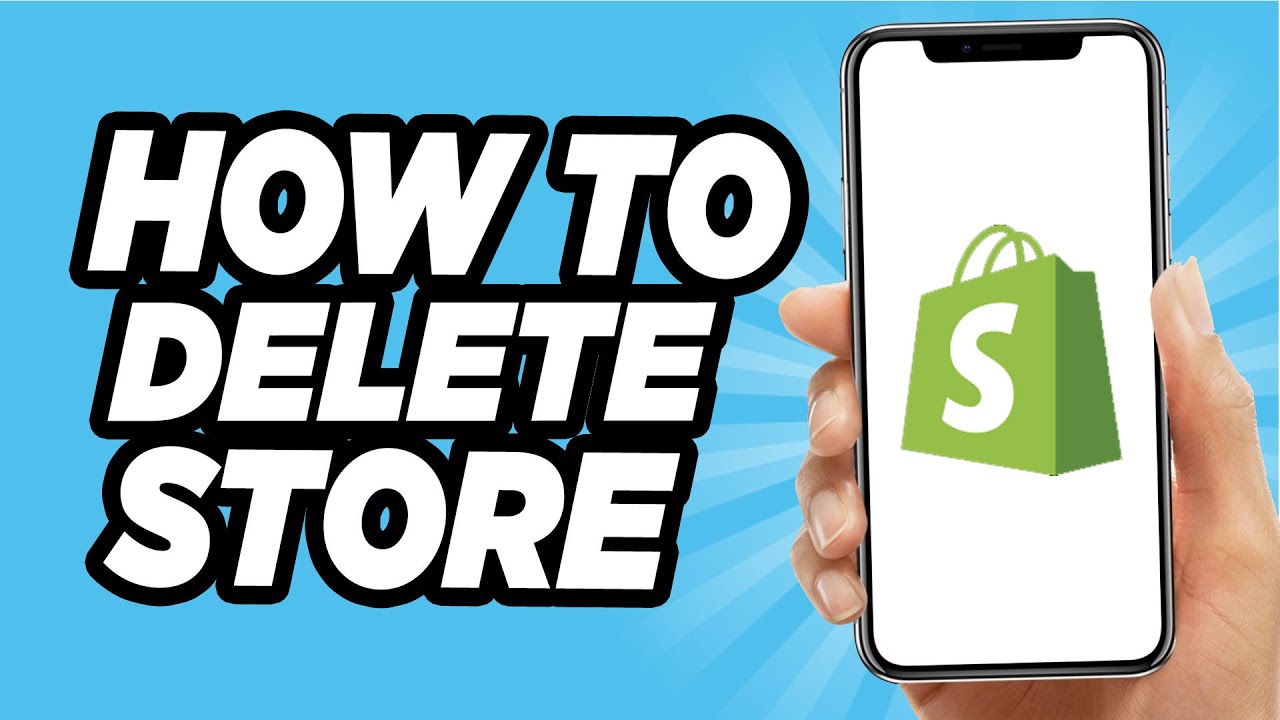
- Step 4: Review the options to pause or start a new store. Before you delete your store, Shopify will offer you some alternatives, such as pausing your store temporarily, or starting a new store with a different plan. If you are not sure about deleting your store, you can consider these options. However, if you are sure that you want to delete your store, you can skip this step.
- Step 5: Click on Cancel subscription and close store or Deactivate store. If you decided to delete your store, you will see either Cancel subscription and close store or Deactivate store at the bottom of the page. Click on the option that applies to your store.
- Step 6: Select a reason for the deletion, and click on Continue. Shopify will ask you to select a reason for deleting your store, and provide some feedback. You can choose from the drop-down menu, or write your own reason. Then, click on Continue.
- Step 7: Enter your password, and click on Confirm. Finally, you will need to enter your store owner’s password, and click on Confirm. This will delete your store permanently, and you will see a confirmation message on the screen.
Congratulations, you have successfully deleted your Shopify store!
Why You Might Want to Delete a Shopify Store
Deleting a Shopify store is not a decision that you should take lightly, as it will have some consequences for your business and your online presence. However, there might be some valid reasons why you might want to delete a Shopify store, such as:
- You want to switch to another platform. Shopify is one of the most popular and user-friendly e-commerce platforms, but it might not suit everyone’s needs and preferences. You might find another platform that offers more features, lower fees, or better support for your niche or market. In that case, you might want to delete your Shopify store and migrate to another platform.
- You want to take a break from e-commerce. Running an online store can be stressful and time-consuming, and sometimes you might need a break from it. Maybe you want to focus on other aspects of your life, or explore other opportunities, or just relax and recharge. In that case, you might want to delete your Shopify store and pause your e-commerce journey for a while.
- You realized that Shopify is not for you. Starting an online store can be exciting and rewarding, but it can also be challenging and frustrating. You might have realized that Shopify is not the right fit for your goals, skills, or budget. Maybe you don’t enjoy selling online, or you don’t have enough resources or support, or you don’t see any results or growth. In that case, you might want to delete your Shopify store and try something else.
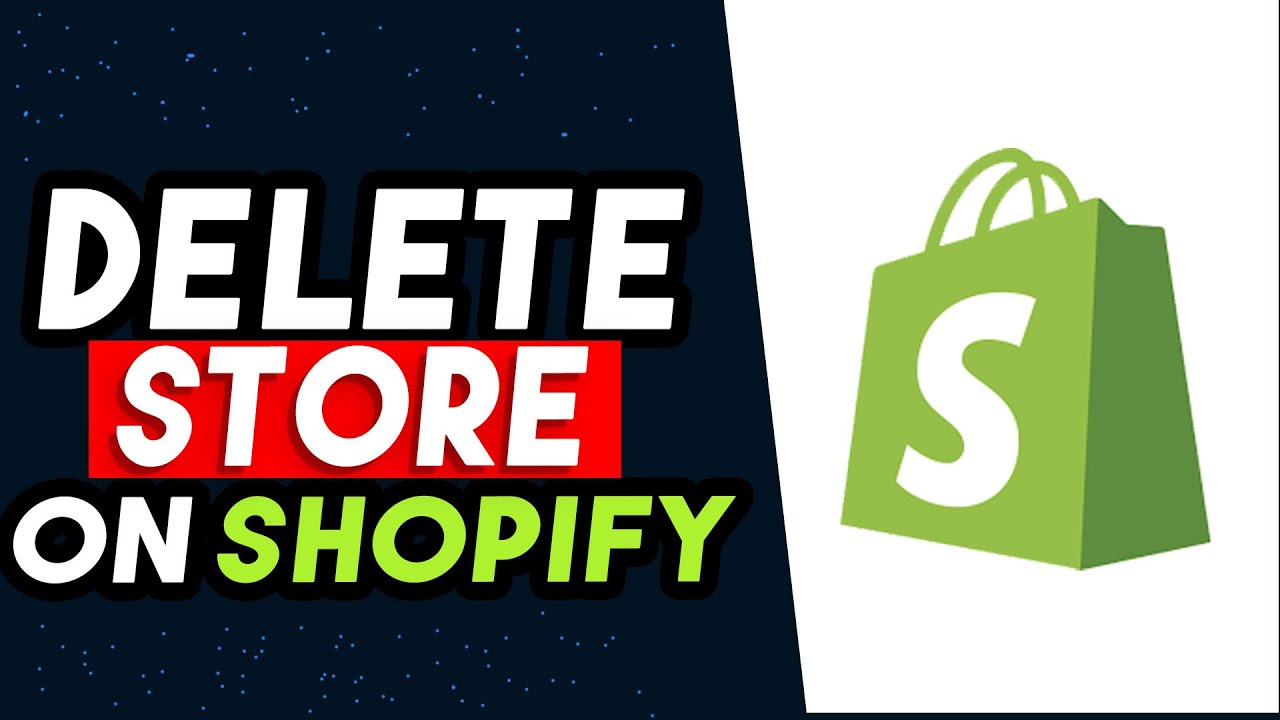
Of course, deleting your Shopify store is not the only option that you have. You can also pause your store temporarily, or start a new store with a different plan or niche. You can also contact Shopify support or join the Shopify community to get some help or advice. However, if you are sure that deleting your Shopify store is the best option for you, then you can follow the steps above and do it in a few minutes.
Conclusion
Deleting a Shopify store is a simple and quick process, but it is also a serious and irreversible one. You should only delete your store if you are sure that you don’t want to use it anymore, and you have done the necessary preparations. Deleting your store will free you from your Shopify subscription and any apps or domains that you purchased through Shopify, but it will also erase your store’s data and customers. Therefore, you should weigh the pros and cons carefully before you make your decision.
If you need any help with your e-commerce business, you can always contact ONextDigital, a professional and reliable company that offers web development, UX/UI design, and white label software services. We can help you create, improve, or migrate your online store, and provide you with the best solutions for your needs and goals. You can contact us to get a free quote or consultation.