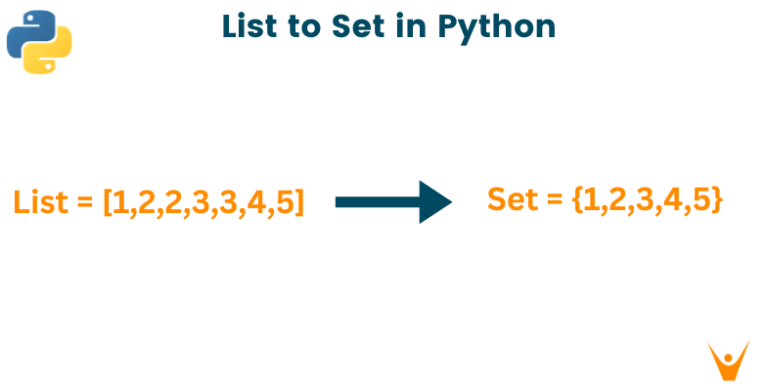How to Cancel Shopify Subscription Without Losing Your Data in 2024
Are you thinking of canceling your Shopify subscription? Maybe you want to switch to another e-commerce platform, or you just need a break from running your online store. Whatever the reason, you might be wondering how to cancel Shopify subscription without losing your data. After all, you don’t want to lose your products, orders, customers, and other valuable information that you have built over time.
In this article, we will show you how to cancel Shopify subscription in four easy steps, and how to backup your data before you delete your account. We will also explain what happens when you cancel Shopify, and how to avoid common pitfalls that could cost you money and time. By the end of this article, you will know how to cancel Shopify safely and securely, and how to migrate your data to another platform if you wish.
What is a Shopify Subscription?
A Shopify subscription entails a monthly or yearly charge for utilizing Shopify, an e-commerce platform enabling the establishment and management of online stores. Shopify presents a range of plans and pricing options tailored to individual requirements, including Basic, Shopify, Advanced, Retail, Shopify Plus, or Enterprise commerce plans. Each plan grants access to a variety of features and advantages like online store setup, checkout functionalities, point of sale systems, sales channels, commerce apps, and alternative solutions.
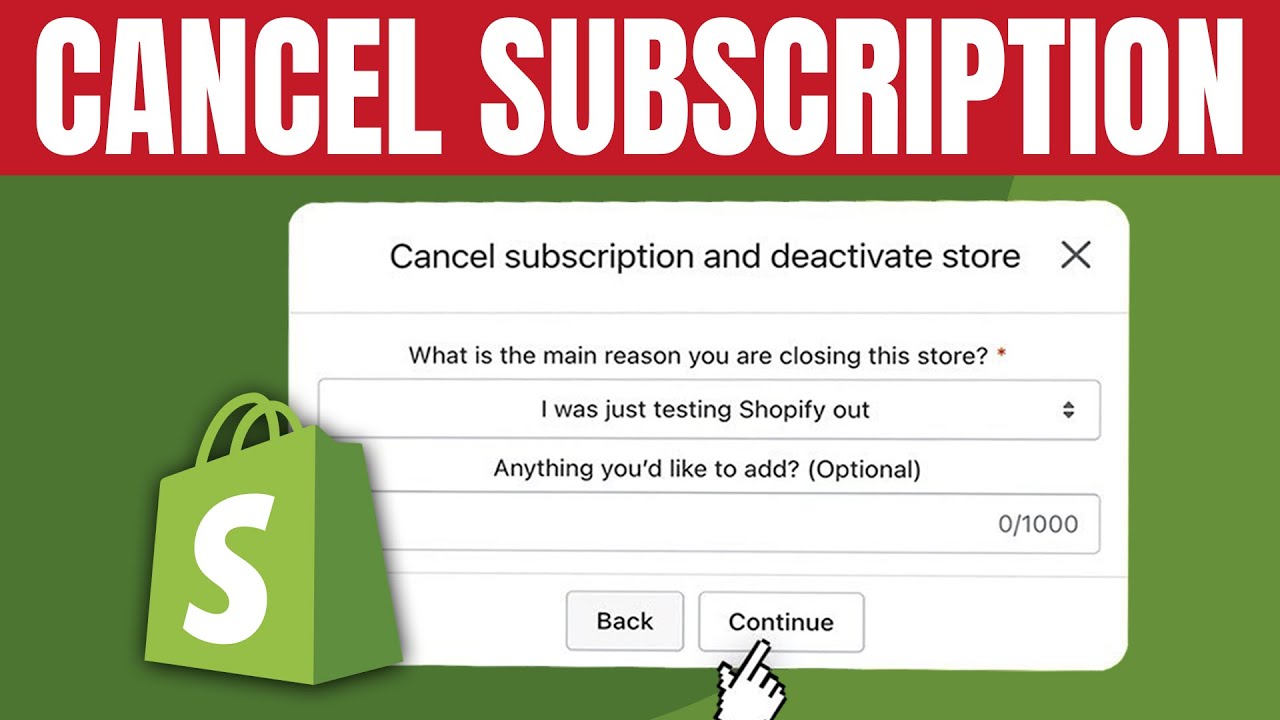
Initially, you can begin for free and subsequently enjoy a $1/month offer for three months on any plan. Furthermore, you retain the flexibility to pause, deactivate, or cancel your store subscription without losing data. Ideal for solo entrepreneurs, small teams, or large enterprises, Shopify subscriptions offer a compelling solution for anyone interested in online selling. For further insights on Shopify subscriptions and launching a subscription-based business, visit their website or explore their blog.
Why does someone want to cancel Shopify Subscription?
There are many possible reasons why someone might want to cancel their Shopify subscription. Some of the common ones are:
- They are not satisfied with the features, customization, or support that Shopify offers.
- They find the transaction fees, subscription fees, or app fees too expensive or not worth the value.
- They want to switch to another e-commerce platform that suits their needs better, such as WooCommerce, Magento, or BigCommerce.
- They want to take a break from running their online store, or close their business altogether.
Whatever the reason, canceling Shopify subscription is a decision that should be made carefully, as it involves deleting the store, the data, and the account permanently. Before canceling, it is advisable to backup the data, cancel any third-party apps or services, and migrate the data to another platform if desired.
Steps to cancel Shopify Subscription without losing your data
Step 1: Pause or Deactivate Your Shopify Store
The first step to cancel Shopify subscription is to pause or deactivate your Shopify store. This will stop your store from being accessible to the public, and prevent you from being charged for your subscription. You can choose between two options:
- Pause your store: This option allows you to temporarily disable your store, but keep your data and settings intact. You can resume your store at any time, and you will only pay a reduced fee of $9 per month. This is a good option if you are not sure if you want to cancel Shopify permanently, or if you plan to resume your store in the near future.
- Deactivate your store: This option allows you to close your store completely, and stop paying for your subscription. You will lose access to your store admin, and your data and settings will be deleted after 30 days. This is a good option if you are sure that you want to cancel Shopify for good, or if you want to switch to another platform.
To pause or deactivate your store, follow these steps:
- Go to your Shopify admin and click on Settings.
- Click on Plan and permissions.
- Under Store status, click on Pause store or Deactivate store.
- Confirm your choice by entering your password and clicking on Pause store or Deactivate store
Step 2: Backup Your Shopify Data
The second step to cancel Shopify subscription is to backup your data. This is important because you don’t want to lose your data when you cancel Shopify, especially if you want to migrate your data to another platform. You can backup your data in two ways:
- Export your data: This option allows you to download your data as CSV files, which you can then import to another platform or store in your computer. You can export your products, orders, customers, inventory, discounts, gift cards, and more. To export your data, follow these steps:
- Go to your Shopify admin and click on the section that you want to export, such as Products, Orders, or Customers.
- Click on Export and choose the data that you want to export, such as All products, All orders, or All customers.
- Choose the file format that you want to export, such as CSV for Excel, Numbers, or other spreadsheet programs.
- Click on Export and wait for the file to be downloaded to your computer.
- Use a backup app: This option allows you to use a third-party app to backup your data automatically and securely. You can choose from various apps that offer different features, such as Rewind, Backup, or Backupify. To use a backup app, follow these steps:
- Go to the Shopify App Store and search for a backup app that suits your needs.
- Install the app and follow the instructions to connect it to your Shopify store.
- Choose the data that you want to backup, such as Products, Orders, Customers, etc.
- Choose the frequency and destination of your backups, such as Daily, Weekly, Monthly, or Cloud.
- Confirm your settings and start your backup.
Step 3: Cancel Any Third-Party Apps and Services
The third step to cancel Shopify subscription is to cancel any third-party apps and services that you are using with your Shopify store. This will prevent you from being charged for any apps or services that you are not using anymore, and avoid any conflicts or errors that could arise from having inactive apps or services. You can cancel any third-party apps and services in two ways:
- Uninstall the app: This option allows you to remove the app from your Shopify store, and stop paying for it. However, this option might not cancel your subscription with the app provider, and you might still be charged for the app outside of Shopify. To uninstall an app, follow these steps:
- Go to your Shopify admin and click on Apps.
- Click on the app that you want to uninstall, and then click on Delete.
- Confirm your choice by clicking on Delete
- Cancel the service: This option allows you to cancel your subscription with the service provider, and stop paying for it. However, this option might not remove the service from your Shopify store, and you might still have some data or settings related to the service in your store. To cancel a service, follow these steps:
- Go to the website of the service provider and log in to your account.
- Find the section where you can manage your subscription, such as Billing, Account, or Settings.
- Click on the option to cancel your subscription, such as Cancel, Unsubscribe, or Deactivate.
- Confirm your choice by following the instructions provided by the service provider.
Step 4: Delete Your Shopify Account
The final step to cancel Shopify subscription is to delete your Shopify account. This will permanently delete your store, your data, your settings, and your account information. You will not be able to access your store or your account again, and you will not be able to use the same store name or domain name again. To delete your Shopify account, follow these steps:
- Go to your Shopify admin and click on Settings.
- Click on Plan and permissions.
- Under Store status, click on Sell or close store.
- Click on Close store.
- Enter your password and click on Confirm.
- Choose a reason for closing your store and click on Close store
Congratulations, you have successfully canceled your Shopify subscription without losing your data. You can now move on to another platform, or take a break from e-commerce.
Conclusion
We hope this article has helped you learn how to cancel Shopify subscription without losing your data. If you are looking for a new platform to host your online store, or if you need help with web development, mobile app development, or UX/UI design, you can contact us at ONextDigital.
We are a team of experts who can help you create a stunning and functional website or app for your business. Whether you need a white label software service, a CRM & auto marketing automation solution, or a custom-made solution, we can provide you with the best service and support. Contact us now and allow us to assist you in expanding your presence on the internet.