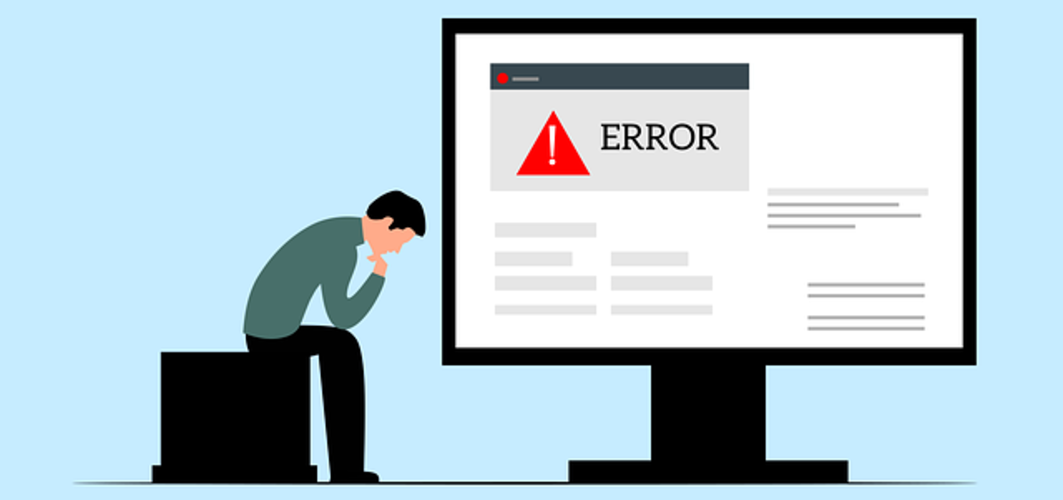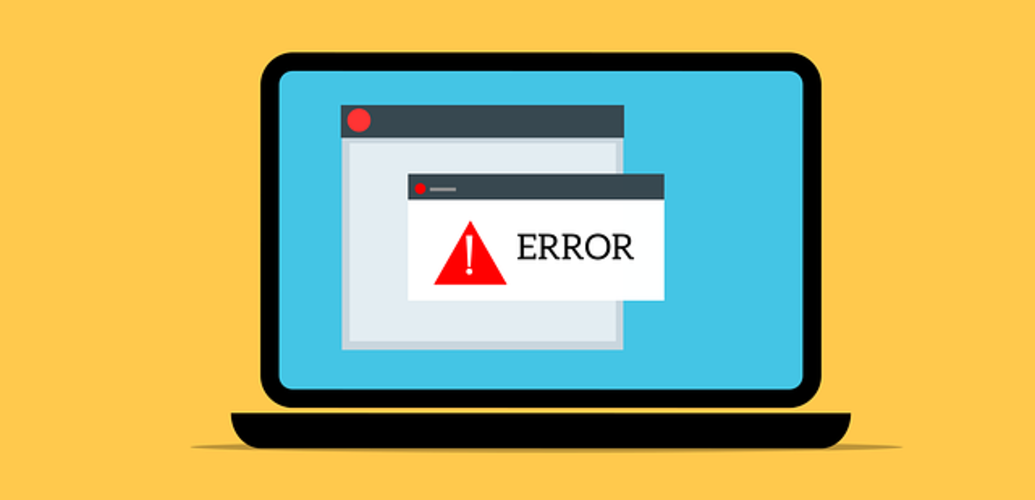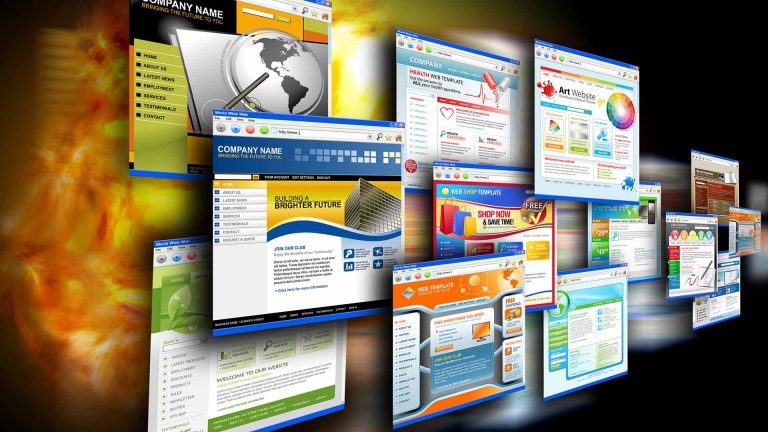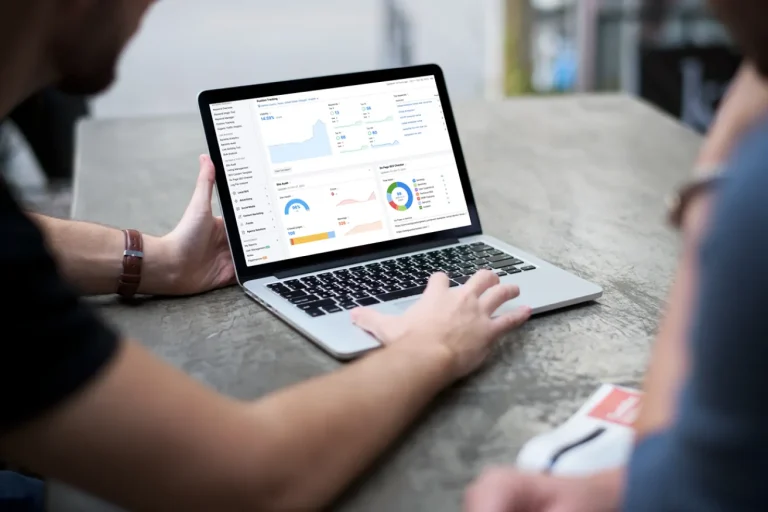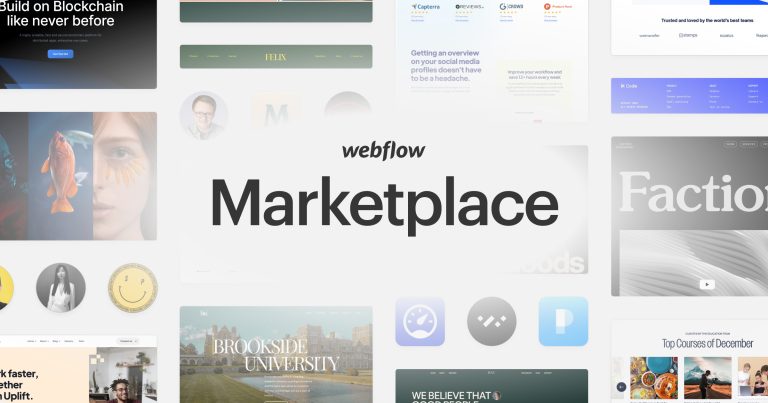Frustrated by the 409 Error? Here’s Your Troubleshooting Guide
Have you ever encountered a cryptic error message on a website that halted your progress dead in its tracks? If you’ve seen something like “409 Error” displayed on your screen, you’re not alone. This frustrating error code can leave users and webmasters alike scratching their heads. But fear not! This guide dives deep into the world of the 409 Error, empowering you to understand, troubleshoot, and ultimately conquer it.
Understanding the 409 Error
The world wide web relies on a complex language of communication between servers and clients (your web browser). HTTP status codes are a vital part of this dialogue, informing users of the outcome of their requests. A 409 Conflict error signifies that a conflict has arisen between the data a user is trying to send (the client) and the current state of the data on the server. Imagine two people trying to edit the same document simultaneously – a conflict is inevitable! This can occur in various scenarios, such as:
- Attempting to purchase an item that’s just gone out of stock in another user’s cart.
- Uploading a file that already exists on the server with the same name.
- Submitting a form with outdated information that doesn’t match the server’s current record.
Identifying a 409 Conflict Error
The 409 error can manifest itself in a few ways:
- A specific error code displayed prominently on the webpage (e.g., “409 Conflict”).
- A descriptive error message from the server explaining the nature of the conflict, such as “Item out of stock” or “Record already exists.”
- The inability to complete an action, like saving a form or uploading a file, without any apparent reason.
If you suspect you’re facing a 409 error, most web browsers allow you to inspect error codes using the developer tools. Look for the “Network” tab and examine the response status code for the request that failed.
Troubleshooting the 409 Conflict Error
Now that you understand the cause and how to identify a 409 error, let’s tackle troubleshooting:
1. Identify the Source: Analyze the error message or server logs (if you have access) to pinpoint the specific resource causing the conflict. Was it a product you tried to add to your cart that’s no longer available? Or a file you’re attempting to upload with a duplicate name?
2. Refresh the Page: Sometimes, a simple refresh can resolve temporary conflicts caused by caching issues on the server. The server might not have updated its inventory to reflect the recent purchase by another user, but a refresh can prompt it to fetch the latest data.
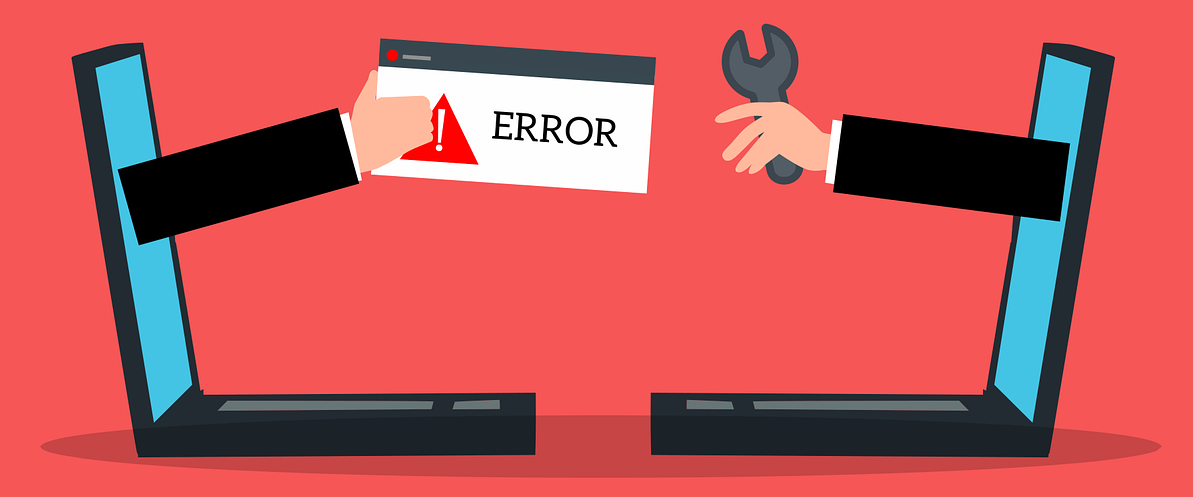
3. Retry After Some Time: If the conflict is temporary (e.g., another user making changes), waiting a few minutes and retrying the action might be all it takes. The other user might have completed their edit or purchase, freeing up the resource and allowing you to proceed.
4. Address Data Inconsistencies: In some cases, manual intervention is required. For instance, if editing a shared document online, you might need to merge your edits with the changes made by another user. Collaboration tools often have features to highlight conflicting edits and guide users towards a resolution.
5. Seek Developer Assistance: For complex conflicts or situations beyond your expertise, consider involving a web developer for a deeper investigation. They can analyze server logs, identify the root cause of the conflict, and potentially implement a solution to prevent similar issues from occurring in the future.
Preventing 409 Errors
While troubleshooting is essential, preventing these errors altogether is ideal. Here’s how:
- Optimistic Locking: Web applications can implement optimistic locking mechanisms. This means the application checks the version of the data before a user saves their changes. If another user has modified the data in the meantime, the application can alert the user to the conflict and prompt them to merge their changes or reload the record.
- Proper Caching: Utilizing appropriate caching strategies on the server side can minimize the potential for data inconsistencies that lead to conflicts. By implementing intelligent caching mechanisms, servers can ensure they’re working with the most up-to-date information.
- Clear Error Messages: Providing informative error messages that guide users on how to resolve conflicts can significantly improve the user experience. Instead of a generic “409 Conflict” error, a clear message like “This item is currently out of stock. Please try again later” or “A file with this name already exists. Please choose a different name” offers valuable guidance to users and reduces frustration.
Conclusion
Understanding and troubleshooting the 409 Conflict error equips you to navigate the web with confidence. By following the steps outlined above, you can identify the source of the conflict, take corrective measures, and get back to your online tasks.
However, for complex web development issues or ongoing conflict prevention strategies, consider partnering with a professional web development agency. At OnextDigital, we offer a comprehensive range of services to optimize your website and ensure smooth user experience: Web Development Service, Mobile App Development, UX/UI Design Service, White label software service, and CRM & auto marketing implement service. Don’t let 409 errors hold you back! Contact us today for a free consultation. We’ll help you achieve a seamless and conflict-free online experience.