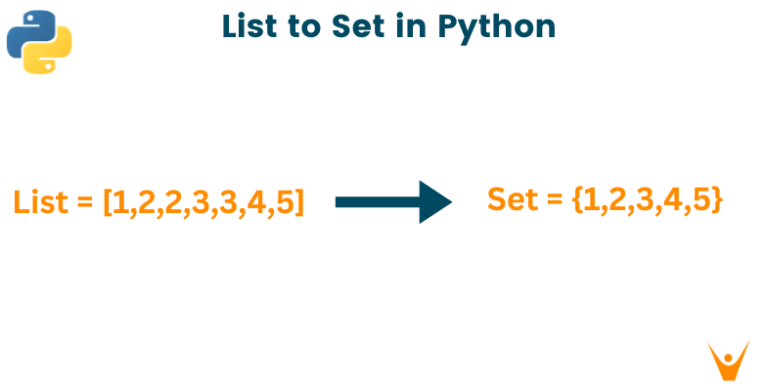Easy steps to create and deactivate the manual payment method in Shopify
Although there are some clients who don’t want to pay for their Shopify orders with credit cards. However, if you set up a manual payment option in Shopify, customers can still place an order online. When your clients use manual Shopify payments, you can make sure their payments are received in the way that works best for them. You can send invoices to your customers. After receiving the payment, you can manually approve the order. Common types of manual payments include cash on delivery (COD), money orders, and bank transfers. There are no third party transaction fees for manual payments.
How are manual payments understood in Shopify?
Shopify’s manual payment method is a payment setting that determines which payment method you can use, just as Shopify transactions are charged.
On the Orders page, orders that accept manual payments are identified as unpaid. After receiving payment for a customer’s order, you can mark the order as paid on the order detail page and fulfill the order as you would if they had made an online payment.
How to create the manual payment method for your Shopify store.
To start making manual payments, you can use a suggested manual payment method or create a custom manual payment method.
Use a recommended manual payment technique.
You can choose from a list of manual payment methods suggested on the Payment provider settings page in the Shopify admin.
- Go to Settings > Payments in your Shopify admin.
- Choose a manual payment option from the list in the Payment providers section.
- Enter any information you want to appear next to the payment method in your checkout under Additional details.
- Under Payment instructions, enter the instructions you want your customers to follow to pay for an order. These instructions appear on the order confirmation page after a customer completes their order.
- Select Payment Method and then click Activate.
Design a unique manual payment method.
- Go to Settings > Payments in your Shopify admin.
- Choose Create custom payment method under Payment suppliers.
- Under Custom payment method name, enter the name of your payment method. The following names are reserved by Shopify and may not be used:
- Bank Deposit
- Cash
- Cash on Delivery (COD)
- Custom
- External Credit
- External Debit
- Gift Card
- Money Order
- Store Credit
- Under Additional details, enter the information you want to display next to the payment method during checkout.
- Under Payment Instructions, enter the instructions your customer must follow to pay for the order. These instructions will appear on the order confirmation page after the customer completes the order.
- Click Activate.
How to turn off manual payments in your Shopify store.
Access Payment providers
Log in to your Shopify account, then select Settings on the left end of the page. Then click on Payment providers.

change manual payments
In the Accept Payments section, scroll down and find the Manual Payments section. You will see the Edit button next to the payment method you are using, press it. For example, if you’ve enabled COD marking, it would look like this:
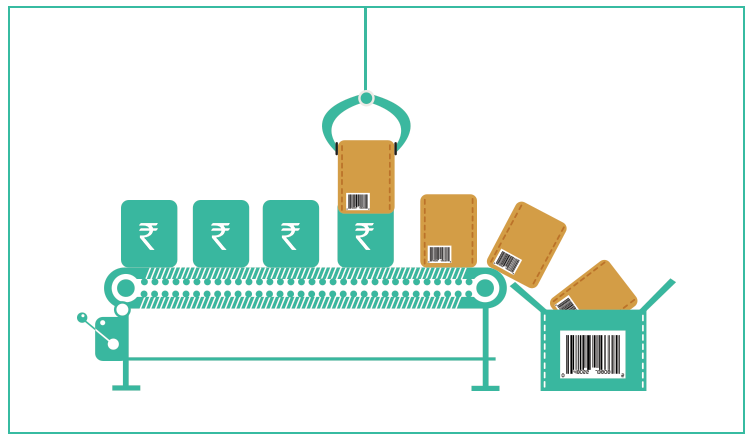
DEACTIVATE MANUAL PAYMENTs METHOD
After clicking Edit, the payment setting will appear under the name. At the end of the settings there is a Deactivate button on the left and choose it.
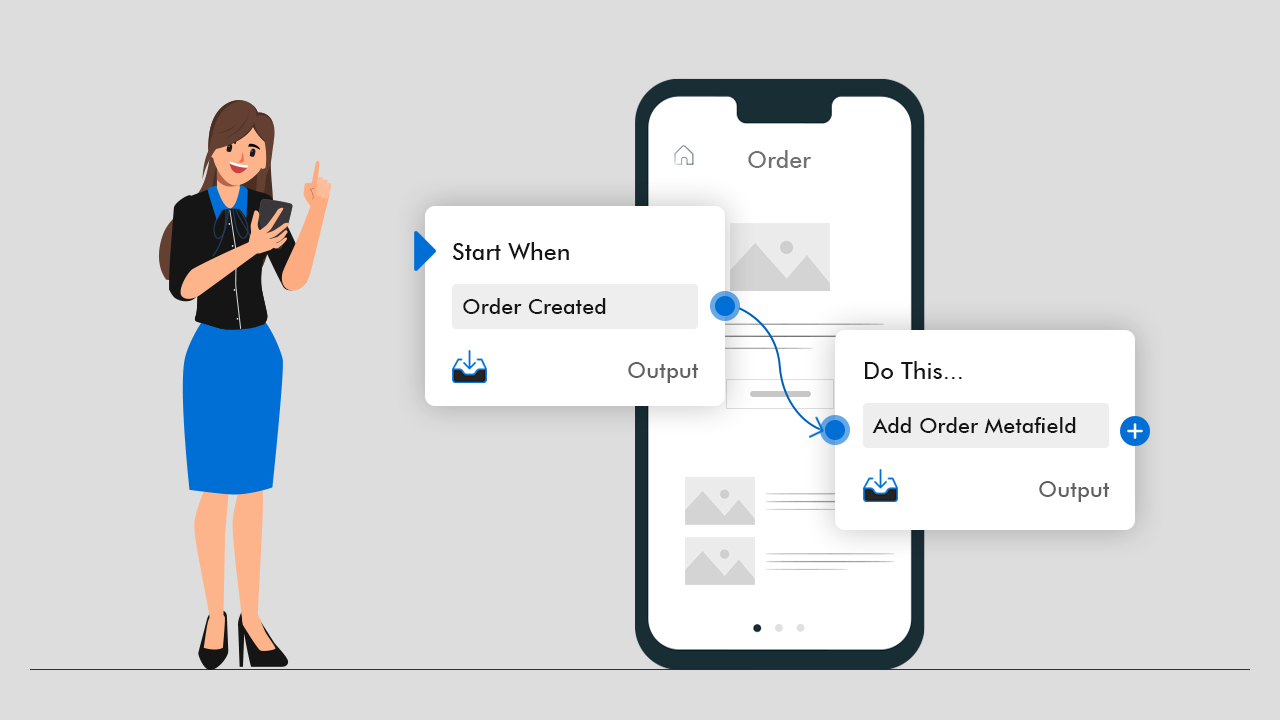
CONFIRM DEACTIVATING
A new dialogue box will appear on the screen, you must press Deactivate again to confirm your choice.
Conclusion
Shopify manual payments is also one of the simplest ways to receive payments online. You won’t need to set up a merchant account with a third-party payment provider and enter account credentials in Shopify. We hope that the information we have provided about how to create and deactivate the manual payment method for your Shopify store helps you. With just a few clicks you can create and deactivate the manual payment method for your Shopify store.
In the process of your experience with them if you have difficulties, you can contact ONext Digital, which often designs and develops websites that they will help you solve your difficulties.