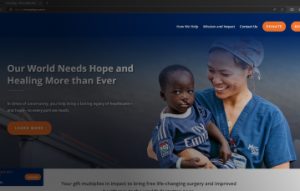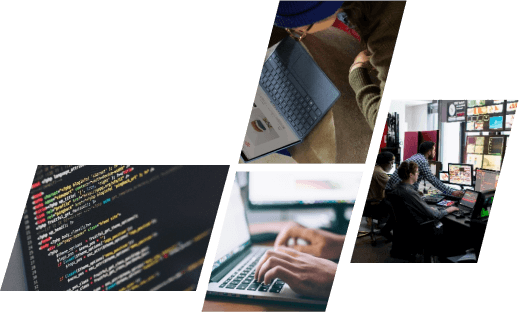In today’s fast-paced world, staying on top of your email is crucial. But what if you don’t always have a reliable internet connection, or you prefer the convenience of a dedicated app? Traditional webmail can be clunky offline, while desktop applications take up precious storage space. Thankfully, there’s a solution that offers the best of both worlds: Outlook PWA (Progressive Web App).
What is Outlook PWA?
Imagine a web application that functions just like a native app on your computer. That’s the magic of Outlook PWA. It provides all the essential functionalities you’d expect from the standard Outlook web version, but with added benefits that enhance your email management experience.
Unlike regular webmail, Outlook PWA can work offline, allowing you to access emails and perform basic tasks like composing and deleting even when you’re disconnected from the internet. This is a game-changer for frequent travelers or those in areas with unreliable internet access. Additionally, it offers an app-like experience with its own dedicated window, providing a cleaner interface and the ability to receive push notifications for new emails – just like your favorite mobile apps.
Benefits of Using Outlook PWA
Absolutely! Here’s an even more comprehensive breakdown of the benefits of using Outlook PWA, optimized for SEO:
Boost Your Efficiency with a Streamlined Interface
Break free from the limitations of cluttered web interfaces and browser tabs. Outlook PWA offers a dedicated app window, providing a clean and familiar user experience that mirrors your desktop environment. This eliminates distractions and allows you to focus on what matters most – getting things done. Unlike clunky webmail interfaces, Outlook PWA feels like a natural extension of your workspace, promoting increased efficiency and a smoother workflow. Plus, you’ll receive real-time push notifications for new emails, keeping you informed and ensuring you never miss a beat on critical communications.
Effortless Setup and Management: Simplify Your Tech Life
Gone are the days of complex downloads and extensive software installations. Setting up Outlook PWA is a breeze. With just a few clicks, you can add it as an app directly from the Outlook website in your browser. This effortless setup process eliminates the need for technical expertise and allows you to get started quickly. Since it’s a web app, Outlook PWA integrates seamlessly with your desktop for easy access from anywhere on your computer. This simplifies your tech stack by eliminating the need for juggling multiple applications and managing separate logins.
Maximize Storage Space: Prioritize Efficiency without Compromise
Unlike traditional desktop applications that can consume gigabytes of storage, Outlook PWA is a lightweight solution. It doesn’t require a full installation, making it a perfect fit for users with limited storage on devices like laptops or tablets. This is a major advantage for those who prioritize a clutter-free system and value efficient resource utilization. With Outlook PWA, you can maximize your storage space without compromising on essential email management functionalities. This allows you to maintain a clean and optimized system, fostering a productive work environment.
By incorporating these points, you create a compelling SEO-friendly section that targets specific user needs and highlights the key benefits of using Outlook PWA. It emphasizes the app’s ability to overcome limitations of traditional email management methods while promoting increased productivity and a streamlined workflow.
How to Install and Use Outlook PWA
Getting started with Outlook PWA is easy! Here’s a quick guide with screenshots to help you along the way:
For Google Chrome:
1. Visit the Outlook web app in your Chrome browser. ([Consider adding a screenshot of the Outlook web app in Chrome])
2. Click on the three vertical dots in the top right corner and select “Install app.” ([Screenshot of the three vertical dots menu and “Install app” option highlighted])
3. A new window will pop up confirming the installation. Click “Install.” ([Screenshot of the confirmation window with “Install” button])
For Microsoft Edge:
1. Open the Outlook web app in Edge. ([Consider adding a screenshot of the Outlook web app in Edge])
2. Click on the three horizontal dots in the top right corner and go to “Apps.” ([Screenshot of the three horizontal dots menu and “Apps” option highlighted])
3. Select “Install this site as an app.” ([Screenshot of the “Apps” menu with “Install this site as an app” option highlighted])
4. Click “Install” in the confirmation window. ([Screenshot of the confirmation window with “Install” button])
Using Outlook PWA
Once installed, the Outlook PWA icon will appear on your desktop just like any other program. Clicking the icon launches the app, giving you instant access to your emails, calendar, and contacts – even when you’re offline! This allows you to:
- Review important messages without an internet connection.
- Manage your schedule on the go, even in areas with limited connectivity.
- Access contact information when you need it most.
Considerations for Outlook PWA
It’s important to consider that while Outlook PWA offers a robust set of features, it might not encompass every single functionality available in the full desktop application. Some advanced features or customizations specific to workflow needs might be missing in the PWA version. For example, advanced users might miss features like managing custom email rules or creating macros.
However, for most users, the core functionalities of managing emails, calendars, and contacts, along with the convenience of offline access, make Outlook PWA a compelling option. Users with very specific workflow needs requiring these advanced features can explore the full Outlook desktop application.
Conclusion
In conclusion, Outlook PWA bridges the gap between traditional webmail and desktop applications, offering the best of both worlds. It empowers you with the freedom to manage emails, calendars, and contacts even when offline, maximizing productivity on the go. The streamlined app experience and effortless setup make it a user-friendly choice for anyone seeking a more efficient email management solution. Whether you’re a frequent traveler, someone with limited storage space, or simply value a clutter-free system, Outlook PWA is a compelling option.
Ready to take control of your email and streamline your workflow? Consider partnering with OnextDigital, your one-stop shop for all things digital. We offer a variety of services to enhance your online experience, including: Web Development Service, Mobile App Development, UX/UI Design Service, White label software service, and CRM & auto marketing implement service. Contact OnextDigital today and let’s discuss how we can help you unlock the full potential of Outlook PWA and revolutionize your email management!