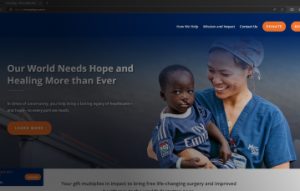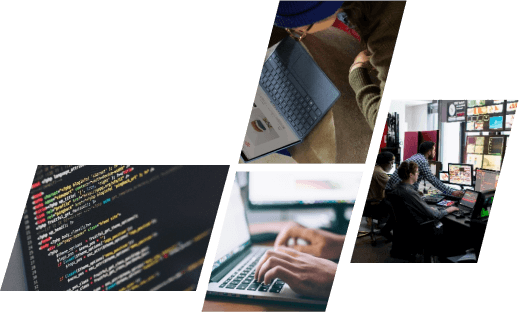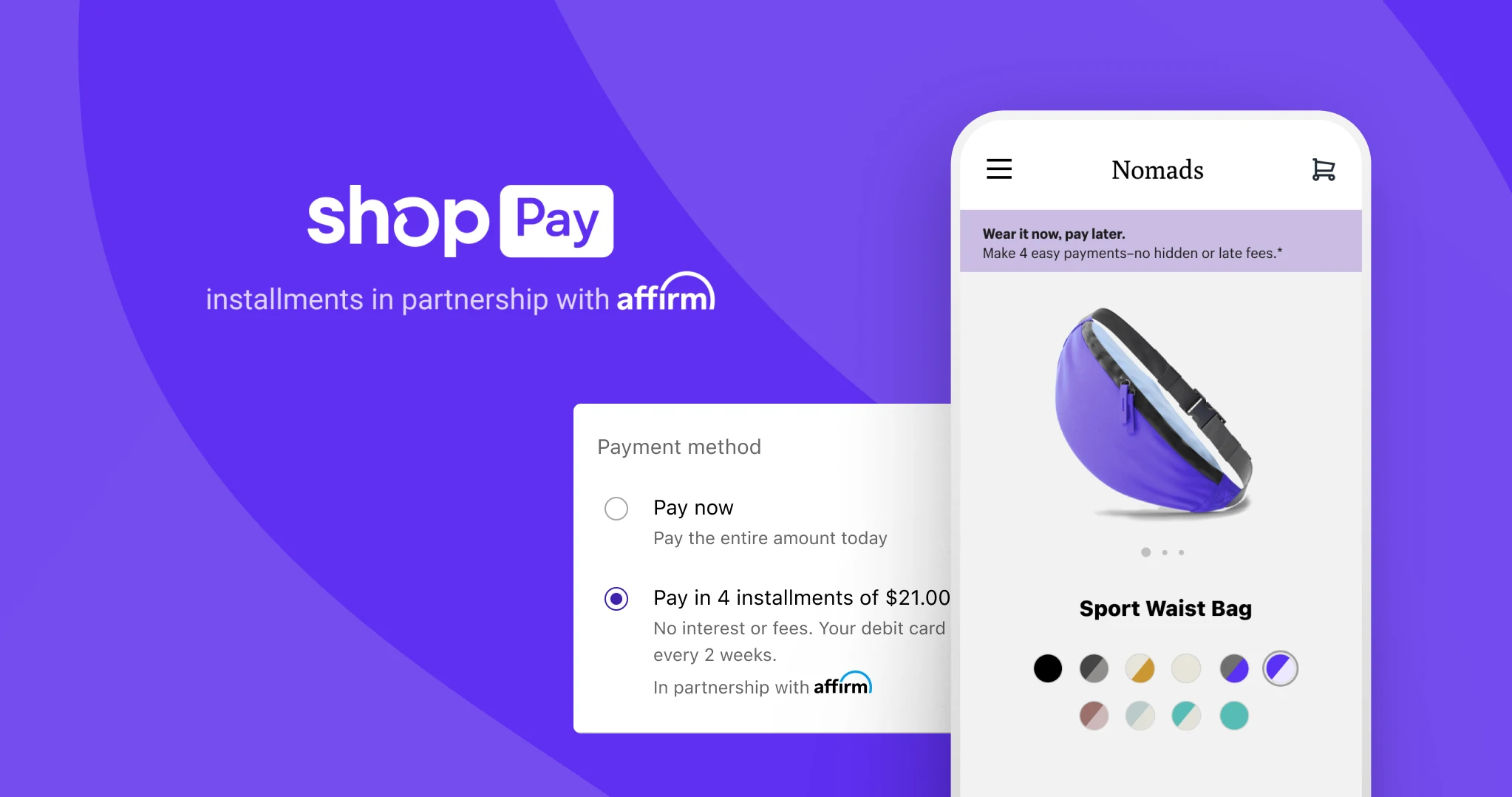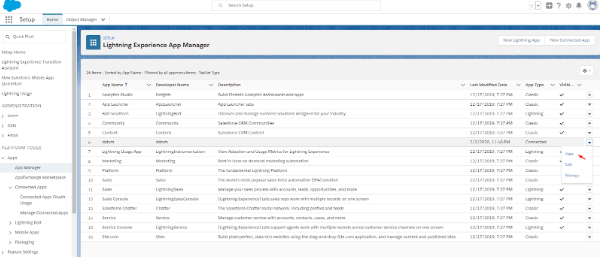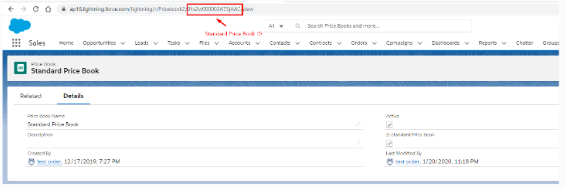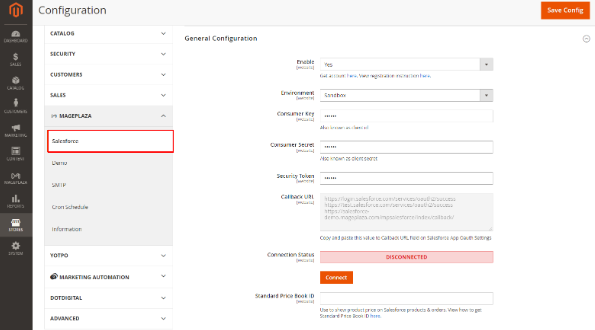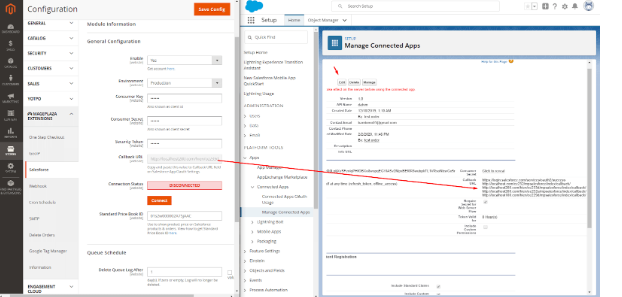You will definitely need to manage a lot of consumer data if you run a Magento store. This data includes past purchases, preferences, responses to marketing initiatives, and more. This approach is what you need if you are looking for the best strategy to manage this huge amount of data. This is how Magento salesforce integration allows you to maintain a seamless customer connection while having more control over your data. In that case, what makes integrating Salesforce CRM with Magento 2 shopping such a great idea. We will demonstrate the advantages of this strategy and how to integrate Salesforce CRM with Magento 2 in this article.
What is Salesforce CRM?
California-based SalesForce, which was founded in March 1999, is headquartered in San Francisco. SalesForce is a cloud-based on-demand CRM (Customer Relationship Management) application. It is regarded as one of the world’s top small and medium-sized business (SME) customer relationship management (CRM) platforms.
Effective management, sales, and customer service solutions are provided by SalesForce. Due to its high level of security and adaptable pricing based on each company’s size, Salesforce is currently being adopted by an increasing number of businesses.
How to combine Magento 2 and Salesforce CRM
The following two methods are the most common for integrating Salesforce CRM with Magento 2:
+Use the Salesforce CRM connectivity plugin for Magento 2.
+Apply Zapier.
Here we will show you how to use Salesforce CRM integration with your Magento 2 website in detail:
Use the Salesforce CRM connectivity plugin for Magento 2
In this part, we’ll walk you through two straightforward steps for integrating Salesforce CRM via an extension with Magento 2. Installing the Mageplaza Magento Salesforce connector plugin is the first step.
Step 1: Access Salesforce for information
- In order to register for a Salesforce CRM account, go to the signup page..
- After registering an account, go to App Manager > New Connected App. After that, enter all the data required to connect to Salesforce.
- Choose View let’s see Consumer Key, Consumer Secret and Security Tokens your information. Besides, you will see the file Callback URL field. Save all of this data for use in the following step.
- In Price Books, click All Price Books > Standard Price Book to get the Standard Price Book ID. You will also use this information in the next step.
Step 2: Configure the Salesforce CRM Integration Extensions.
Navigate to after installing the Mageplaza Salesforce connectivity extension. Stores > Configuration > Mageplaza > Salesforce.
- Enable: Choose Yes to enable the extension.
- Environment: you can choose Sandbox environment for testing data synchronization in Salesforce. If you want to apply online data synchronization, switch the environment to Production.
- Consumer Key: enter the Consumer Key obtained in Salesforce into this field.
- Consumer Secret: in this section, enter the Salesforce-earned Consumer Secret.
- Security Token: enter the Security Token received in Salesforce in this field.
- Callback URL: copy and paste this value into the callback URL field in Salesforce.
- Connection Status: This field shows the connection status with Salesforce. Click the Connect button to sync data.
- Standard Price Book ID: enter the ID obtained in Salesforce in this field. That’s how you can integrate Salesforce CRM with your Magento 2 store via Mageplaza extension.
The extension comes with two pricing plans as follows:
Community Plan: $349 annually at first, then $209.4 annually.
Enterprise Plan: $549 for the first year, then $329.4 after that.
Utilize Zapier to connect Magento 2 and Salesforce CRM
Step 1: Sign up for a Zapier account
Step 2: Register for a salesforce account
After signing in to Zapier, select Make a Zap to start the integration.
Step 3: Integrate Magento 2.x
+In this setup step, choose a Trigger App you want to integrate with your Magento 2 store.
+Then select Magento 2.x Trigger in the dropdown such as new customer then save + continue
+Then connect the account with select Magento 2.x Account. You need to enter the full domain name, admin username and admin password of your Magento 2.x store.
+After creating a Magento 2.x account, the screen will display as follows, you choose Save + Continue:
+Ok, test Magento 2.x successful. Let’s continue to the next step.
Step 4: incorporate Salesforce CRM
+Select Salesforce in the “Choose an Action App” section, then click “Continue” to choose the “Salesforce as Create Contact” action.
+The following step is to choose a Salesforce account by: After selecting “Connect an Account” ,adhere to the directions.
+In this step, you set up the template. Enter all the required information in the “Please Set Up Salesforce Contact” box, then click the “Continue” button.
+At this point, Salesforce has been successfully tested. Select Finish once more, and then change the name of your zap to complete.
+Your Zap is active and checking your Magento 2.x new customers automatically.
CONCLUSION
In summary, in this article we have solved the problem of not having a place to store customer information for you by using Magento salesforce. In it, we have introduced you. about Salesforce CRM and walk you through in detail how to use Salesforce CRM integration with Magento 2. Therefore, you can avail it for your Magento store.
If you have any questions or want to know more about Magento development services, contact ONEXTDIGITAL immediately. We have experienced professionals and developers who will give you the highest satisfaction.