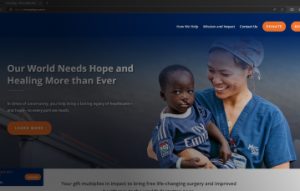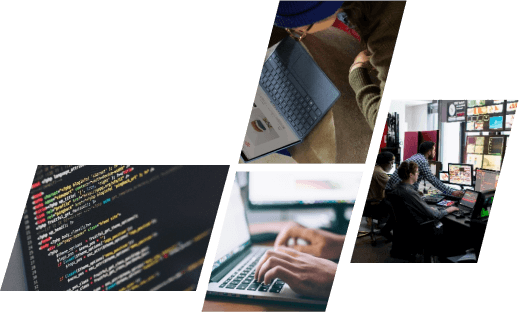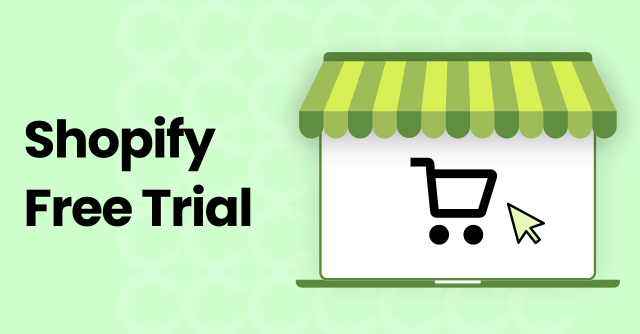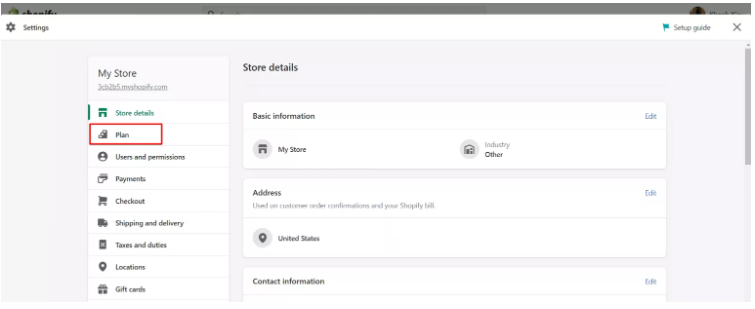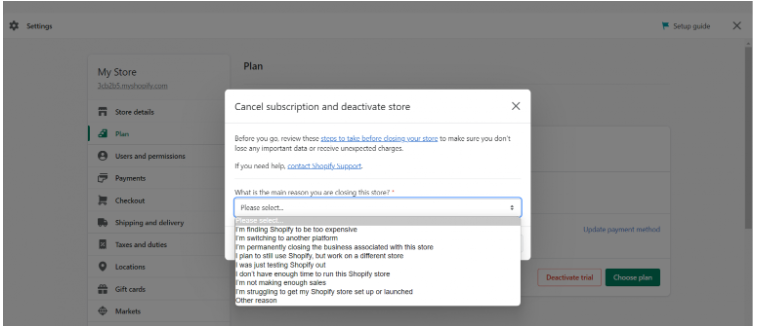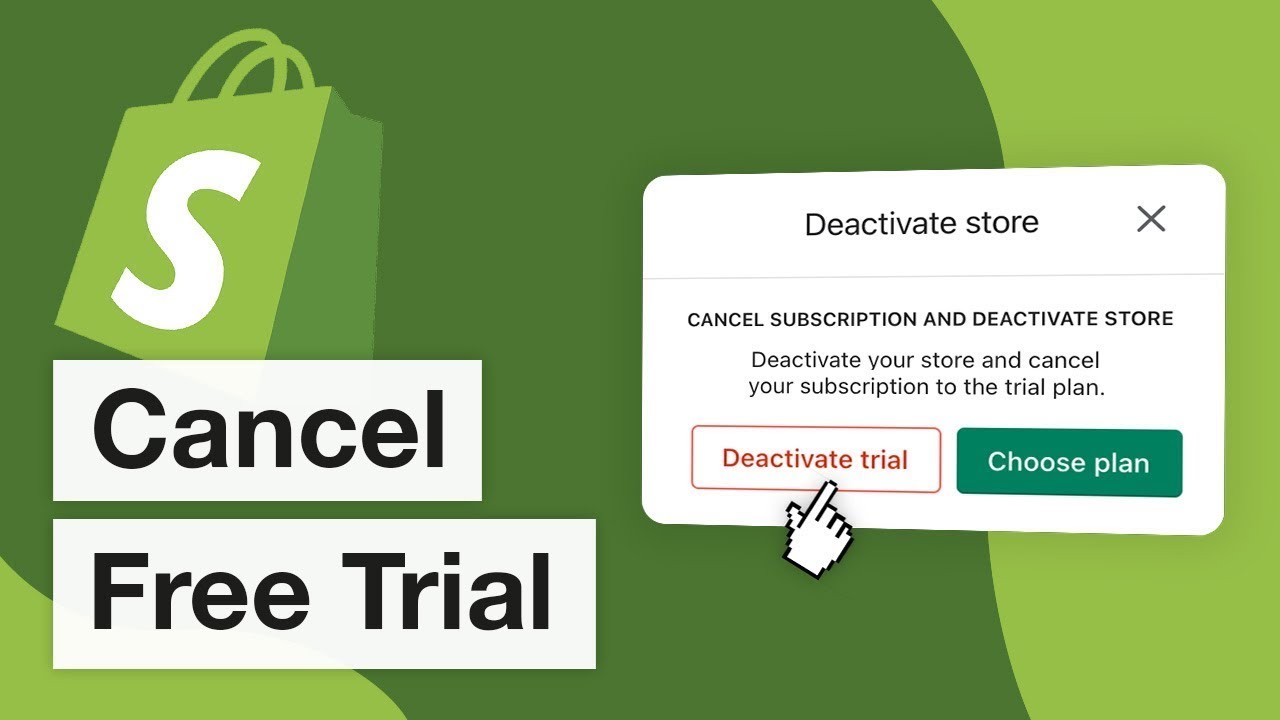Starting a Shopify free trial is a great way to explore the platform and see if it suits your business needs without any initial cost. However, if you decide that Shopify isn’t the right fit for you, it’s important to cancel the trial before the billing cycle starts to avoid any unexpected charges.
In this blog, we’ll walk you through the easy, step-by-step process of how to cancel Shopify free trial. We’ll cover everything you need to know to ensure you avoid fees and smoothly end your trial. Whether you’re new to Shopify or just need to wrap up your trial, this guide will make the cancellation process simple and stress-free.
1. What is Shopify Free Trial?
Shopify’s free trial is a limited-time offer that allows users to test out the platform without paying any upfront costs. It gives you full access to the platform’s features so that you can set up a store, add products, customize themes, and even test out payment gateways. The trial period typically lasts for 3 days, but in some cases, Shopify may offer extended trials through special promotions.
Key Features of Shopify Free Trial
During the free trial, you have access to almost all the core features of Shopify, allowing you to:
- Create and customize your online store using Shopify’s drag-and-drop builder.
- Add products to your catalog, including descriptions, images, and prices.
- Explore payment options, such as credit card payments, Shopify Payments, and third-party gateways.
- Test out the shipping settings for different regions and rates.
- Access marketing tools like email marketing and SEO optimization features.
- Integrate apps from Shopify’s app store to enhance your store’s functionality.
Essentially, you can set up a fully functional store without paying anything upfront, giving you time to decide whether Shopify is the right fit for your business.
2. What To Know Before Canceling Shopify Free Trial?
Shopify’s free trial is an excellent opportunity to explore its features and determine if the platform is right for your online store. However, if you decide to end your trial, it’s important to understand how to cancel Shopify Free Trial properly. Before you hit the “Deactivate Store” button, here’s everything you need to know to ensure a smooth cancellation process.
- No Immediate Charges, But Billing Starts Automatically After the Trial Ends
One of the key things to remember is that Shopify won’t charge you during the free trial. However, if you don’t cancel your trial before it ends, Shopify will automatically start billing you according to the plan you selected during sign-up. Make sure to cancel before the trial’s expiration date to avoid any unexpected charges.
- You’ll Lose Access to Your Store’s Data
Once you cancel your Shopify free trial, your store will be deactivated, and you’ll lose access to your products, orders, and other critical data. Shopify retains your store’s data for a limited time (typically 30 days) in case you decide to come back, but after this period, all information will be permanently deleted. If you think you might need any of your store’s data in the future, it’s a good idea to back it up before canceling.
- Customizations and Integrations Will Be Disabled
Any customizations you made during your trial period, such as themes, plugins, or third-party integrations, will also be disabled when you cancel. If you’ve invested time in setting up these features, consider whether you might want to continue using Shopify or export those customizations for future use.
- Consider Downgrading to Pause Your Store Instead
If you’re unsure about fully canceling your trial but want to avoid charges, Shopify offers a Pause option for your store. This allows you to temporarily disable your store without losing your setup or data. Pausing your store can be a good middle ground if you need more time to decide but don’t want to be billed for a full plan.
- Your Domain and Email Setup May Be Affected
If you’ve purchased a domain through Shopify or connected your custom domain to your store, canceling the free trial may impact these setups. You’ll need to manage your domain independently or transfer it to another provider. Additionally, any email addresses linked to your domain may stop functioning once your trial is canceled.
- Refunds Are Not Available After Billing Starts
Shopify’s policy is clear: they don’t offer refunds once your subscription has started. If you miss the cancellation window and are charged for the next billing cycle, you won’t be able to get a refund. So, it’s important to set a reminder for when your free trial ends to avoid paying for a plan you no longer want to use.
- Cancel Through the Right Channels
To cancel your free trial, make sure you follow the proper steps within Shopify’s settings. Simply abandoning your store without formally deactivating it won’t stop the trial or prevent billing. Always go through the “Deactivate Store” process within your account settings to confirm that your trial has been canceled.
- Reactivating Your Store is Possible (For a Limited Time)
If you change your mind after canceling the trial, Shopify gives you a grace period (typically 30 days) to reactivate your store. During this time, you can reopen your store and pick up where you left off without losing data. However, once this window closes, your store and all associated data will be permanently deleted.
3. Steps To Cancel Shopify Free Trial
Shopify is a top choice for creating online stores effortlessly. However, if you’ve opted for the Shopify Free Trial and found that it’s not the best fit for your business needs, you’ll need to know how to cancel Shopify Free Trial. Thankfully, the process to cancel is both simple and quick. In this guide, we’ll detail the five essential steps for how to cancel Shopify Free Trial and ensure you avoid any unwanted charges.
Step 1: Log Into Your Shopify Admin Account
The first step is to log into your Shopify account. Use the email and password you registered with when you signed up. Once you’ve logged in, you’ll be directed to your “Shopify Admin” dashboard, where you can manage your entire store.
Step 2: Go to “Settings”
In the bottom left corner of your Shopify Admin interface, you will see the “Settings” button. Click on it to access the different settings options related to your store, such as billing, account information, plans, and more.
Step 3: Click on “Plan”
Once inside the Settings menu, look for the “Plan” section and click on it. This section will show your current plan details, including your free trial status, the trial’s expiration date, and the option to cancel the trial.
Step 4: Deactivate Your Store
Scroll down within the Plan page until you see the Deactivate Store option. Clicking on this will begin the cancellation process. Shopify will prompt you to provide a reason for deactivating your store. Choose the reason that best applies to your situation and proceed to the next step.
Step 5: Confirm the Cancellation
Shopify will present a final confirmation screen asking if you’re sure you want to deactivate your store. Once you’ve confirmed, your store will be deactivated, and you will no longer have access to it. Shopify will also send a confirmation email to the email address you registered with, notifying you that your store has been successfully canceled.
4. What Happens After You Cancel?
When you decide how to cancel Shopify Free Trial, several important changes will occur. Firstly, you will lose access to your store immediately. This means that you won’t be able to log in, manage your products, or view your store’s dashboard.
However, if you’re wondering how to cancel Shopify Free Trial, it’s important to know that Shopify understands that decisions sometimes need time. Therefore, they retain your store’s data for a limited period, typically 30 days after cancellation. During this grace period, you have the option to reactivate your store. This can be especially useful if you change your mind or need more time to make a final decision.
It’s crucial to remember that if you do not choose to reactivate your store within the 30-day period, Shopify will permanently delete all of your store’s data. This includes customer information, product details, order history, and any customizations you made. Once deleted, this data cannot be recovered, so it’s essential to make a decision about reactivation before the grace period expires.
5. Conclusion
Shopify’s free trial is a great way to test its features and determine if it meets your needs without any upfront cost. If you find that Shopify isn’t the right fit for you, it’s important to know how to cancel Shopify Free Trial before the trial period ends. Doing so will help you avoid any automatic charges.
For a more customized e-commerce solution, ONEXT DIGITAL offers expert services in Web And App Development, helping you create and optimize a store that perfectly suits your business. Explore how ONEXT DIGITAL can take your online presence to the next level.